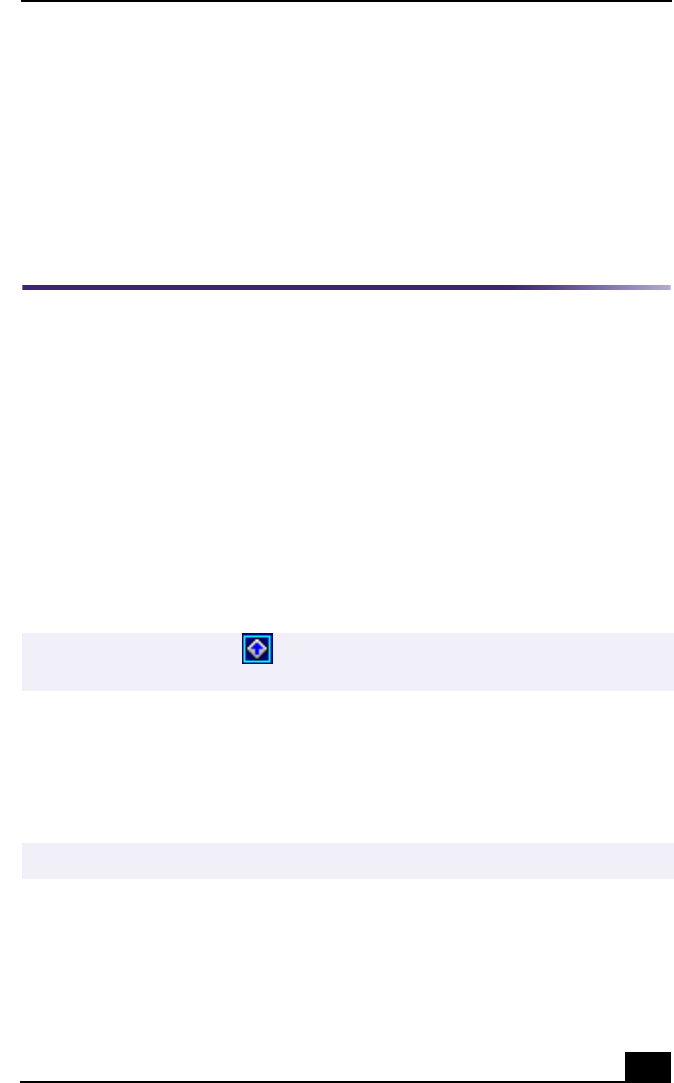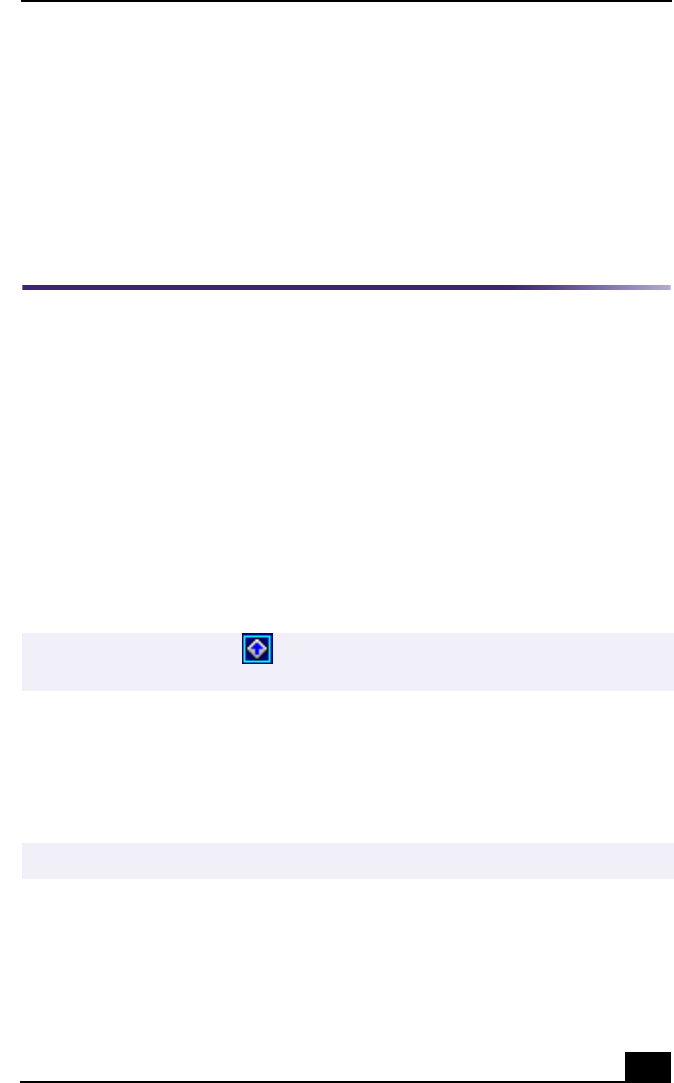
VAIO Action Setup
19
VAIO Action Setup
VAIO Action Setup manages the settings for your VAIO® keyboard’s
Shortcut keys (S Keys).
Shortcut Keys
The programmable S Keys are set to perform the following functions:
❑ S1 — Outlook® Express
❑ S2 — Internet Explorer
❑ S3 — SonicStage™ Premium
❑ S4 — Giga Pocket™ Personal Video Recorder
You can reprogram the S keys to launch other applications.
Changing the Settings of the S Keys
1 Click Start in the Windows taskbar and select All Programs.
2 Select VAIO Action Setup, then click VAIO Action Setup.
3 Click the S Key you want to change.
4 From the Select Application dialog box, click the option for the desired type
of function. The corresponding applications appear in the list box on the
right.
5 The Confirmation Application Name window appears. Click Next.
6 You may now type a new name and description, if desired. Then click Finish.
✍
You can also double-click the VAIO Action Setup icon, located in the Windows
taskbar, to launch VAIO Action Setup.
✍
You can drag an application to place it into the list box.