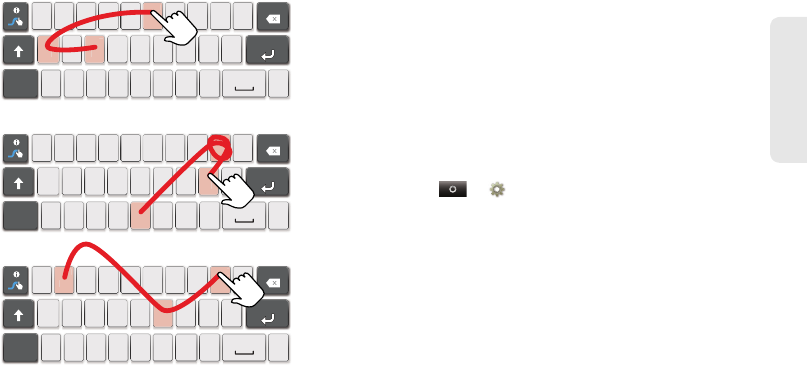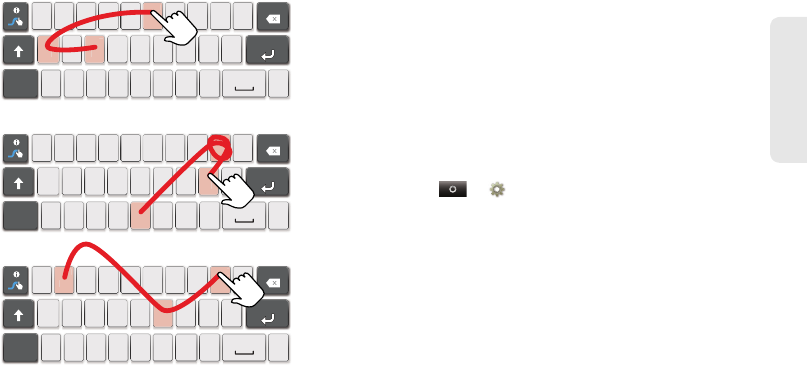
2. Phone Basics 27
Phone Basics
Swype Keyboard
Swype™ lets you enter a word with one continuous
motion. To enter a word, just drag your finger over the
letters.
ⅷ
To enter the small number or symbol at the top of a
key, touch and hold the key.
ⅷ
To enter several symbols, touch SYM.
ⅷ
To enter apostrophes in common words (like “I’ll”),
drag through the apostrophe key.
ⅷ
To correct a word, double-tap it. Swype shows a
small menu of other word options. Swype might also
show a menu if it can’t guess your word.
ⅷ
If Swype doesn’t know a word, touch individual
letters to enter it. Swype remembers, so next time
you can just drag over the letters.
Text Entry Settings
Touch > Settings > Language & keyboard.
ⅷ
To change your Swype settings, touch Swype.
ⅷ
To change the language and the style for your
touchscreen keyboard, touch
Select locale.
ⅷ
To edit your word suggestion dictionary for the
Android keyboard, touch
User dictionary.
ⅷ
To change your Android keyboard settings, touch
Android keyboard.
qw
a
EN @#123
_
%()
!7890
/
?
sdfghjk
z
SYM
xcvbnm
_
,
‘
.
l
er tyuiop
8$456
+
:;“
qw
a
EN @#123
_
%()
!7890
/
?
sdfghjk
z
SYM
xcvbnm
_
,
‘
.
l
er tyuiop
8$456
+
:;“
qw
a
EN @#123
_
%()
!7890
/
?
sdfghjk
z
SYM
xcvbnm
_
,
‘
.
l
er tyuiop
8$456
+
:;“
k
For double
letters,
circle the
letter.
To
capitalize,
go above
the keypad.
book
Who
day
NNTN9124A_i1x_Rubicon_Nextel_UG.book Page 27 Thursday, June 16, 2011 2:58 PM