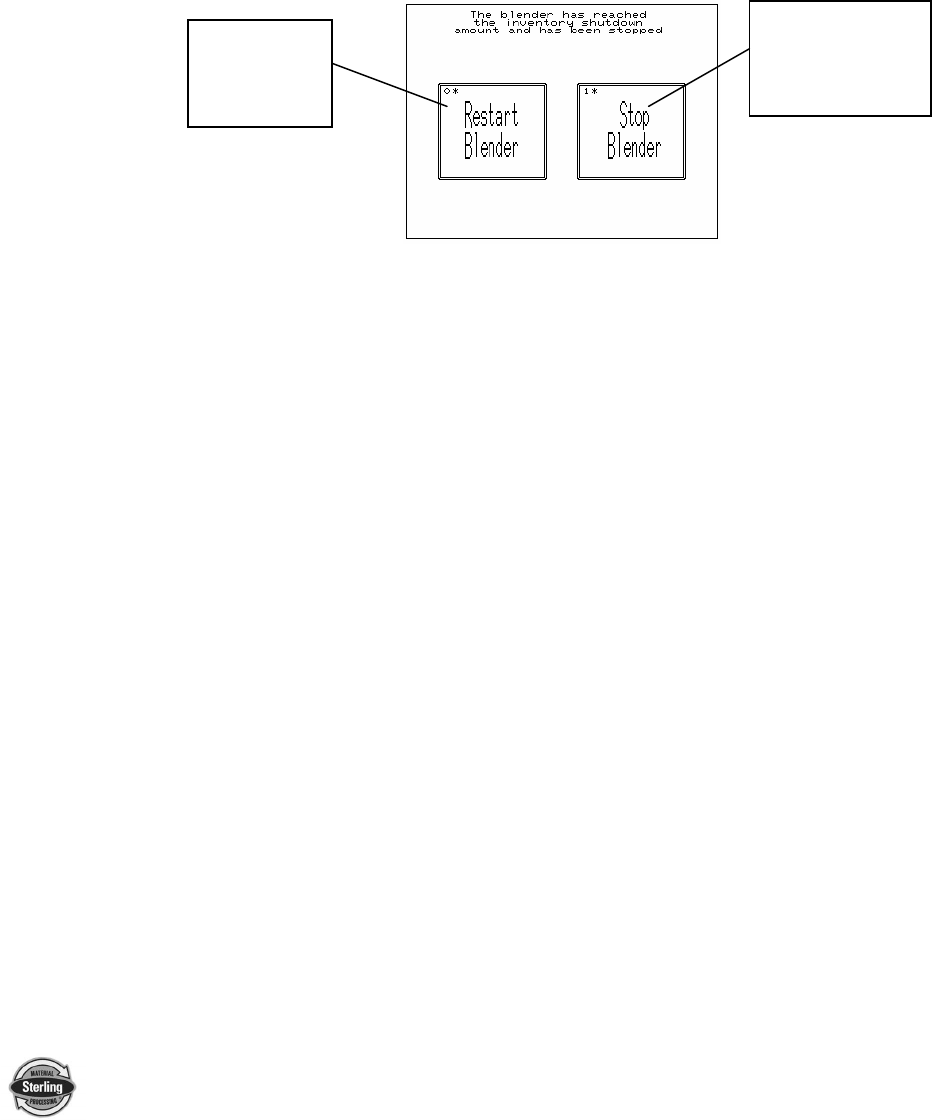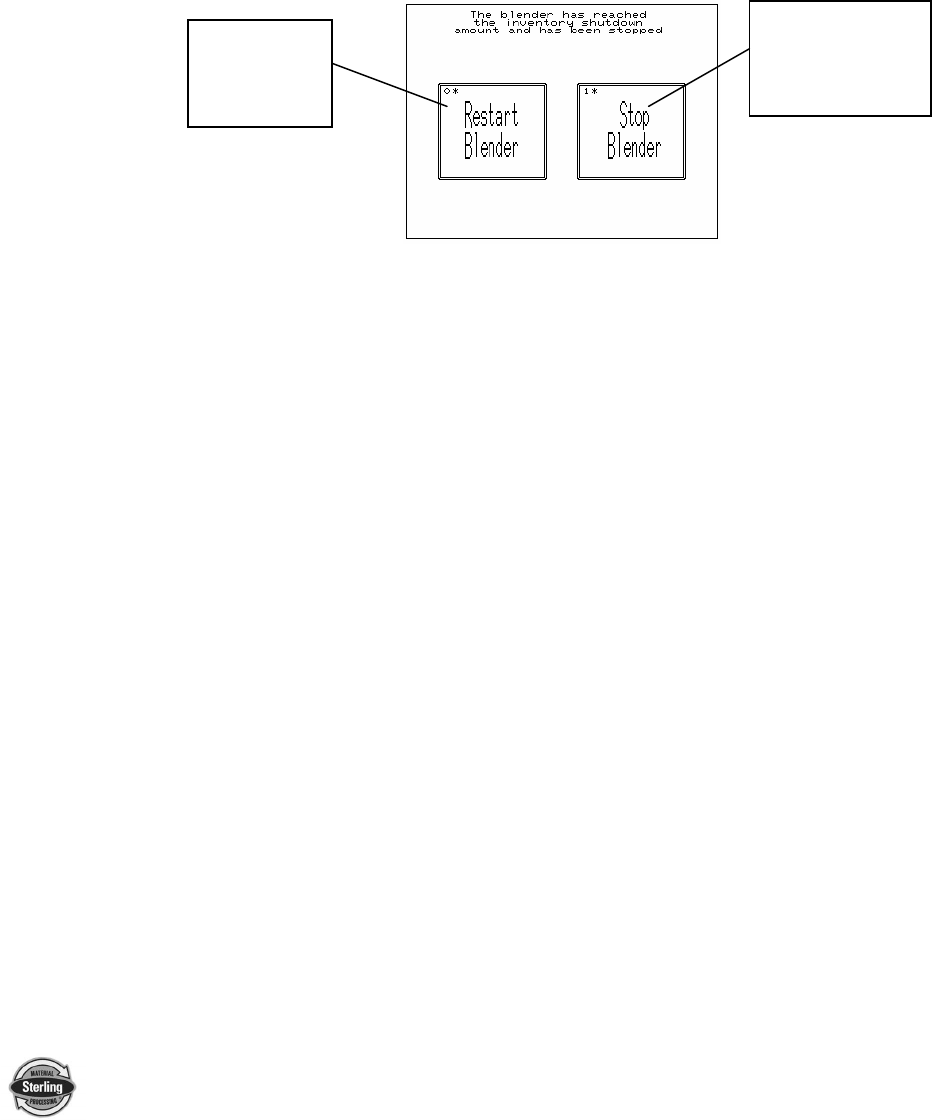
SGB Batch Blender with Mitsubishi Controller Page 55 of 118
Inventory Shutdown: This feature allows the blender to make a certain
amount of material at a time. If this feature is set to
“0” then the feature will be disabled. If this option is
used, the blender will make the set amount of
material and will then shutdown and wait for the
operator to restart the blender. This feature is
useful when filling gaylord boxes. You no longer
have to be troubled by a proximity switch that hangs
in the box to sense when it is full. The following
screen is shown when the blender reaches the
Inventory Shutdown weight:
The Inventory Shutdown can also be configured
while the blender is making a batch. If the Inventory
Shutdown is changed, then you need to touch the
“Accept New Recipe” on the Recipe Screen before
the change happens. This allows the stored recipes
with different Inventory Shutdown settings to easily
be loaded without the operator having to reconfigure
the blender every time they want to load a stored
recipe.
Batch Ready Mode: This enables the blender to have a batch already
made in the weigh hopper while the mixer is full.
Enabling this feature dramatically increases the
maximum achievable blender rate.
AutoStart Feature: By enabling this feature, the blender accurately
finishes a batch that was interrupted by loss of
blender power. This option starts the blender if it
was running prior to power loss. It does not turn on
the blender if it was previously stopped prior to
power loss.
4. Press the “Done” key two (2) times until you return to the “Recipe” page.
5. When you are in the “Recipe” screen, touch the hopper box (1-6) that you
want to change.
6. Enter in the new value (0-999.99) and hit the enter button (arrow)
7. After you have entered the values for all of the hoppers, then hit “Accept
New Recipe” and the recipe will be entered.
Touch if you don’t
want to make
another batch.
Touch to
make another
box of
material.