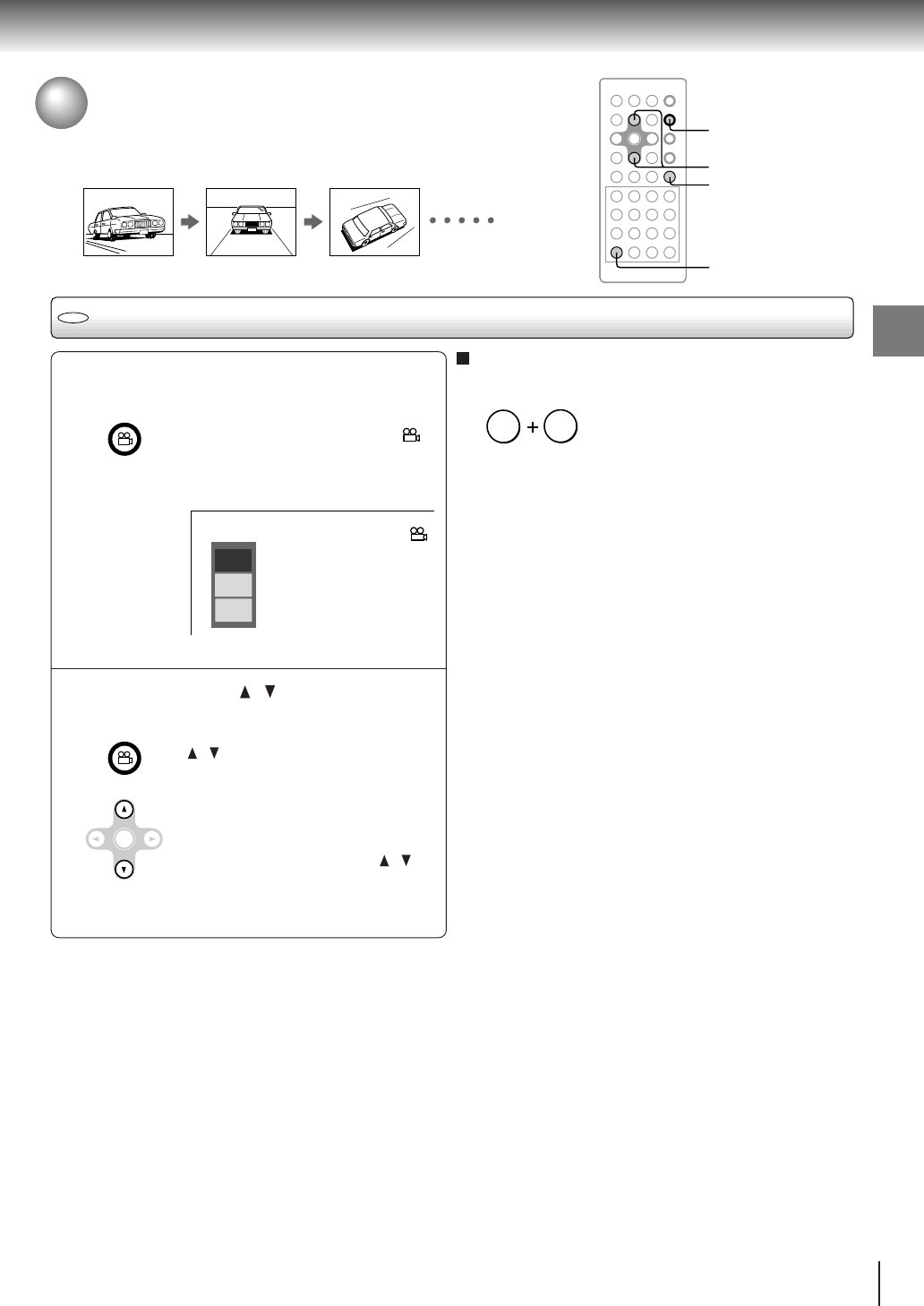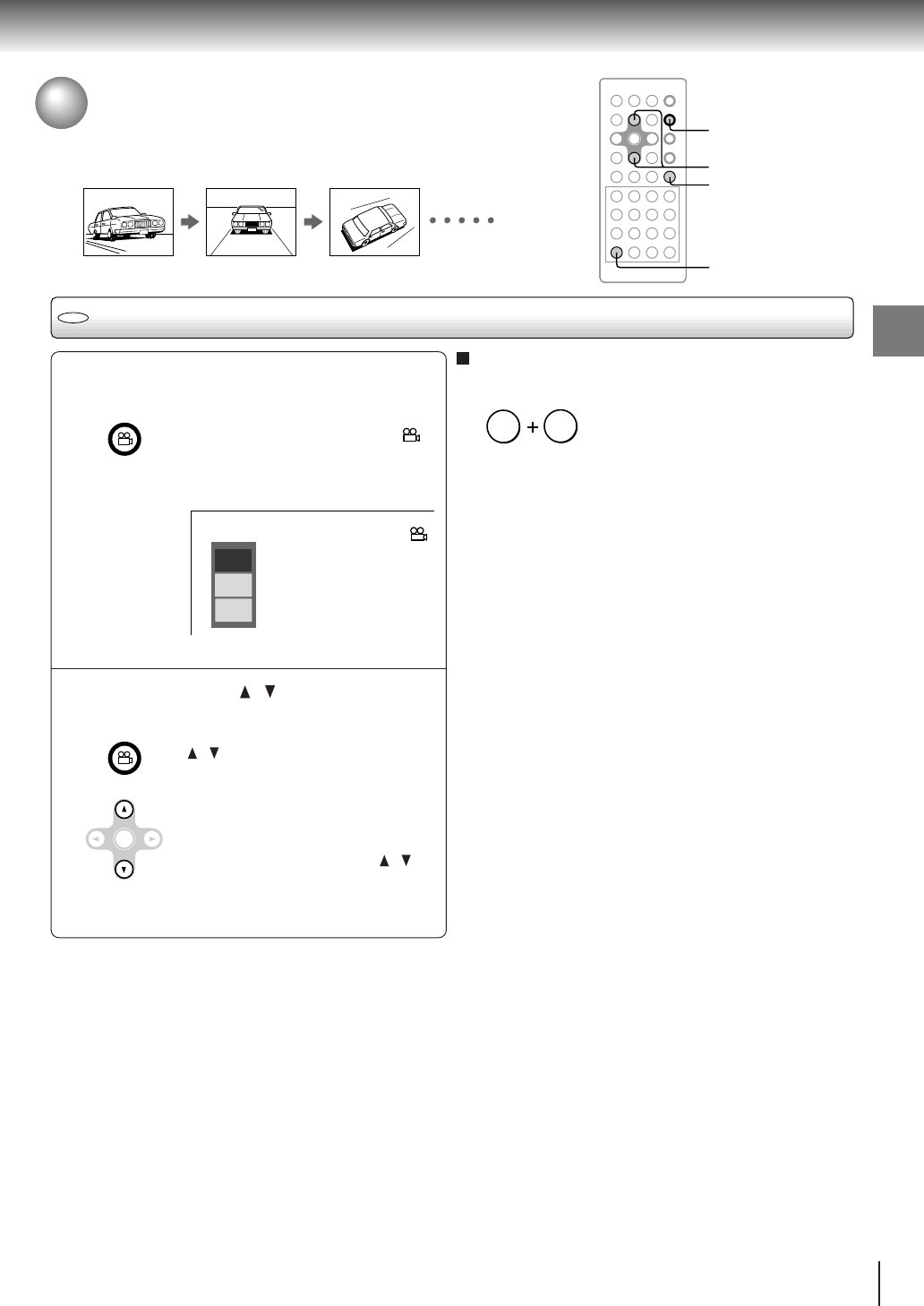
Advanced playback
37
Selecting a Camera Angle
If a scene was recorded with multiple angles, you can easily change the
camera angle of the scene you are viewing.
Changing the camera angle
Press ANGLE while playing a scene
recorded with multiple angles.
While playing a scene recorded with
multiple angles, the angle icon (
)
appears on the screen.
Press the ANGLE button while the
angle icon is displayed.
Press ANGLE or / while the angle
number is displayed on the screen.
Each time you press the ANGLE or
/ buttons, the camera angle
changes.
You can change the camera angle
directly by pressing the number
buttons corresponding to an angle
number instead of using the
/
buttons.
To turn off the angle number display
Press CLEAR while pressing SHIFT.
Notes
• After selecting angle, it will take a few minutes to change the
camera angle of the scene you are viewing.
• You can change the camera angle during still playback. The
camera angle changes to the new setting when you resume
normal playback.
• If you pause a picture immediately after changing a camera
angle, the resumed playback picture may not display the
new camera angle.
1
2
DVD
1
2
3
ANGLE
ANGLE
ENTER
SHIFT
CLEAR
RETURN
e.g.