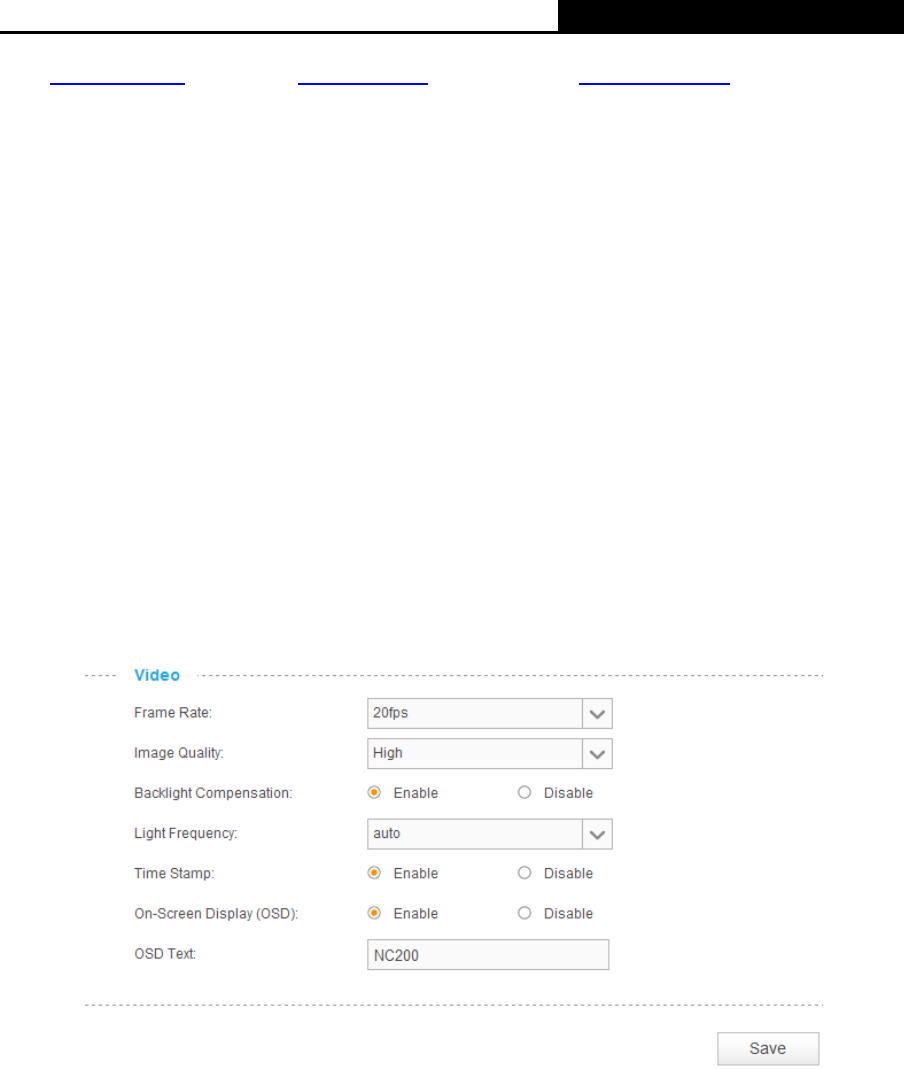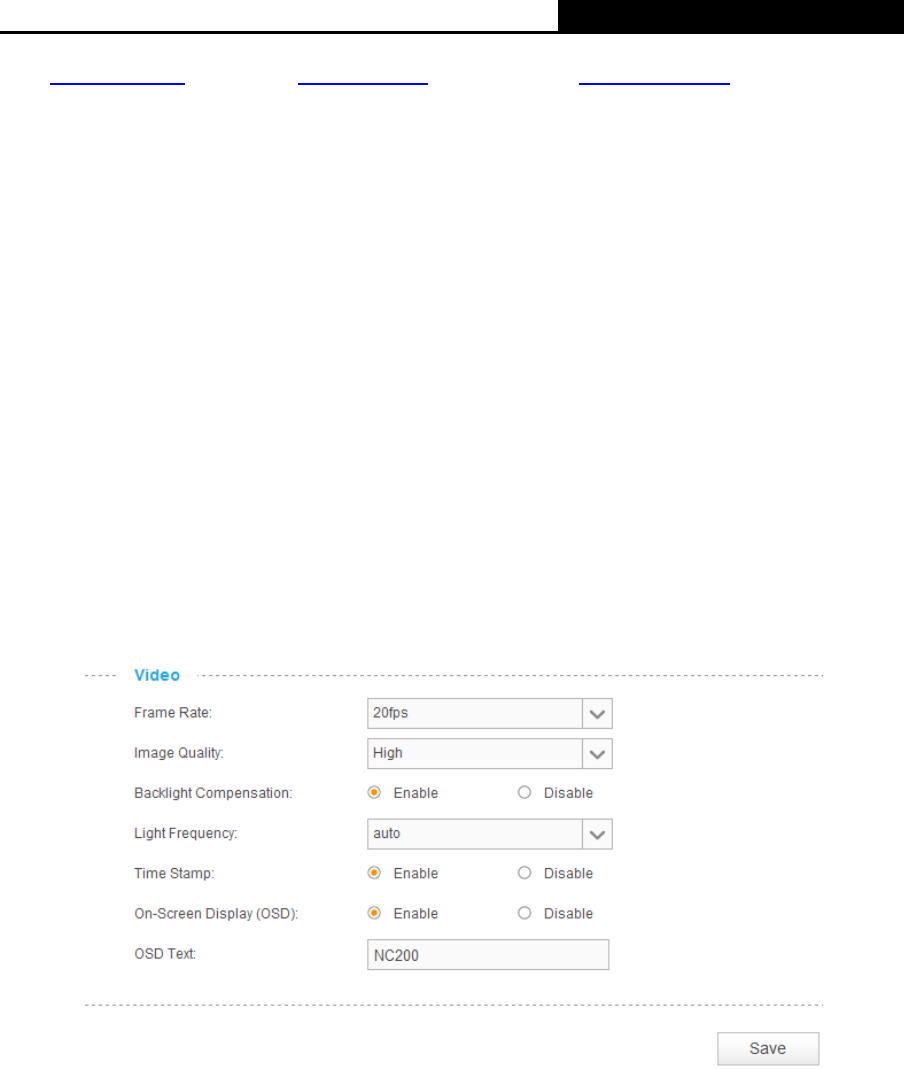
Cloud Camera, 300Mbps Wi-Fi
(www.noip.com), DynDNS (www.dyn.com), and Comexe (www.comexe.cn).
Note:
If you have not registered for any of the listed DDNS servers, please select one and click Go to
register…and follow the instructions provided on the official website to register.
Username: Enter the username that is used to log into DDNS.
Password: Enter the password that is used to log into DDNS.
Domain Name: Enter the domain name that is applied to your camera and used to access
your camera.
Connection Status: Displays the current status of DDNS connection.
Click Login. After logging in successfully, click Save to save and enable the settings.
3.4.7 Advanced → Video
On this page, you can configure the video settings for your camera.
Frame Rate: Select the frame rate to use for the video stream from the drop-down list. Higher
settings offer better quality, but will require more bandwidth to stream.
Image Quality: Select one of the three levels of image quality from the drop-down list: High,
Medium, and Low. Higher settings offer better quality, but will require more bandwidth to
stream.
Backlight Compensation: If enabled, this feature will compensate for bright backgrounds so
foreground objects aren't silhouetted. It is enabled by default.
Light Frequency: Select the frequency used by your lighting and power to help reduce image
flicker. The default setting is auto, which is recommended.
26