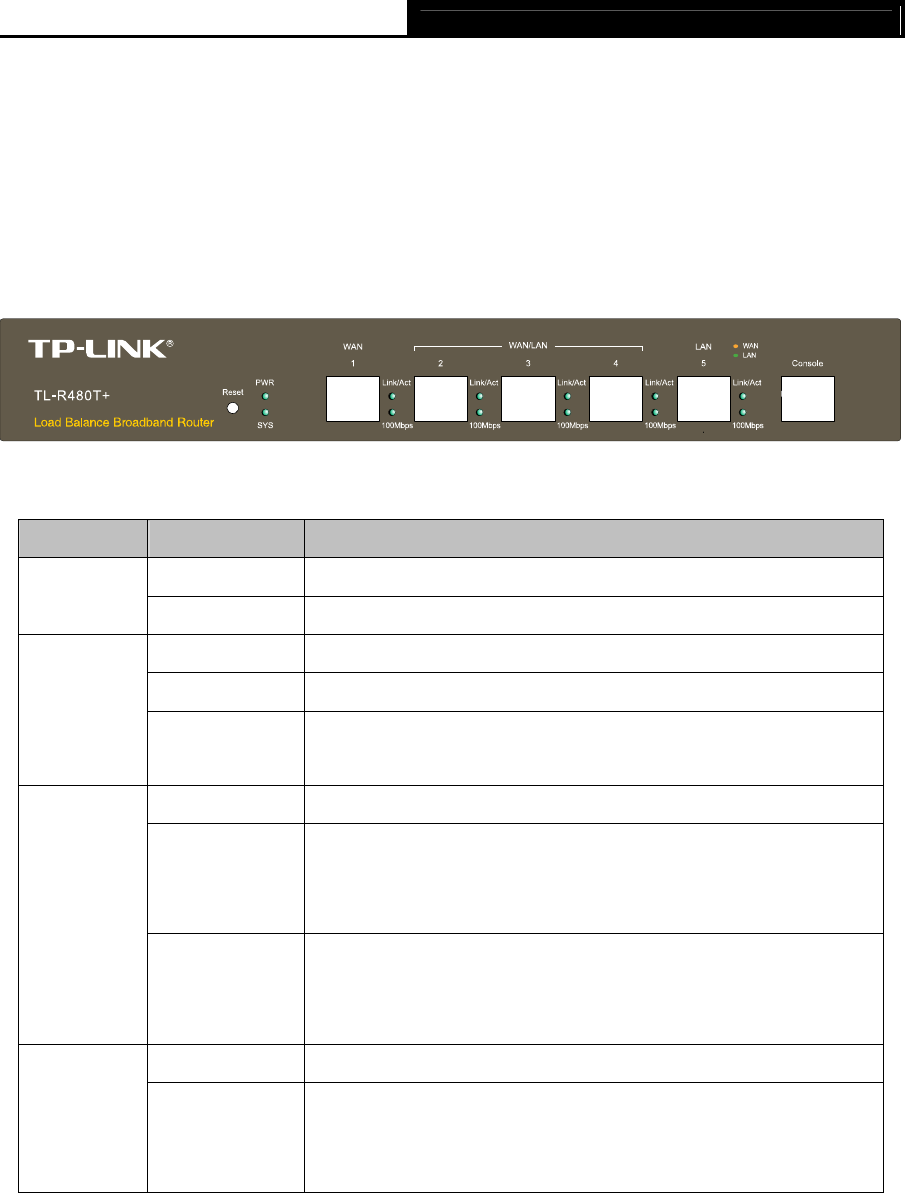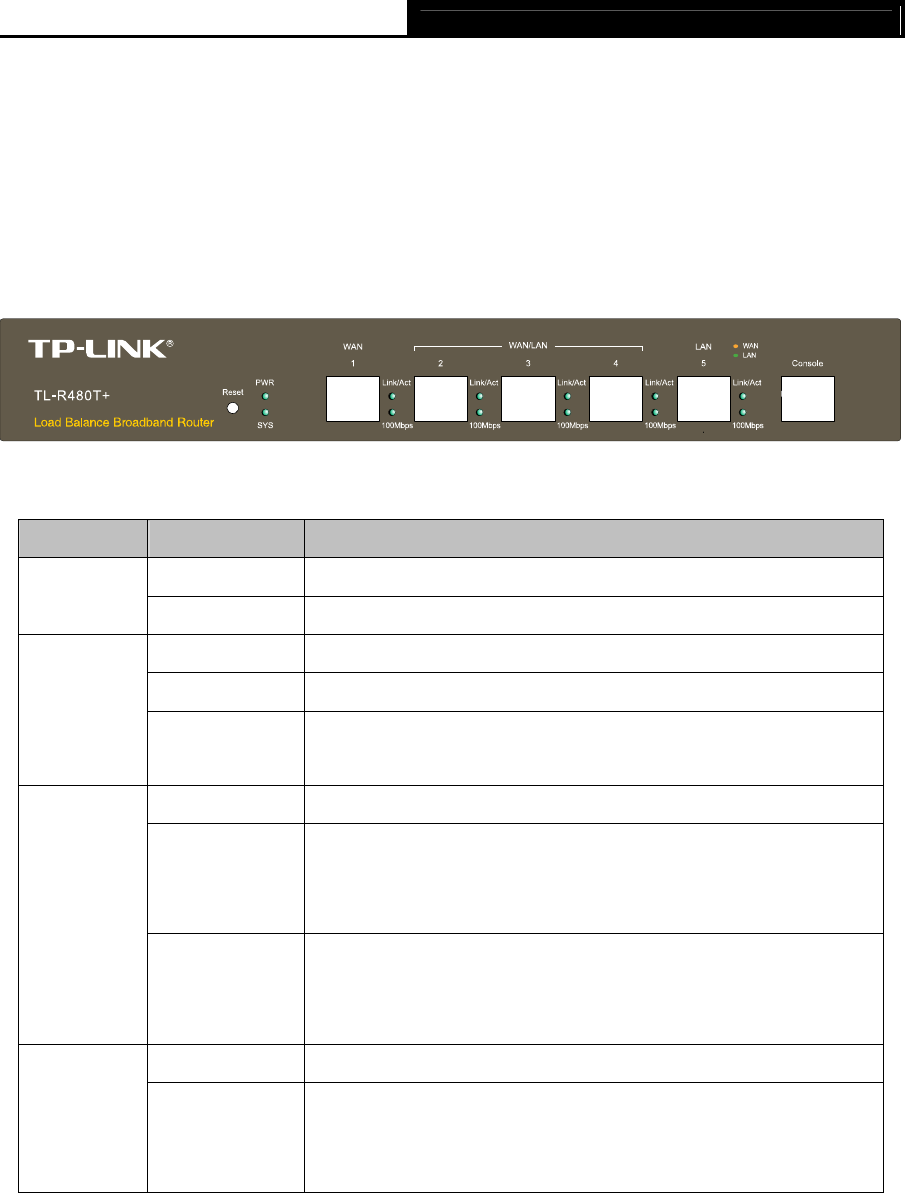
TL-R480T+ Load Balance Broadband Router User Guide
Chapter 2. Hardware installation
2.1 Panel Layout
2.1.1 The Front Panel
The Router’s LEDs are located on the front panel (View from left to right).
Figure
2-1
LED Descriptions:
Name Status Indication
Not lit The router is power off.
PWR
Lit up (Green) The router is power on.
Not lit The router has a hardware error.
Lit up (Green) The router has a hardware error.
SYS
Flashing
(Green)
The router works properly.
Not lit There is no device linked to the corresponding port.
Lit up
(Green/Yellow)
There is a device linked to the corresponding port but no
activity. (Green light indicates the corresponding port is
working as a LAN port, and yellow indicates WAN port.)
Link/Act
(WAN/LAN)
Flashing
(Green/Yellow)
There is an active device linked to the corresponding port.
(Green light indicates the corresponding port is working as a
LAN port, and yellow indicates WAN port.)
Not lit The linked device is running at 10Mbps.
100Mbps
(WAN/LAN)
Lit up
(Green/Yellow)
The linked device is running at 100Mbps. (Green light
indicates the corresponding port is working as a LAN port,
and yellow indicates WAN port.)
The front panel contains the following features. (Viewed from left to right)
¾ Reset: Use the button to restore the router to the factory defaults.
There are two ways to reset the router:
Method one: Use the Factory Defaults function on System Tools -> Factory Defaults page in
the router's Web-based Utility.
Method two: With the router powered on, use a pin to press and hold the Reset button (about 5
seconds) until the SYS LED lights up and flashes. And then release the button and wait the router
to reboot to its factory default settings.
3