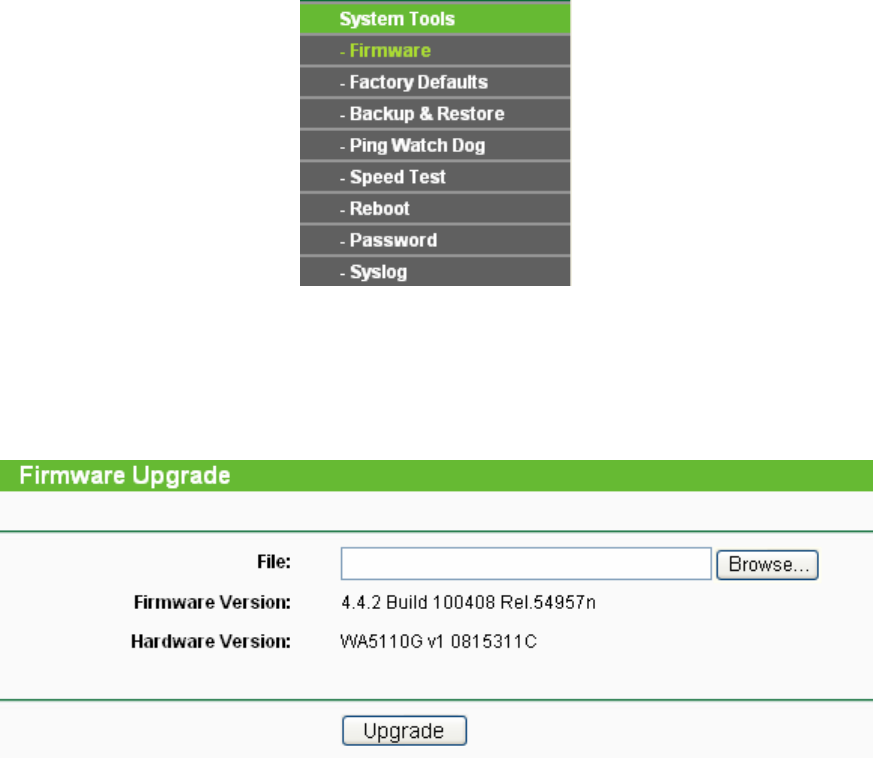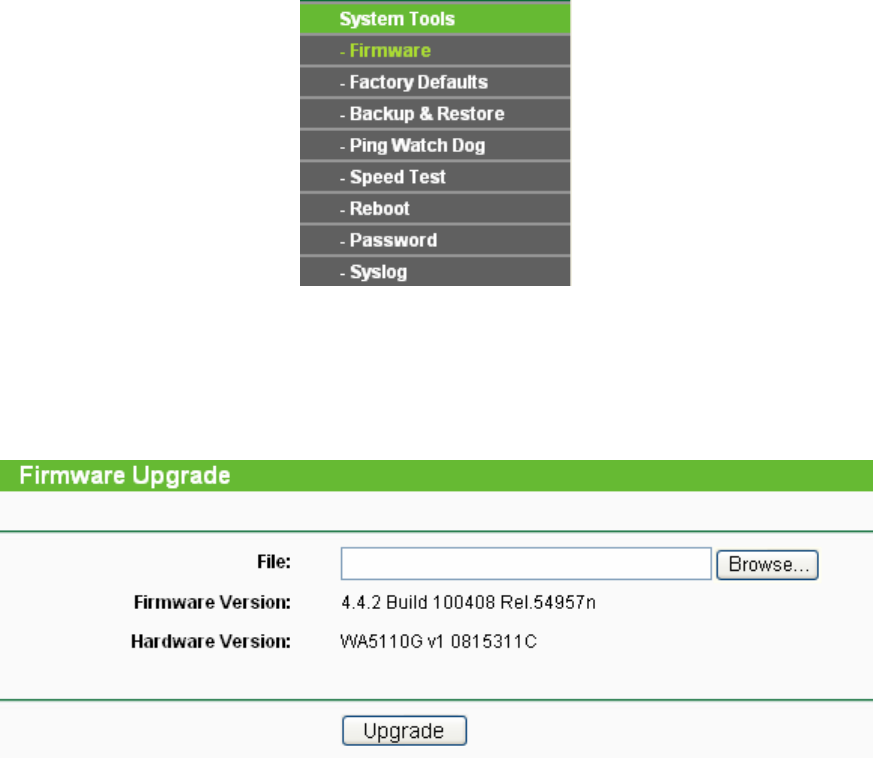
89
Figure 5-24 The System Tools menu
5.9.1 Firmware
Selecting System Tools > Firmware allows you to upgrade the latest version of firmware for the
device on the screen shown in Figure 5-25.
Figure 5-25 Firmware Upgrade
New firmware versions are posted at http://www.tp-link.com and can be downloaded for free.
There is no n
eed to upgrade the firmware unless the new firmware has a new feature you want to
use. However, when experiencing problems caused by the AP itself, you can try to upgrade the
firmware.
)
Note:
Before upgrading the AP’s firmware,you should write down some of your customized settings to
avoid losing important configuration settings of AP
.
To upgrade the AP's firmware, please take the following steps:
1. Download a more recent firmware upgrade file from the TP-LINK website
(http://www.tp-link.com).
2. C
lick Browse… to view the folders and select the downloaded file.
3. Click Upgrade.
¾ Firmware Version - Displays the current firmware version.
¾ Hardware Version - Displays the current hardware version. The upgrade file must accord
with the current hardware version.
)
Note:
Do not turn off the AP or press the Reset button while the firmware is being upgraded. The AP will
reboot after the Upgrading has been finished.