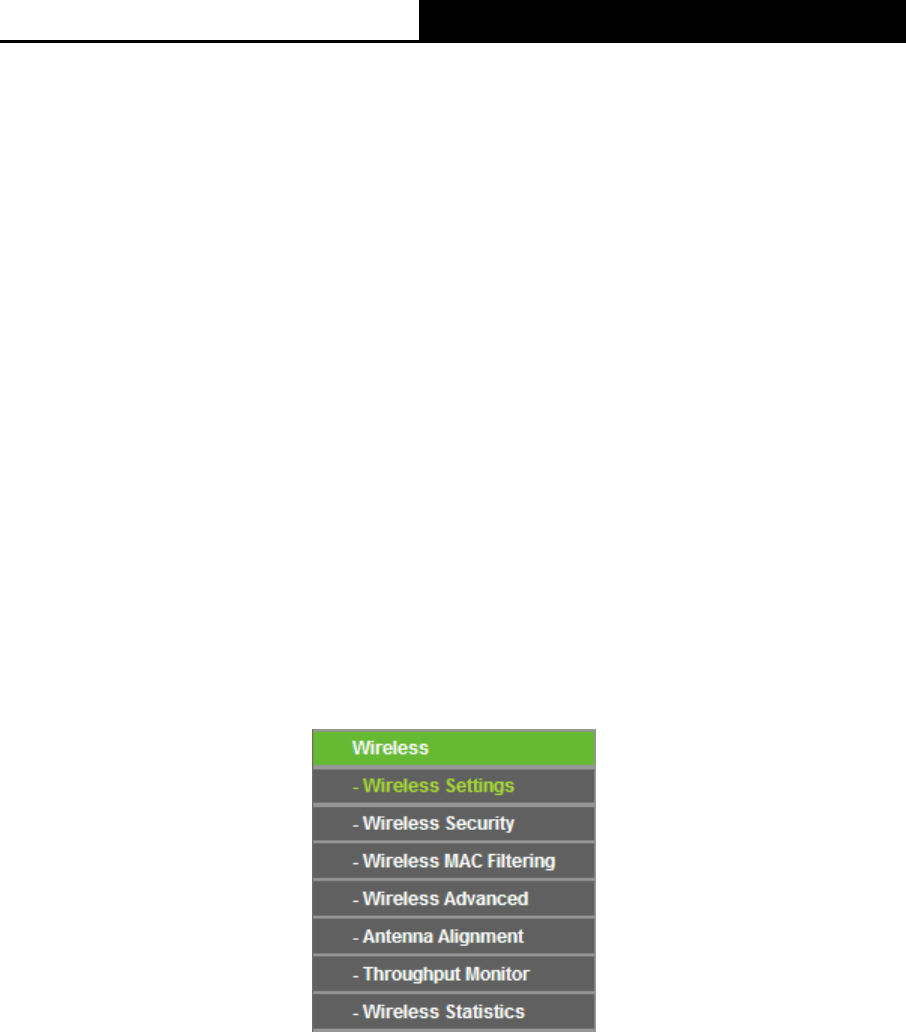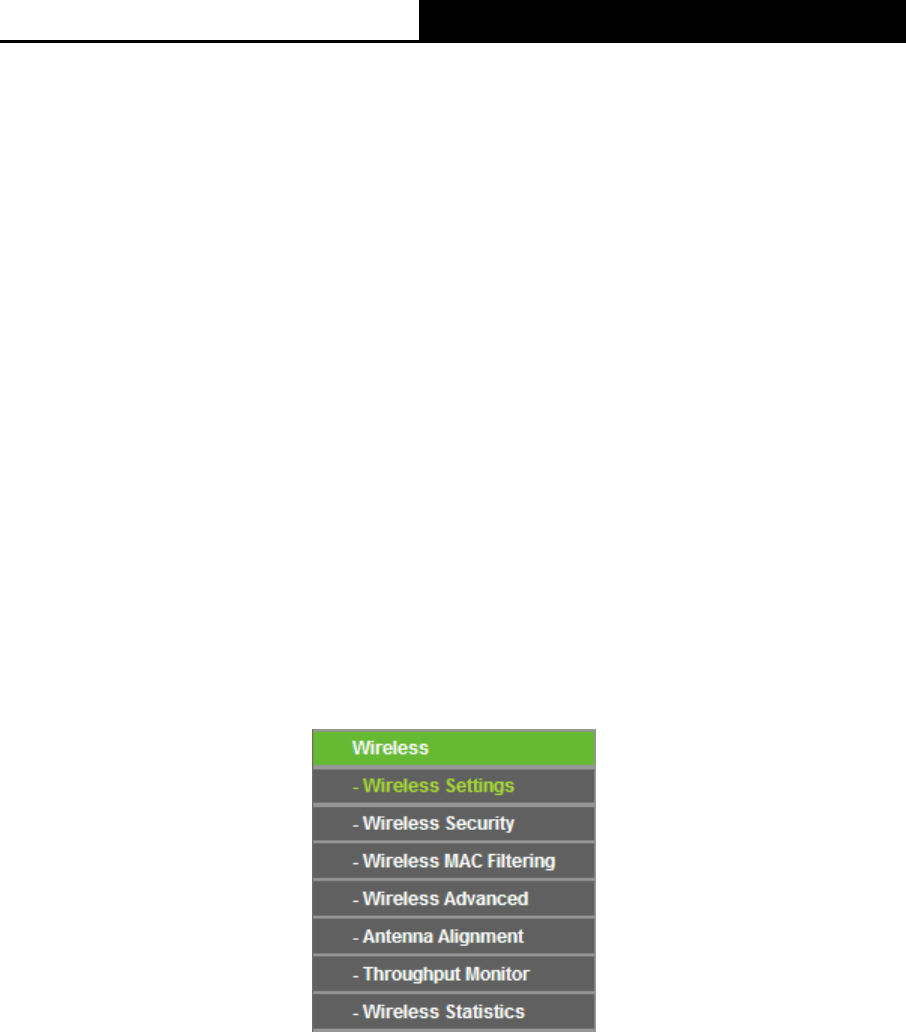
150Mbps Wireless N Access Point User Guide
28
Note:
1. If you change the IP Address, you must use the new IP Address to log in the AP.
2. If the new LAN IP Address you set is not in the same subnet with the IP Address pool of DHCP
sever, the IP Address pool will not take effect until it is re-configured accordingly.
4.7 Wireless
The Wireless option, improving functionality and performance for wireless network, can help you
make the AP an ideal solution for your wireless network. Here you can create a wireless local area
network just through a few settings. Wireless Settings is used for the configuration of some basic
parameters of the AP. Wireless Security provides three different security types to secure your data
and thus provide greater security for your wireless network. MAC filtering allows you to control the
access of wireless stations to the AP. Wireless Advanced allows you to configure some advanced
parameters for the AP. Throughput Monitor helps to watch wireless throughput information
Wireless statistics enables you to get detailed information about the current connected wireless
stations.
There are six submenus under the Wireless menu (shown in Figure 4-9): Wireless Settings,
Wireless Security, Wireless MAC Filtering, Wireless Advanced, Antenna Alignment,
Throughput Monitor and Wireless Statistics. Click any of them, and you will be able to
configure the corresponding function. The detailed explanations for each submenu are provided
below.
Figure 4-9 Wireless menu
4.7.1 Wireless Settings
Selecting Wireless > Wireless Settings will enable you to configure the basic settings for your
wireless network on the screen below (Figure 4-10).This page allows you to configure the wireless
mode for your device. Six operation modes are supported here, including Access Point,
Multi-SSID, Client, Repeater (Range Extender) and Bridge with AP. The available setting
options for each operation mode are different from those of the other.