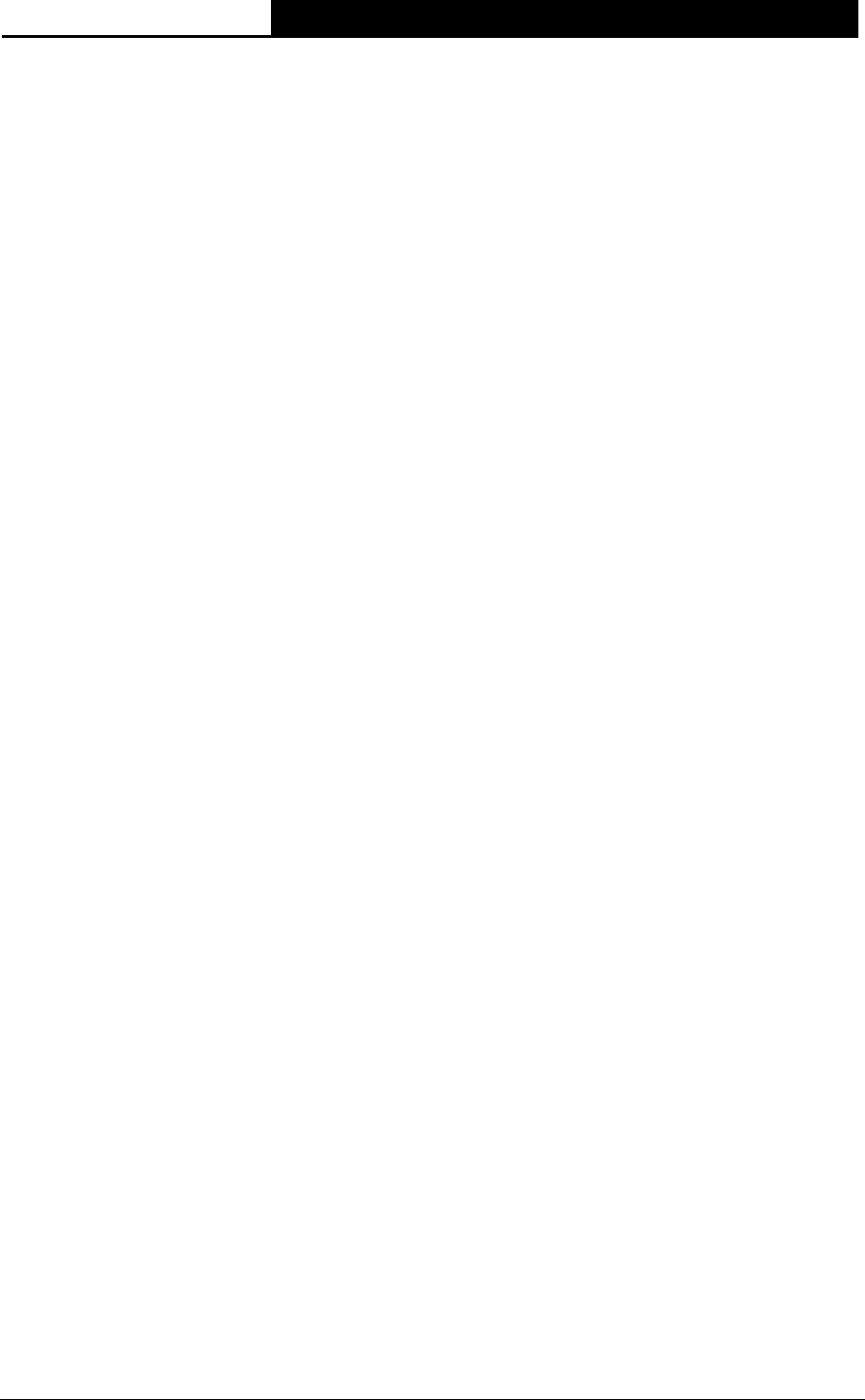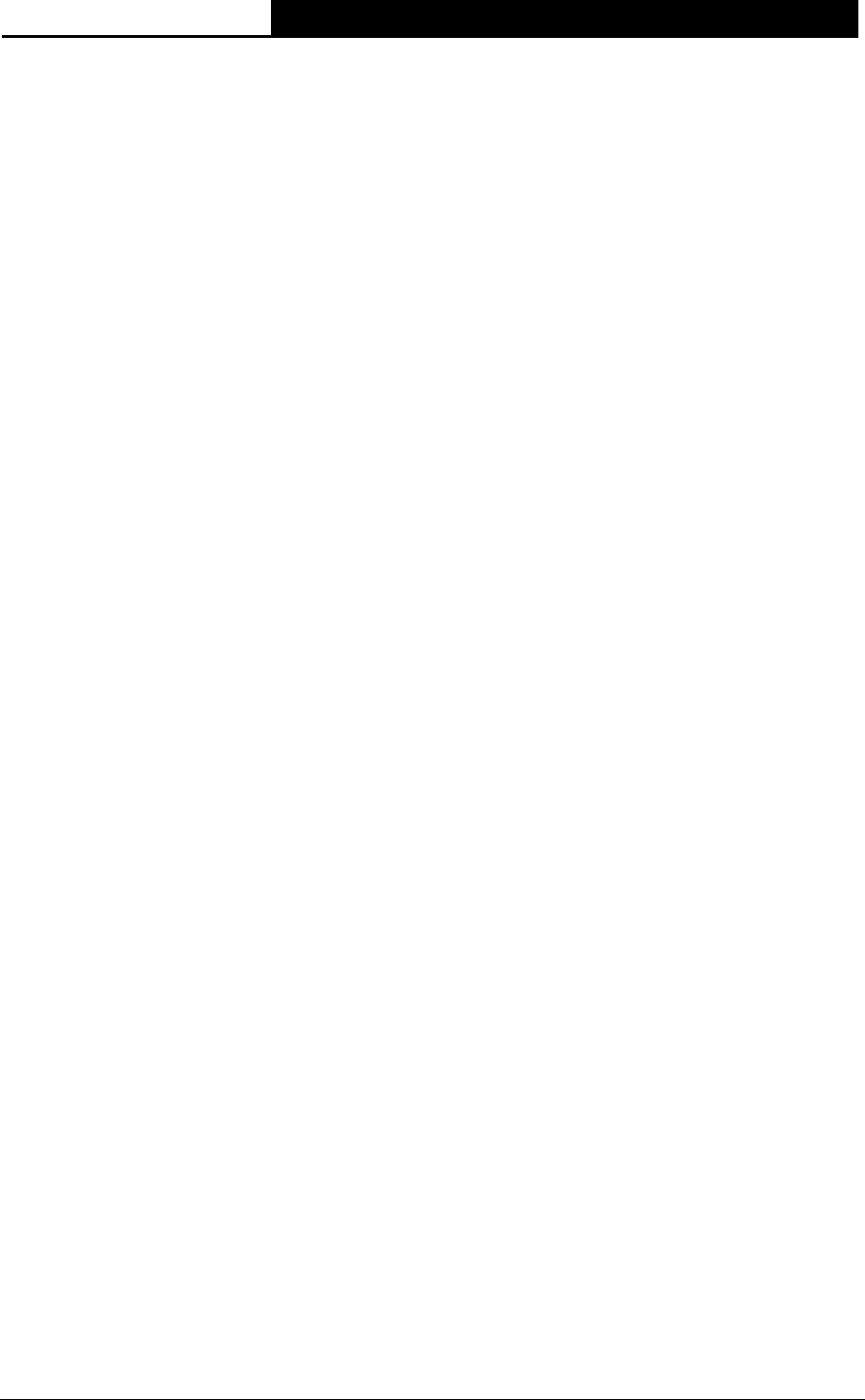
TL-WA7510N 5GHz 150Mbps Outdoor Wireless Access Point User Guide
100
the Device in a region other than one of those specified in this filed. If your country or region is
not listed, please contact your local government agency for assistance.
¾ Search - Click this button, you can search the AP which runs in the current channel.
¾ Key type - This option should be chosen according to the AP's security configuration. It is
recommended that the security type is the same as your AP's security type.
¾ WEP Index - This option should be chosen if the key type is WEP (ASCII) or WEP (HEX). It
indicates the index of the WEP key.
¾ Auth Type - This option should be chosen if the key type is WEP (ASCII) or WEP (HEX). It
indicates the authorization type of the Root AP.
¾ Password - If the AP your Device is going to connect needs password, you need to fill the
password in this blank.
¾ Local SSID - Enter a value of up to 32 characters. The same Name (SSID) must be assigned
to all wireless devices in your network.
¾ Enable Wireless Router Radio - The wireless radio of the Device can be enabled or
disabled to allow wireless stations access. If enabled, the wireless stations will be able to
access the Device; otherwise, wireless stations will not be able to access the Device.
¾ Enable SSID Broadcast - If you select the Enable SSID Broadcast checkbox, the wireless
Router will broadcast its name (SSID) on the air.
¾ Disable Local Wireless Access - If you select the Disable Local Wireless Access
checkbox, the wireless Device will disable local wireless access; other stations will not be able
to access the Device by wireless.
Click Search button on the Wireless page shown as Figure 5-27, and then AP List page will
appear, as shown in Figure 5-28. Find the SSID of the Access Point you want to access, and click
Connect in the corresponding row. For example, the desired item is selected. The target network’s
SSID will be automatically filled into the corresponding box which is shown as the Figure 5-29.