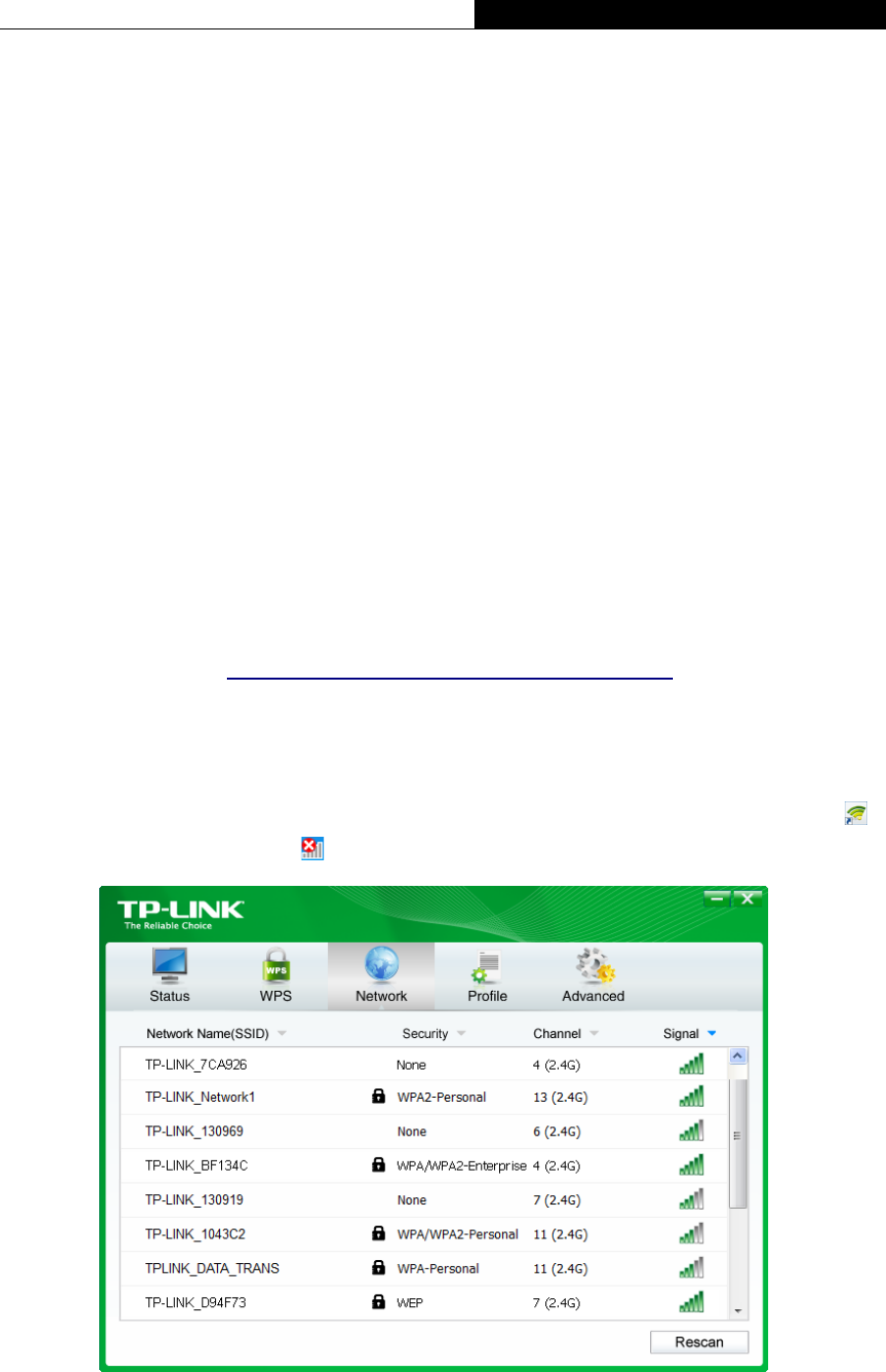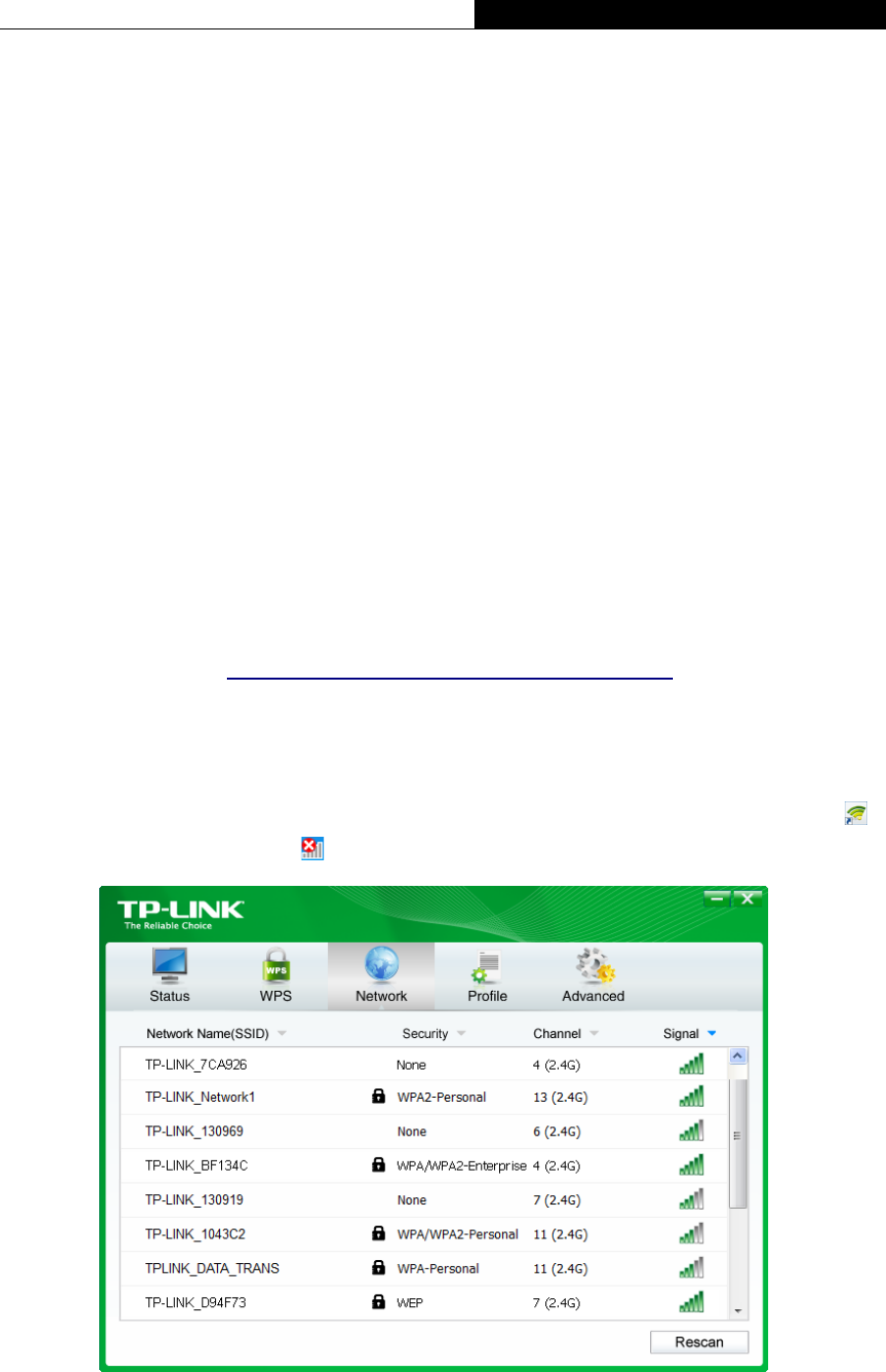
Wireless N USB Adapter User Guide
Chapter 3 Connect to a Wireless Network
With both the hardware and software successfully installed into your computer, you can quickly
connect to a wireless network using one of the following methods.
Method One:
To connect using TWCU (TP-LINK Wireless Configuration Utility)
TL-WN721N/TL-WN722N uses the TP-LINK Wireless Configuration Utility as the management
software. The utility provides you an easy interface to connect to a network and to change any
settings related to the wireless adapter.
Method Two:
To connect using WPS
By this method, you can connect to your network quickly on the condition that your router or
access point supports WPS/QSS.
Method Three:
To connect using Windows built-in wireless utility
Windows users may use the built-in wireless utility to connect to a wireless network. For specific
operations, please go to To connect using Windows built-in wireless utility
.
3.1 To connect using TWCU
1. After installation, the utility configuration page will automatically pop up on the screen. If the
utility page does not pop up, you can also launch the utility by double-clicking on the
icon on your desktop or the
icon in your system tray.
Figure 3-1
9