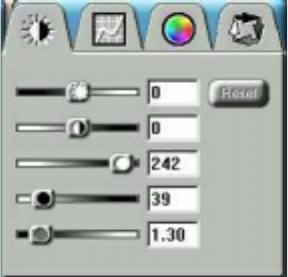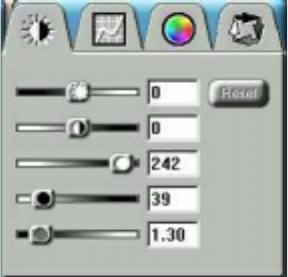
40
Preview window associated with the thumbnail, changes to a
dashed outline.
3.
Click on the “X” button, located in the bottom-left corner of the
thumbnail, to remove the frame.
Using the Color Adjustment Features
The Color Adjustment features allow you to make adjustments to
the colors and/or tones in an image. The following lists the color
adjustment settings you can modify:
•
Brightness, contrast, highlights, shadows, and gamma
•
Image tones
•
Color balance
•
Rotation/Invert
Adjusting Image Brightness, Contrast, Highlights and Shadows
When you click on the Brightness/Contrast tab from the Color
Adjustment panel a series of slide bars appear. Adjust the
associated tones by dragging the slider in one of the bars to the left
or the right.