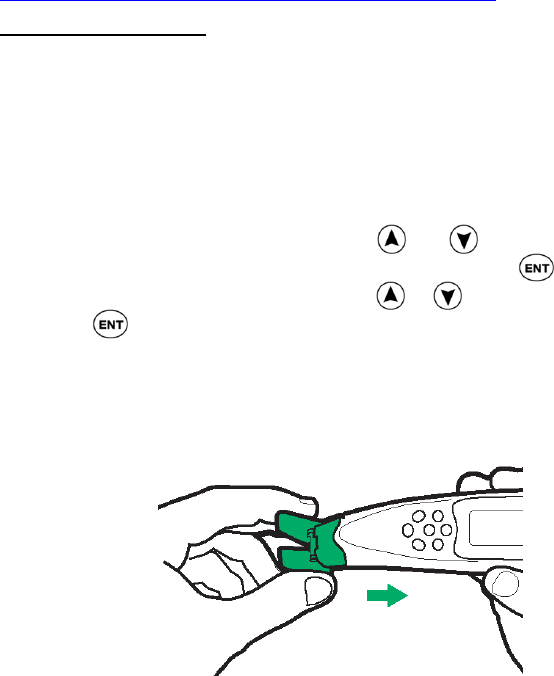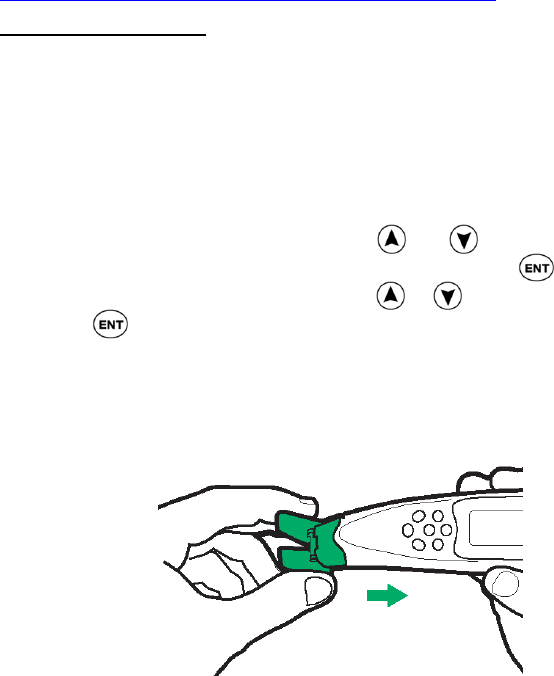
Familiarizing Yourself with the Pen
5
Scanning
Scanning means to roll the Pen over printed text. When scanning, the optical
head of the Pen scans the surface and creates a bitmap copy of the scanned
text. In all applications the image is processed resulting in the actual letters
by using OCR (Optical Character Recognition).
How to Scan
Following are instructions on how to scan.
For a short movie, demonstrating scanning, please access
http://www.wizcomtech.com/presentations/main_18.html.
Always make sure that:
1. The Pen is on.
2. The Pen Cap has been removed.
3. The Pen is in scanning mode – denoted by the red blinking light at
the tip of the Pen.
If you are Left Handed:
The Pen default is set to right handed scanning. To change it to left handed
scanning:
1. In the Preferences menu, scroll using and until the option
Right-/Left-Handed appears on the screen and press .
2. Scroll to the mode you prefer by using or .
3. Press .
Scanning with the Trainer
The transparent trainer is used for the initial scan practice:
1. Slide the trainer on to the tip of the Pen (instead of the cap) and
press firmly into place.