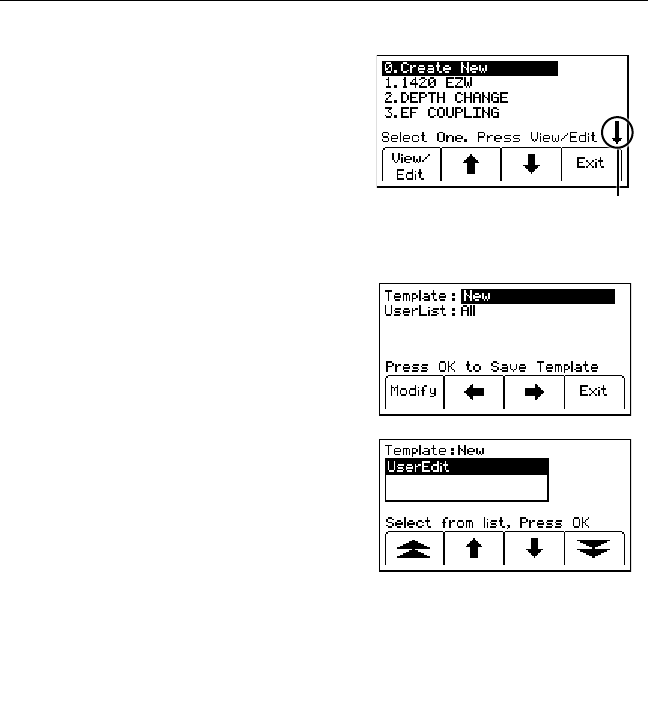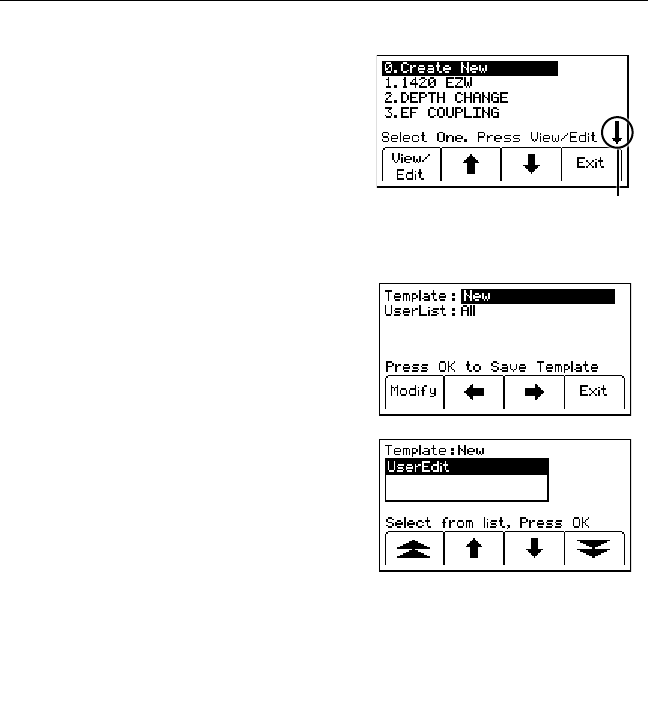
78-8130-6150-0 Rev G 43
6. Press Mem Select [SK] to select a specific memory location (M1–M5) to store the
depth readings. When the preferred location appears on the display, press Save
[SK]. The display and memory location will populate with the current information.
7. Each memory location can be reviewed by pressing Mem Select [SK Toggle].
8. Press Locate/OK [5] to return to Marker Locate Mode.
14. Creating/Editing Templates for 3M
™
iD Markers
In the User Template display, the operator can create and modify templates for writing
to iD markers. Note that the easiest way to create user templates is by using the 3M
™
Dynatel
™
PC Tool Kit software on a PC and then downloading them to a receiver via
the RS232 Serial Port [15] ([13] on 2250M locator) on the receiver and the provided
RS232 cable or RS232-to-USB adapter cable. The 3M
™
Dynatel
™
PC Tool Kit software
is available free of charge at www.3M.com/dynatel under the Software section;
2550/2573/2250M/2273M/1420 Locator PC Tools xx.x.x (EXE xx.xMB).
A. Creating New Templates
Menu [6] + Data/Templat [SK:2] + User Templat [SK:2c]
1. Select Create New by pressing the up/down
arrows [SK].
2. Press View/Edit [SK].
This arrow indicates that additional
viewable information is available
by pressing the down arrow [SK].
3. Name the template.
4. Press Modify [SK] to manually enter the
name of the template.
5. Select UserEdit.
6. Press Locate/OK [5]