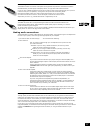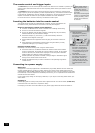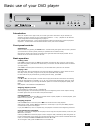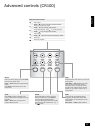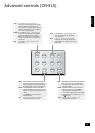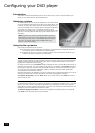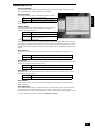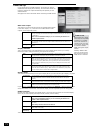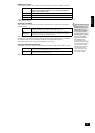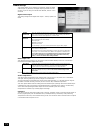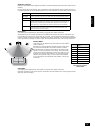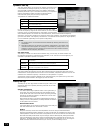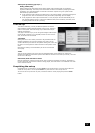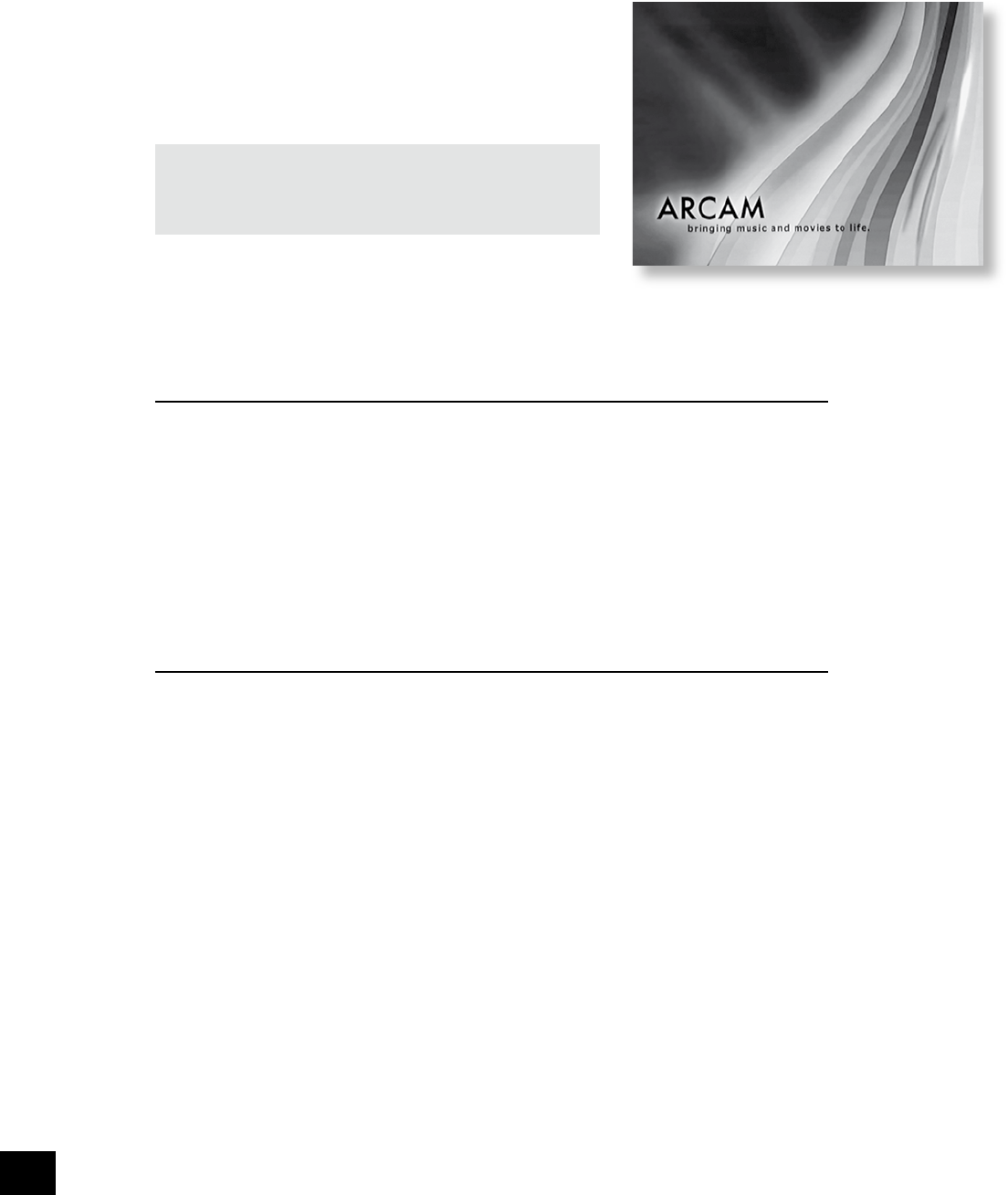
DV139
E-12
Conguring your DVD player
Introduction
This section of the document describes the use of the ‘Set-up’ menu, which is used to congure your
player for your system and your personal preferences.
Obtaining a picture
To view the Set-up menu for the initial conguration, we recommend the
use of the composite video output to connect to your display device. This
is because the high quality video output has several display modes and
may be incompatible with your display device in its default conguration.
Ensure that your display device is switched on and that you have
selected the correct video input. You should see the image shown on the
right. This is the image that the DVD player gives whenever there is no
disc playing.
NOTE: To protect your screen from damage caused by persistent
static images, a ‘screen saver’ facility activates after a few minutes
of inactivity. When this occurs, a small ARCAM logo moves around
the screen. To reset the image, press the STOP button on the
player or on the remote control.
Using the Set-up menus
Your DV139 has two different set-up menus:
<
The Set-up menu allows conguration of all aspects of your DVD player. Congurable items and
their potential values are described on the following pages.
<
The Display set-up menu is a series of video test patterns with instructions that will allow you to
congure your display optimally for your DVD player.
The Set-up menu
The Set-up menu comprises six pages of options. The tabs on the left side of the screen show the pages
available, indicating the nature of the items on each page. To change between pages, move the menu
highlight to the appropriate tab and press
E
.
To change an item rst use the UP/DOWN controls to highlight the item, then press OK to open the list of
options for the menu item. The current option for the menu item is indicated. The UP/DOWN controls can
be used then to select the new option and pressing OK conrms the new selection and closes the option
list. (If the item to be changed is controlled by a slider, press OK to activate the slider and OK again
when the desired value has been selected.)
Note that items that are not applicable currently (for example, the Pro Logic II settings when Pro Logic II
processing is switched off) are shown ‘greyed out’, and cannot be highlighted or changed.
To enter the Set-up menu, press the SETUP button on the remote control. Press SETUP for a second
time to close the menu.
The Display set-up menu
For optimum video performance it is necessary to congure your display for the video source – your DVD
player, in this case. A series of test patterns generated by your DVD player will allow you to optimise
colour balance, contrast, brightness and to centre your picture. Full instructions for each test pattern are
displayed on the screen before the test pattern is shown.
To enter the Display set-up menu, move the menu highlight to the ‘Display’ button, then press OK.
Press SETUP for a second time when you have nished.