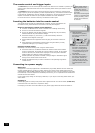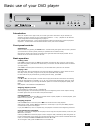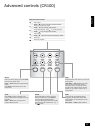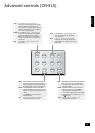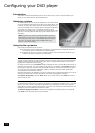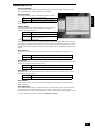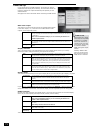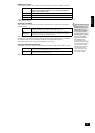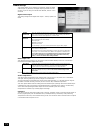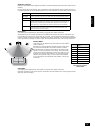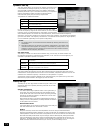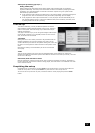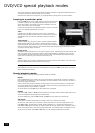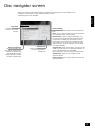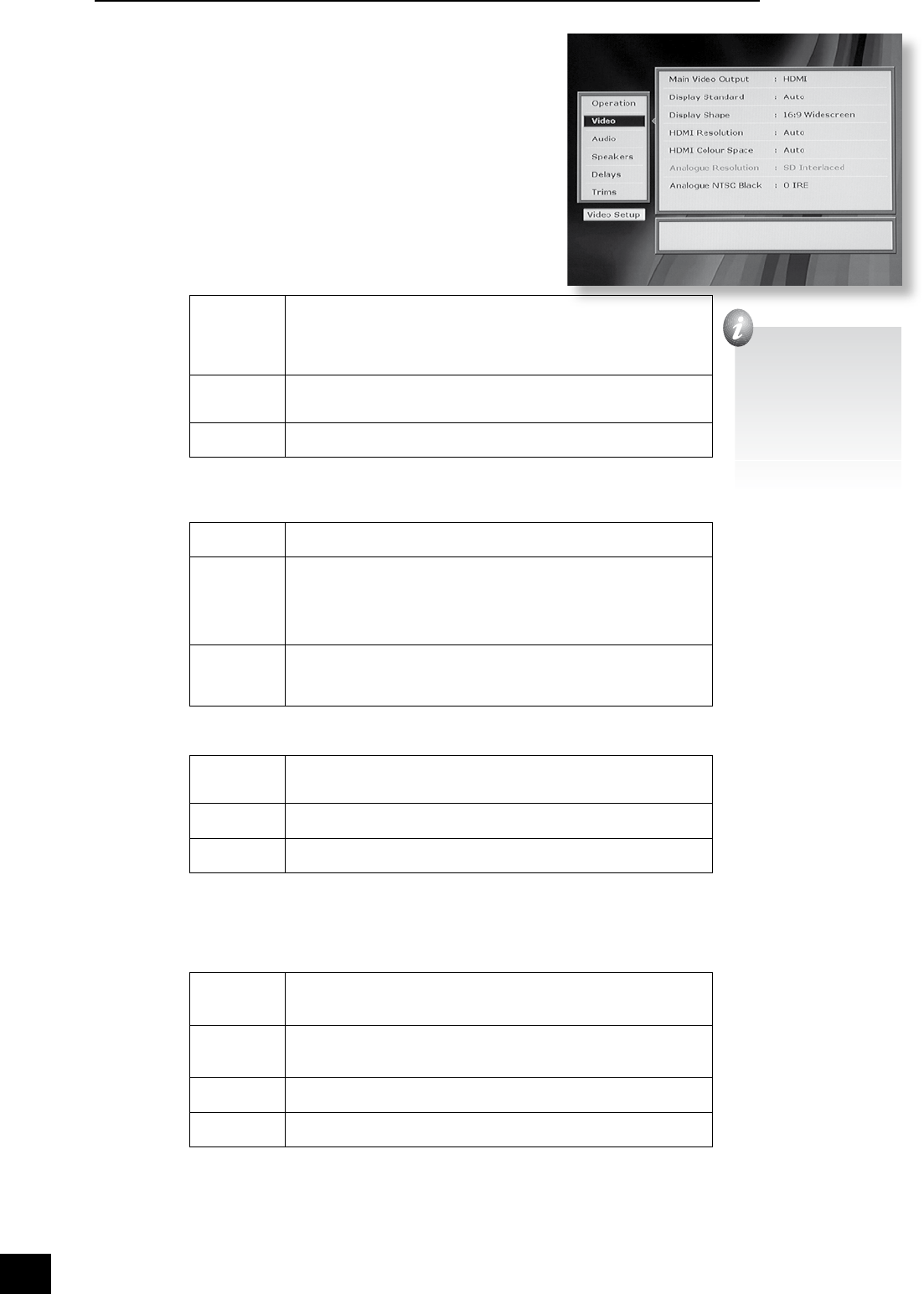
DV139
E-14
Video set-up
If your display device is HDMI-compliant, the DV139 can read the
capabilities of the display device directly; the information allows the
DV139 to congure its output automatically and optimally for the
attached device.
See page 22 for more information about connecting to HDMI devices.
Main video output
This setting is to tell the DV139 which of the available video outputs
is the ‘main’ output, i.e., in the event of a conict between video
outputs, which output has priority.
HDMI Select this item if you are connecting the DV139 to an HDMI-compliant device,
and you are happy for the DV139 to congure itself automatically for the device it
is attached to.
This is the recommended setting if you are connecting the DV139 to an
HDMI-compliant device.
HDMI as DVI Select this item if you are connecting the DV139 to a DVI-compliant device, and
you are happy for the DV139 to congure itself automatically for the device it is
attached to.
Analogue Select this setting if you are not connecting the DV139 to a HDMI-compliant
device.
Display standard
This is set at the factory to be appropriate for the type of display device used in your country.
Should you need to change this setting, the options are as follows.
Auto The video output is taken from that recorded on the disc. When no disc is playing,
the logo screen is displayed using the standard of the last disc played.
NTSC NTSC is always used as the video standard. Note that PAL discs are converted to
NTSC, but this causes some reduction in the quality of the video output (and may
cause the video to become ‘jerky’). This is the best setting to use if your display
device can accept only NTSC video (this is generally the case in North America);
better results are obtained by using ‘Auto’, but your display device must be able
to support PAL.
PAL PAL is always used as the video standard. Note that NTSC discs are converted to
PAL, but this causes some reduction in the quality of the video output (and may
cause the video to become ‘jerky’). Better results will be obtained by using ‘Auto’,
but your display device must be able to support NTSC.
Display shape
This needs to be set correctly for the type of display device you have and the type of display you prefer.
4:3 Letterbox Use this setting if you have a conventional 4:3 display device, and you prefer
to view wide screen movies in letterbox format (with black bars at the top and
bottom).
4:3 Panscan Use this setting if you have a conventional 4:3 display device, and you prefer to
view wide screen movies in Pan & Scan format (cropping the sides of the image).
16:9 Use this setting if you have a wide screen (16:9) display device.
Material in 16:9 format is displayed so as to ll the screen.
If you have a 4:3 display device and you have set a preference for PANSCAN, it does not mean you will
always see movies in this format, since Panscan display must be supported by the disc being played.
HDMI resolution
Normally the video resolution of the HDMI output is set to the native format of the connected display
device. If you wish to specify the output format, however, use this setting.
Auto The output resolution will be set appropriately for the connected display.
This is the recommended setting if you are connecting the DV139 to an
HDMI- or DVI-compliant device.
SD-interlaced The HDMI output will be restricted to interlaced resolutions (i.e., NTSC 480i or
PAL 576i).
This setting cannot be used for DVI devices.
SD-progressive
The HDMI output will be restricted to progressive resolutions with no scaling (i.e.,
NTSC 480p or PAL 576p).
(Other
resolutions)
Resolutions of 720p, 1080i and 1080p are also available.
This setting can be changed only if ‘Main video output’ is set to ‘HDMI’ or ‘HDMI as DVI’.
HDMI as DVI
Even though your display
device may be fully HDMI
compliant, it is possible
that in-line receivers or
repeaters may work only
in DVI mode. In this case,
it is useful to disable
HDMI, forcing DVI output
instead.
Selecting ‘HDMI as DVI’
will force the DV139 into
DVI mode even when an
HDMI device is detected.