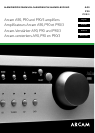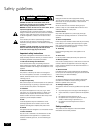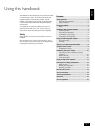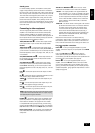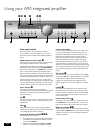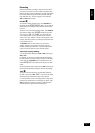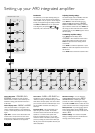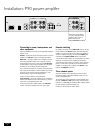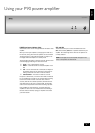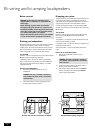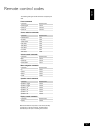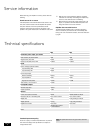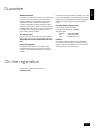A90/P90
8
A90/P90
9
English
Setting up your A90 integrated amplier
choose
setting
adjust
BALANCE
adjust
BASS
adjust
TREBLE
adjust
LEFT RIGHT
–dB +dB
–dB +dB
Customize ->
DOWN UP
edit
STANDARD
FINE
REFERENCE
continue
Volume
Resolution
GRAPHIC/
NUMERIC
edit
GLOBAL/
PER
SOURCE
continue
edit
ARCAM
Amp
continue
edit
AUX/
PHONO
continue
edit
NO/YES
RESTORE
SETTINGS
PHONO/AUX
TEXT
WELCOME
MESSAGE
TONE
CONTROL
edit
continue
edit
continue
TRIM
VOLUME
DISPLAY
INPUT
TRIMS
Welcome
message
Phono/Aux
text
Restore
settings
Volume
resolution
Volume
display
Input
trims
Tone
control
‘Switch on’
state
ARCAM A90 ‘Switch on’ state
VOLUME
edit
continue
Processor
mode
Processor
mode
GAIN
Tone Control – Global or Per source. This
species the scope of changes for ‘Bass’ and
‘Treble’ tone settings. The default setting is ‘Global’
which affects all inputs equally. ‘Per source’ allows
you to set tone controls for individual inputs: once
set, the amplier remembers tone settings for
each input.
Processor Mode – This mode enables you to
adjust the gain of the amplier. The amplier
can then be used to drive the front left and right
speakers in a surround sound system when
fed from a separate processor. You can then
control the volume of the entire system using the
processor, feeding the sound into the TAPE input.
Set the gain to match the ampliers that drive your
other loudspeakers.
Volume Resolution – Standard, fine or
Reference. ‘Standard’ and ‘Fine’ represent
different levels of volume control sensitivity. The
‘Reference’ setting gives absolute increments in
0.5dB steps.
Volume display mode – graphic or numeric
shows the volume either as a bar graph or as a
number. If Volume resolution is set to ‘Reference’
a numeric volume display shows the actual decibel
gure.
Input Trims – use the source select buttons and
Control knob to set input trims for each source.
Input trims are used to compensate for variations
in output levels of different source equipment.
Introduction
The A90 allows you to adjust listening settings to
suit your taste, and to customise various features
of the amplier to t your system. Use this diagram
to help you navigate through the settings available.
The ENTER and SELECT buttons are represented
in the diagram by the symbols
and
respectively. The Control knob is shown as
.
Welcome message – You can change the
power on Welcome message from ‘Arcam
INTEGRATED AMP’ to display your name,
postcode, etc. When customising the message,
use the UP and DOWN buttons to select the cursor
position and the Control knob to change the letter.
Phono/Aux Text – If you have had the optional
Phono module added, choose ‘Phono’ so this
word is displayed when the input is selected. The
default is ‘Aux’.
Restore Settings – this restores all amplier
settings, including Input trims and the Welcome
message, to their factory defaults.
Adjusting listening settings
The default display mode is VOLUME, where the
control knob is used to adjust sound level.
Press SELECT to enter edit mode and cycle
through the other sound settings: BALANCE,
BASS and TREBLE. When a setting is selected,
adjust it with the control knob. Press ENTER to x
the change you have made and return to default
(volume) mode, or press SELECT again to move to
the next setting.
Customising amplier settings
Press SELECT until the display shows
‘CUSTOMISE->’. Now rotate the Control knob to
choose which setting you wish to alter. Press
SELECT to adjust the chosen setting with the
Control knob.
Press ENTER to conrm the adjustment or press
SELECT to conrm the adjustment and move on to
the next item.
Press ENTER twice to leave the Customise menu.