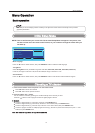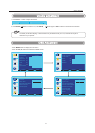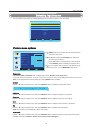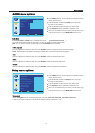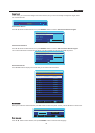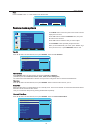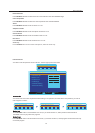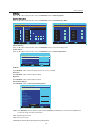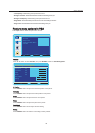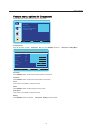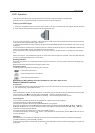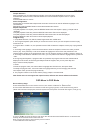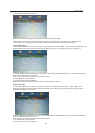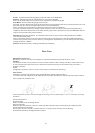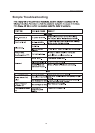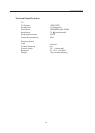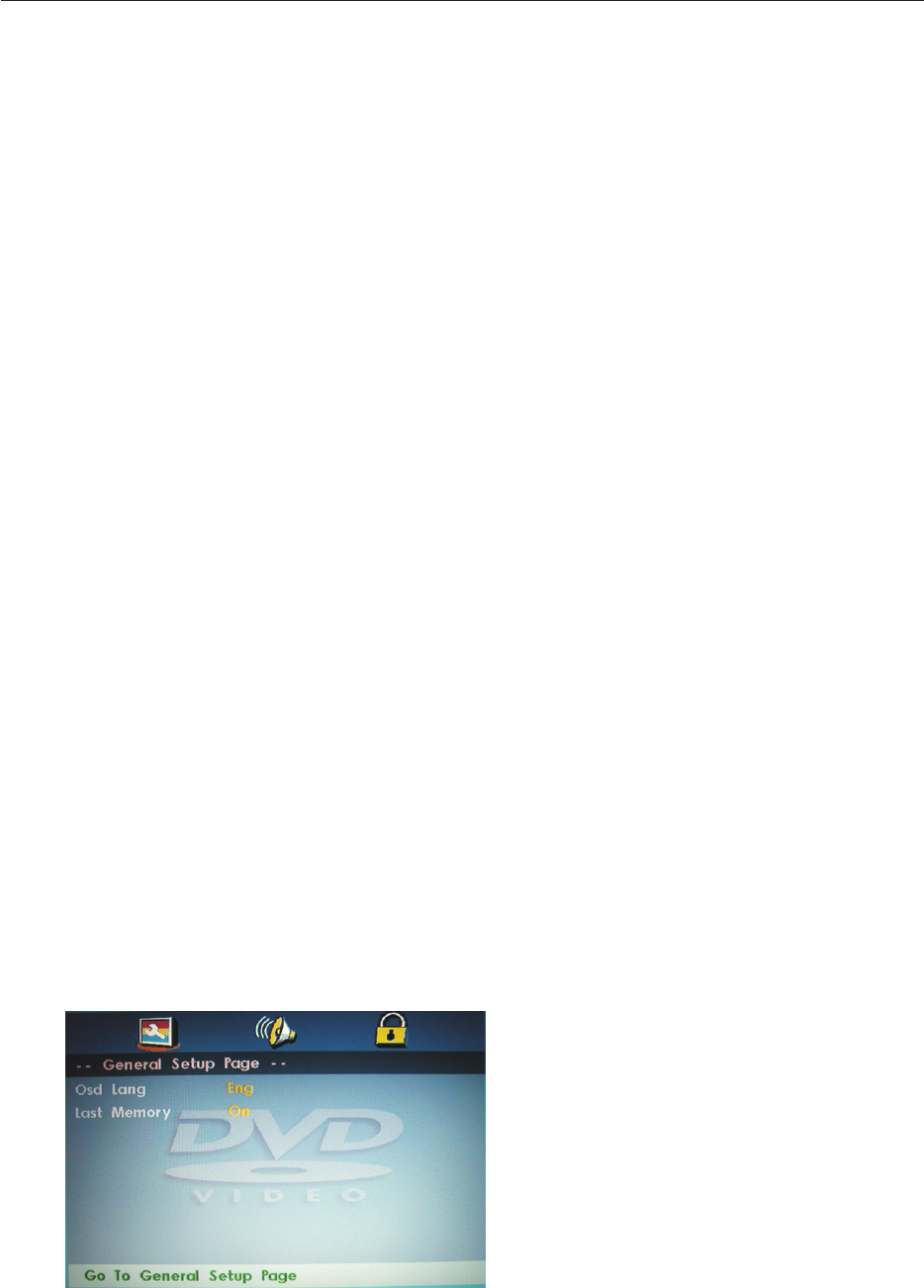
DVD Operation
Chapter Selection
During playback you can select different chapters of the DVD.Press DVD-MENU to the root menu.
Press direction buttons or Next, PREVIOUS buttons to choose different chapters. Note: It is just for
reference.
Press ENTER button to confirm.
Audio Configuration
Some DVDs are recorded with multiple audio channels. These can be used for different languages or for
commentaries.
Repeatedly press the AUDIO button to select the desired audio channel.
Repeat Chapter/Title
To repeat playback of a chapter, press the REPEAT button while the chapter is playing. 'Chapter' will be
displayed.
To repeat playback of the title, press the REPEAT button twice.
To repeat playback of the title, press the REPEAT button three times.'All' will be displayed.
Press the REPEAT button four times to cancel repeat playback.
Note: Some discs do not support the repeat function, different disc shows different information.
'Title' will be displayed.
Program Play
1. Compatible with DVD, CD, HD-CD, WMA, Digital Audio disc /JPEG discs.
2. The Program Playback option allows you to enter the order in which you want chapters or tracks to play,
maximum to 16.
3. Program Menu: If PBC is on, this operation will turn PBC off while the chapters / tracks play in programmed
order.
4. According to the highlight, use the Numeric buttons to enter the chapters / tracks in the order you want
them to play. Then press Play or use Arrow buttons to highlight the "PLAY" item and press Enter. The
chapters /tracks will play in the programmed order. You can program maximum 16 titles / chapters / tracks.18
5. According to the Direction Indicator on the menu, you can press Arrow buttons to highlight where youwant to
enter.
6. During Program Playback, if program button is repressed, the program order and the contents will be
displayed on the screen, and the Program Playback will be stopped; also you can press Stop and
Play to resume normal playback.
7. Notes:
To clear the program order, use Arrow buttons to highlight the "CLEAR" item, then press Enter.
To modify the program order, use Arrow buttons to highlight the item you are changing and enter the
new chapter / track you want to program directly.
8. The program indicator in the screen and the playing chapter / track illuminate.
General Setup Page
Press SOURCE button on the remote control ,then select DVD item in Source list
a. Press DVD-SETUP button on remote control during playing DVD, it will show following menu:
(When the DVD menu displayed ,the DVD system will auto pause. Press SETUP again, it will go on)'
b. Press “▼/▲”to choose the items, then enter the desired item with ENTER button. It has been set
already when the desired item becomes red.
Note: Press Left button to get back the previous menu.
c. Press SETUP to exit the menu.
OSD Menu In DVD Mode
19