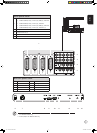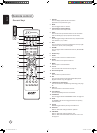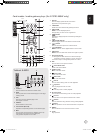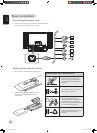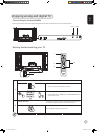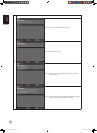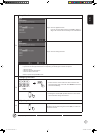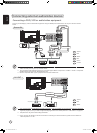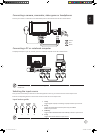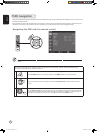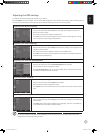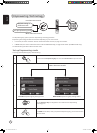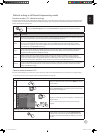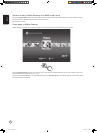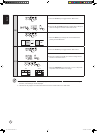English
17
Y Y
W W
R R
VideoAudio
LR
Connecting a camera, camcorder, video game or headphones
Connect your camera or camcorder to the video/audio ports on the bottom of the TV set as shown below.
DVID-SubD-SubDVI
or
Connecting a PC or notebook computer
To display PC output on your TV, connect your PC or notebook computer to the TV as shown below.
Selecting the input source
Once you have connected your antenna or external equipment to the TV, you need to select the correct input source.
Press the corresponding button on the remote control to select the correct input source.
Input button guide:
1 TV key
Toggle Digital TV (DTV) and Analog TV (ATV) between input sources.
2 AV key
Toggle AV1/AV2/Component1/Component2(*) and HDMI
between input sources.
3 SCART key
Toggle SCART1/SCART2/SCART3 and SCART4(*) between input sources.
4 PC key
Toggle VGA and DVI between input sources.
Y
Yellow
Red
White
R
W
1 2 3 4
For VGA and DVI input, Acer recommends setting your PC’s external monitor resolution to 1360 x 768 pixels @ 60 Hz
refresh rate.
AV2
* For AT3705 models only.
4.in.1.05.series.0303.indb 17 3/8/2006 2:03:46 PM