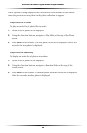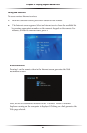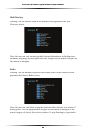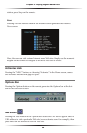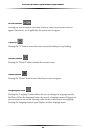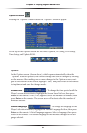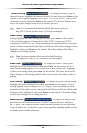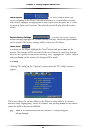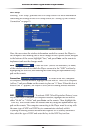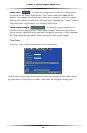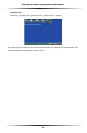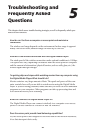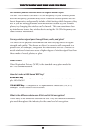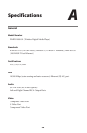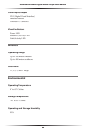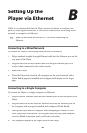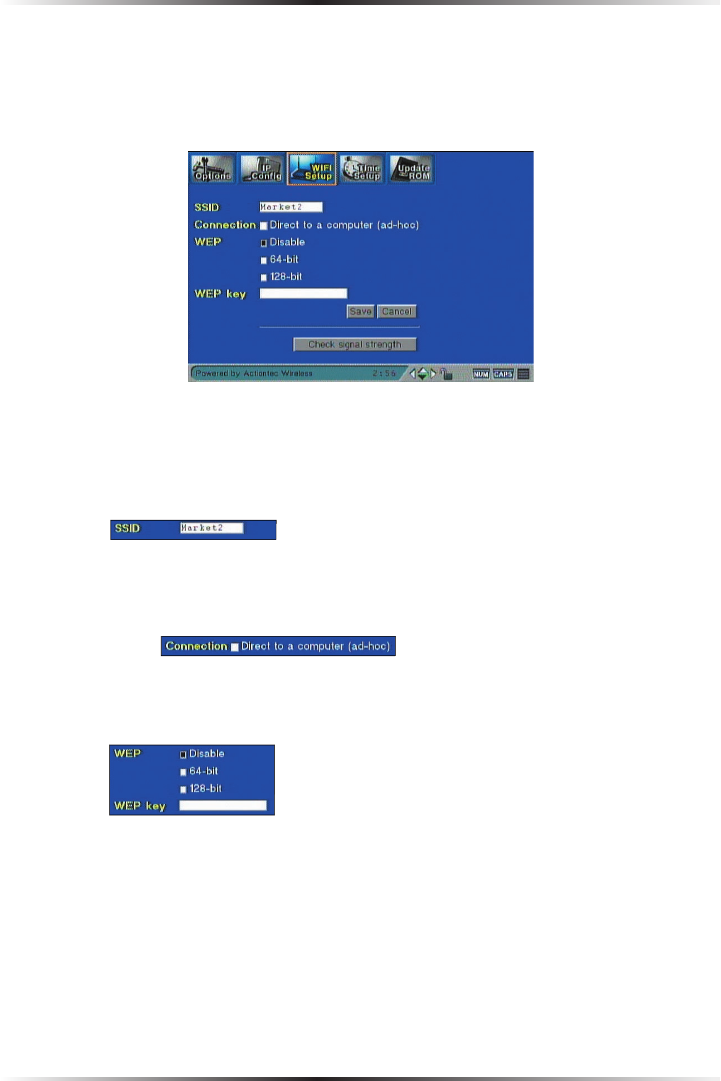
54
Action
tec Wireless Digital Media Player Manual
WiFi Setup
Selecting “WIFI Setup” generates the WiFi Setup screen. For more information
concerning the settings in the WIFI Setup screen, see “Setting Up the Wireless
Connection” on page 15.
Here, the user enters the wireless information needed to connect the Player to
the computer. After making one or more changes in the Options screen, navigate
to the bottom of the screen, highlight “Save,” and press
Enter
on the remote to
implement and save the changes made.
SSID
-
- Enter the SSID (Service Set Identifier), or name,
- Enter the SSID (Service Set Identifier), or name,
of the wireless network to which the Player connects in the “SSID” text box by
highlighting the text box, then entering the name using the alphanumeric key-
pad on the remote.
Connection
-
- To create an ad hoc (computer-
- To create an ad hoc (computer-
to-computer) wireless network, highlight the box next to “Direct to a computer
(ad-hoc)” and press
Enter
on the remote to place an “x” there. When this box is
inactive (no “x” appears), the Player is set to join an existing wireless network.
WEP
-
- To activate WEP (Wired Equivalent Privacy) secu-
- To activate WEP (Wired Equivalent Privacy) secu-
rity on the Player’s computer-to-computer network, highlight the box next to
either “64-bit” or “128-bit” and press
Enter
on the remote. Then, highlight the
“WEP key” text box and enter the hexadecimal key using the alphanumeric key-
pad on the remote. The computer connecting to the Player must be set up with
the same type of WEP and WEP key to communicate wirelessly with it.
If joining an existing wireless network that requires WEP security authentica-
tion, select the type of WEP and enter the key in the WEP key text box.