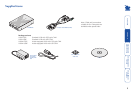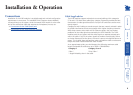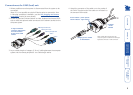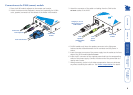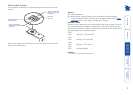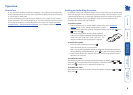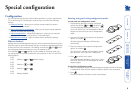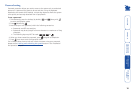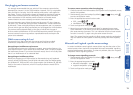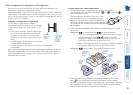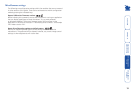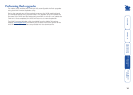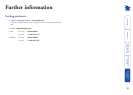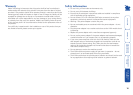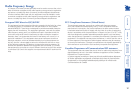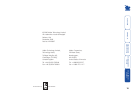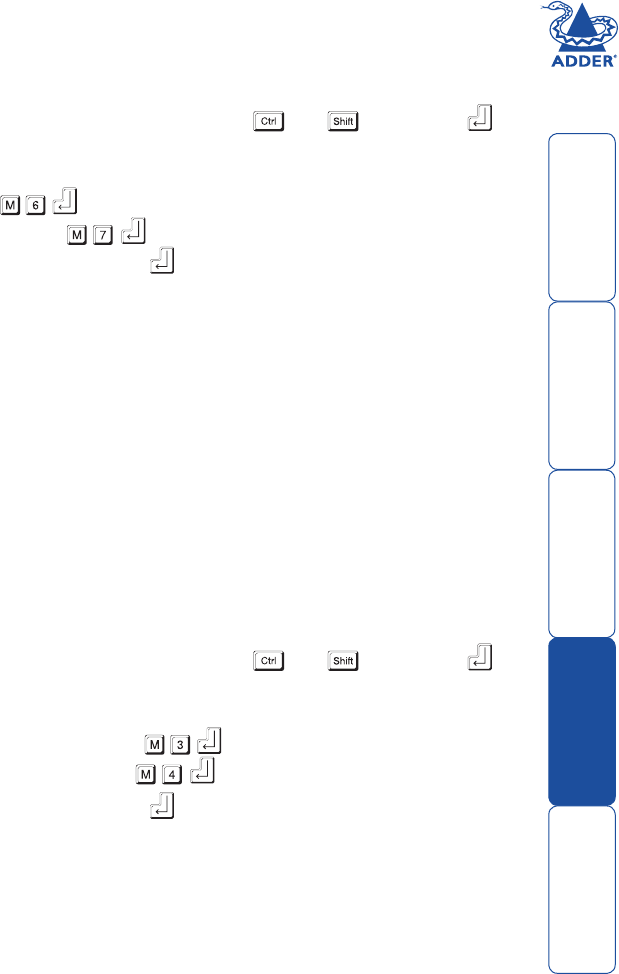
welcome contents
installation
& operation
special
configuration
furter
information
11
Hot plugging and mouse restoration
It is strongly recommended that you switch off the computer system before
attempting to connect it via the X100 modules. However, if this is not possible
then you need to ‘hot plug’ the X100 modules while power is still applied to
the system. There is not normally a danger of damage to the system, however,
when mouse communications are interrupted, often they fail to reinitialise
when reconnected. X100 modules provide a feature to reinstate mouse
communications once the necessary connections have been made.
There are two main types of data formats used by current PC mice, these are
the older ‘PS/2’ format and the more recent ‘IntelliMouse
®
’ format introduced
by Microsoft. These use slightly different data arrangements and it is important
to know which type was being used before you hot-plugged the X100 modules.
The previous setting depends both on the type of mouse and the type of
driver as various combinations of PS/2 and Intellimouse are possible. Using the
incorrect restore function may produce unpredictable results and require the
system to be rebooted.
Which restore setting do I use?
The general rule is that unless both the mouse and the driver are both
Intellimouse compatible then you need to restore the mouse as ‘PS/2’.
Recognising an Intellimouse-style mouse
The Intellimouse format was introduced to support, among other features, the
scroll wheel function. If your mouse has a scroll wheel, then it is likely to support
the Intellimouse format. If you have a Microsoft mouse, then it will usually state
that it is an Intellimouse on its underside label.
Recognising an Intellimouse driver
Before hot plugging your X100 modules (or afterwards using only keyboard
control), access the Windows Control Panel and select either the Mouse option
(on Windows NT, 2000 and XP) or the System option (on Windows 95, 98, ME).
Look for the name of the driver, which will usually include the words PS/2 or
Intellimouse.
To restore mouse operation when hot plugging:
1 Carefully connect the X100 modules to the system and its keyboard, mouse,
monitor and speakers.
2 Simultaneously, press the hotkeys (by default,
and ) along with
to enter configuration mode.
3 Enter the appropriate restore function code:
• PS/2 – press
• IntelliMouse – press
4 To exit configuration mode, press .
5 Move the mouse a short distance and check for appropriate on-screen
cursor movement. If the mouse cursor darts erratically around the screen,
then cease moving the mouse. This is an indication that the chosen restore
function is incorrect. Try again using the other restore function.
Note: The restore functions predict the likely mouse resolution settings but
may not restore the exact speed or sensitivity settings that were originally
set.
Microsoft and Logitech -specific mouse settings
In certain installations some Logitech mouse drivers may lose the action of the
mouse buttons when used with the standard ‘Microsoft compatible’ signalling
protocol used between the modules. To solve this problem, select the ‘Logitech
compatible’ mouse signalling protocol.
To change mouse signalling protocols
1 Simultaneously, press the hotkeys (by default,
and ) along with
to enter configuration mode.
2 Enter the appropriate protocol code:
• Microsoft compatible – press
•
Logitech compatible – press
3 To exit configuration mode, press
.