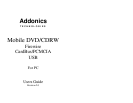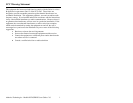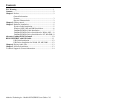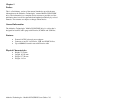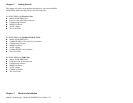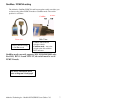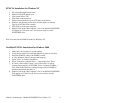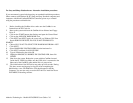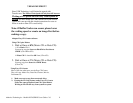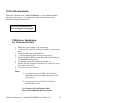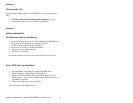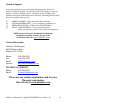Addonics Technologies – Mobile DVD/CDRW Users Guide v 2.0 9
PCMCIA Installation for Windows NT
1. Go to Start\Settings\Control Panel
2. Double Click SCSI adapter icon
3. Click on the Driver Tab
4. Click Add to add new driver
5. Follow wizard and browse to A:\NT folder for the Driver.
6. Windows will prompt you for driver location again, to continue
Type in A:\NT then click continue.
7. Click YES to restart your computer.
8. Double Click on the “My Computer” icon. Your Mobile DVD/CDRW
will appear as a CD drive icon. You are now ready to use the
DVD/CDRW drive.
Note: You must use the PCMCIA mode for Windows NT.
CardBus/PCMCIA Installation for Windows 2000
1. Make sure your computer is up and running
2. Verify that all cables are connected and there is power to the drive.
3. Insert the PCMCIA cable to the PCMCIA socket.
4. A "New Hardware Found" message shall pops up.
5. Select "Next" to continue installation.
6. Select "Search for a suitable driver...." button and select "Next".
7. In "select a Device Driver page", select "Have Disk" to specify
location. Enter path like A:\win2000" Select "Addonics CardBus...."
click YES for the Windows warning message and let Win2000 to
finish the Installation and that's it.
8. Double Click on the “My Computer” icon. Your Mobile DVD/CDRW
Will appear as a CD drive icon. You are now ready to use the
DVD/CDRW drive.