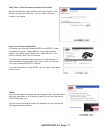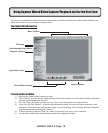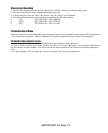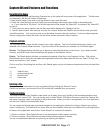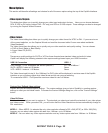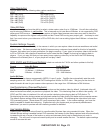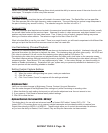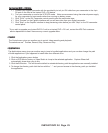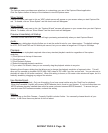INSTANT DVD 2.0 Page 20
INSTANT DVD 2.0 Page 21
Seek through the video
If you have recorded a long video, you may want to jump ahead to a specic point in the video le and continue play-
back from that point.
1.) Click the “Pause” (П) button.
2.) Use your mouse to drag the playback position slider to the point you desire.
3.) Click the “Play” (►) button, or press the “Space” bar on your keyboard to resume playback.
Keyboard Short Cuts:
Preview = Enter key
Record = “R” key
Instant Playback = double click le name
Play/Pause = space bar
Stop Record = esc key
Stop Preview = esc key
Advance 1 second (in Pause mode) = right arrow key
Rewind 1 second (in Pause mode) = left arrow key
Playback to TV or VCR:
If you wish to send the video you have captured back to a TV for viewing or record to a VCR;
1.) Click TV/VCR in the Playback Video on box.
2.) Select the le you would like to play.
3.) Click the PLAY (►) button to begin playback or double click the le name for Instant playback.
4.) To Stop Playback, Click the Stop ( ■ ) button
Export Conguration – Sending Video to TV or VCR
You can use CapWiz to export MPEG video les you have captured with Instant DVD to display on TV or record back
to video tape. Use the cables included to connect to the Video Out and Audio Out jacks, and then connect the Yellow,
Red and White RCA jacks to your TV or VCR as shown in the illustration below.
OR