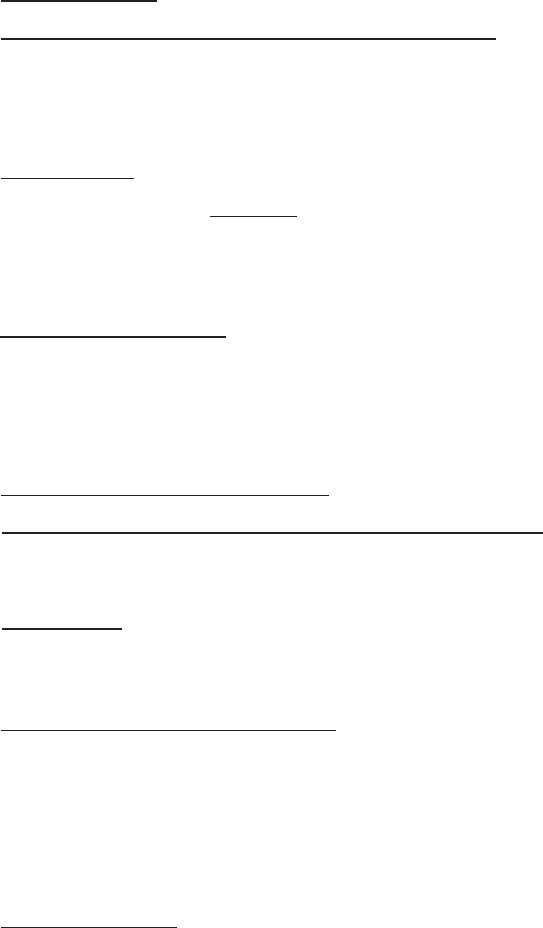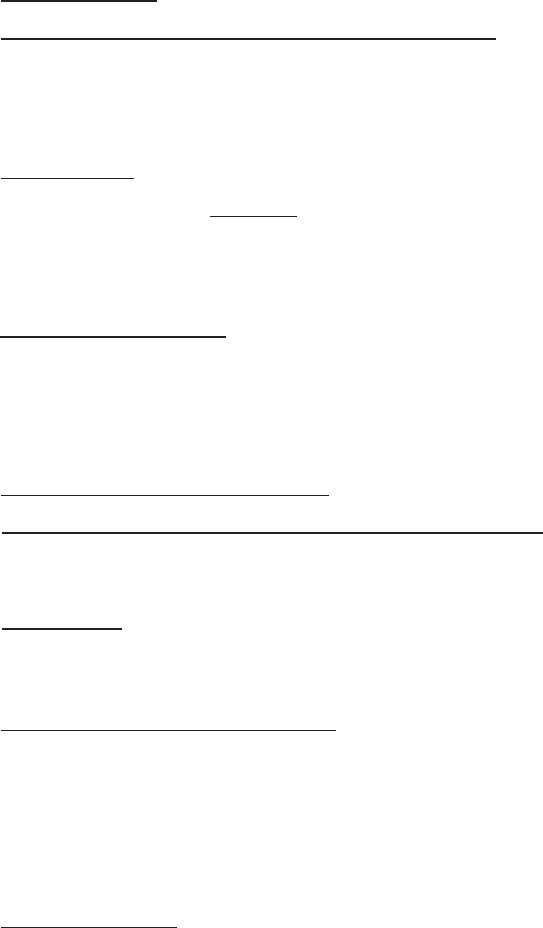
INSTANT DVD 2.0 Page 23
Video Resolution:
You can select from the following video capture resolutions
NTSC PAL
325 x 240 (VCD) 352 x 288 (VCD)
352 x 480 (1/2 D1) 352 x 576 (1/2 D1)
480 x 480 (SVCD) 480 x 576 ( SVCD)
704 x 480 (DVD) 704 x 576 (DVD)
720 x 480 (DVD) 720 x 576 (DVD)
Video Bit Rate:
You will notice that you have the ability to select a video capture rate of up to 15 Mb/sec. You will also notice that
any bit rate over 9 Mb/sec. is red in color. This is because any bit rate above 9 Mb/sec. is not supported by DVD
players and DVD burners. We allow you to capture at higher rates because some users may want to have the
capability to capture at the highest rate possible and don’t have DVD burning as a project goal. Just keep in mind
that if you want to burn your video onto a CD or DVD disk, don’t use a setting higher than 9 Mb/sec. or lower than
2 Mb/sec.
Custom Settings Caveats
We have provided lots of exibility in the manner in which you can capture video at various resolutions and audio/
video bit rates. We have provided this exibility because many customers have asked for this kind of capability.
However, think about your project goal before you begin recording. If your intent is to capture video to be burned
to CD or DVD disk, then capture at resolutions and bit rates that are “Legal” for burning and playing back in
players. If not, you may nd that you have spent hours capturing video only to nd that it the DVD authoring
software will not directly burn it, or your player will not play it back.
VCD, SVCD and DVD Legal Settings (check our web site for F.A.Q’s and other updates to this list):
Format Video Bit Rates Audio Bit Rates
VCD 1.15 Mb/sec. 224 kbits/sec.
SVCD 1.5 Mb/sec. - 2.5 Mb/sec. 128-384 kbits/sec.
DVD 3 Mb/sec. – 8 Mb/sec. 192 – 448 kbits/sec.
Audio Bit Rates
The audio format is always compressed in MPEG-1 Layer 2 audio. CapWiz also automatically sets the audio
sampling rate to 44.1 Khz for VCD and SVCD settings and 48 Khz for DVD video. We give you the choice to
select the audio bit rate for your custom video captures in the range from 192 kbits/sec to 384 kbits/sec.
Use Deinterlacing (Preview/Playback)
The MPEG-2 software playback codec that we use does not de-interlace video by default. Interlaced video will
show horizontal lines when you preview or playback the video. This interlacing does not affect video quality. All
NTSC and PAL video is interlaced. You will not see the interlacing when playing back a DVD disk on TV.
De-interlacing the video during preview and playback makes the video quality look better on the computer screen.
The default capture settings have de-interlacing turned on by default. De-interlacing the video takes a bit more
CPU processing power. Some slower PC’s may experience jerky video. In the custom settings, you have the
ability to enable or disable de-interlacing. Experiment with your system and your personal preferences to
determine if you want to preview with de-interlacing enabled or disabled.
Use Variable Bitrate
Capturing with variable bit rate will result in overall smaller le sizes than using constant bit rates. When the
Variable bit rate setting is enabled Instant DVD examines the frames of video being captured and will automatically
increase the bit rate in areas of fast motion or action and decrease the bit rate in areas where not much is
changing. This will result in improved overall quality and an overall smaller le size. The default capture settings
are set to constant bit rate.