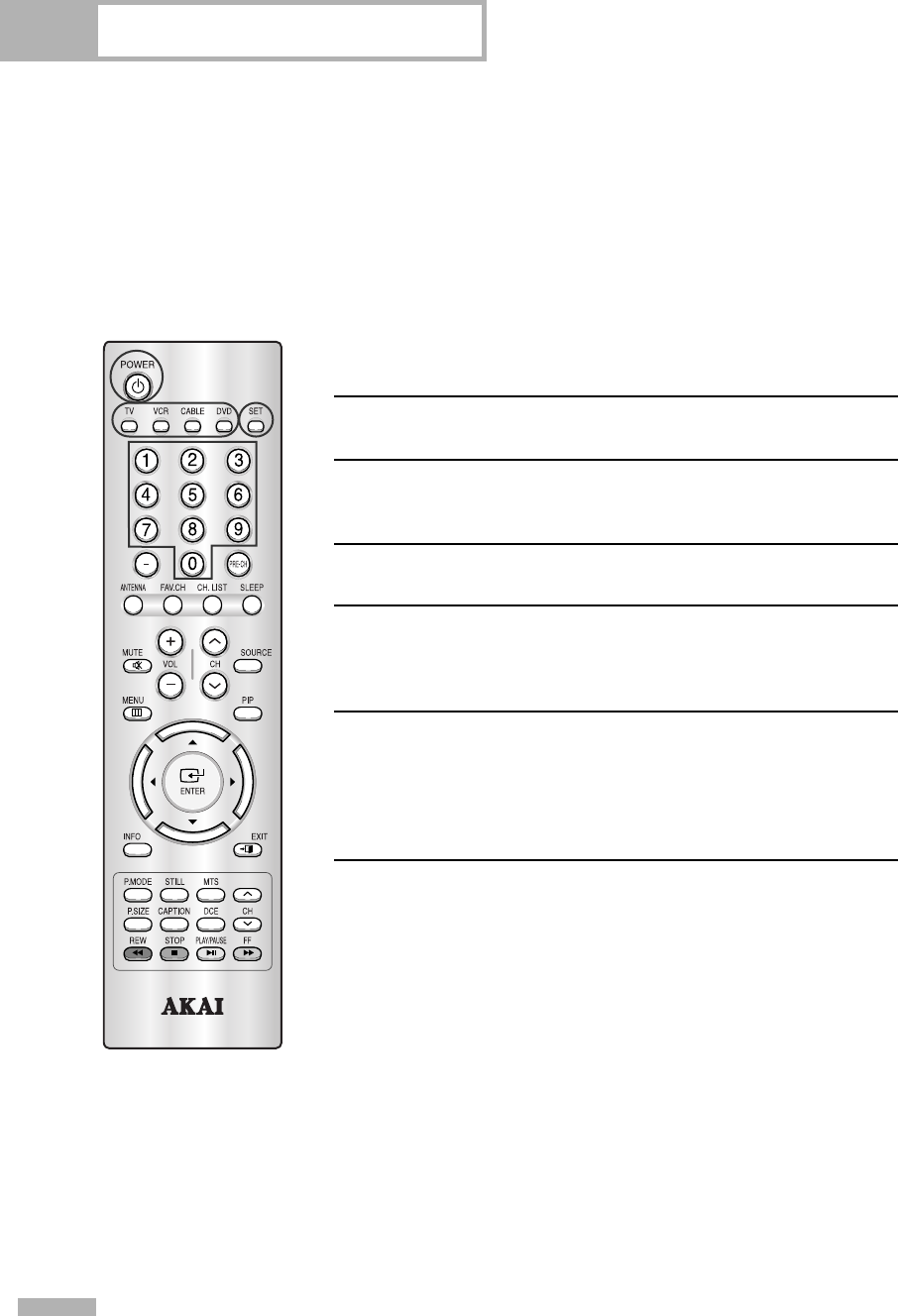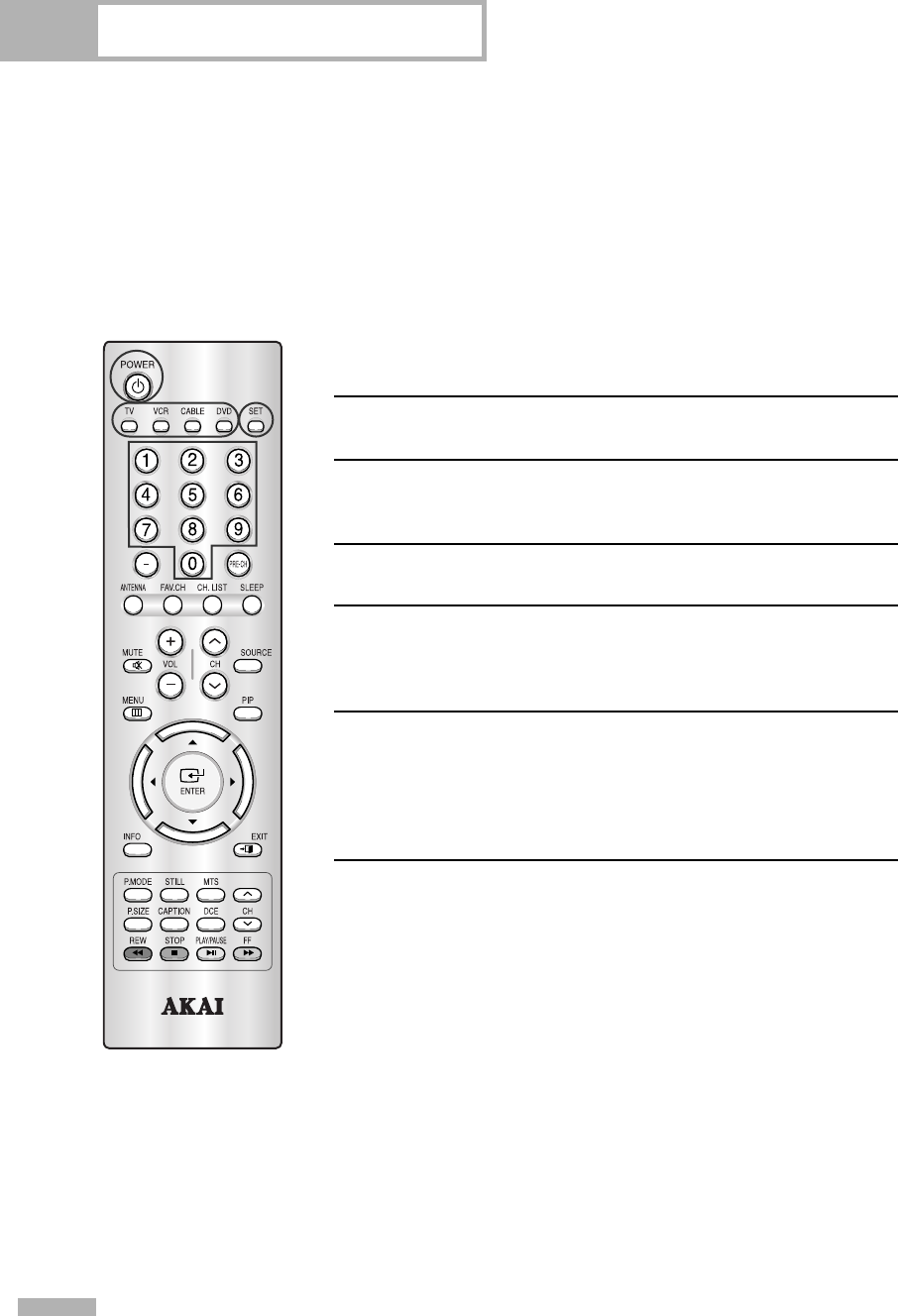
Operation
English - 36
Customizing Your Remote Control
Your TV comes equipped with a universal remote control. In addition to controlling the TV, the universal
remote control can also operate a VCR, Cable box and DVD (even if your VCR, Cable box and DVD
are made by manufacturers other than AKAI).
NOTE
• The remote control might not be compatible with all DVD Players, VCRs and Cable boxes.
Setting Up Your Remote Control to Operate Your VCR (Cable box or
DVD player)
1
Turn off your VCR (Cable box or DVD player).
2
Press the MODE button to switch the remote control to the VCR
(CABLE or DVD) mode.
The remote control has four modes: TV, VCR, CABLE and DVD.
3
On your AKAI remote control, press the Set button.
4
Enter 3 digits of the VCR (Cable box or DVD player) code listed
on next page for your brand of VCR (Cable box or DVD player).
Make sure you enter 3 digits of the code, even if the first digit is
a “0”. (If more than one code listed, try the first one.)
5
Press the POWER button on the remote control. Your VCR (Cable
box or DVD player) should turn on. If your VCR (Cable box or
DVD player) turns on, your remote control is now set correctly.
If your VCR (Cable box or DVD player) does not turn on, repeat
steps 2, 3, and 4, but try one of the other codes listed for the
brand of your particular VCR (Cable box or DVD player).
6
Once your remote control is set up, press the MODE button any
time you want to use the remote to operate your VCR (Cable box
or DVD player).
NOTES
•When your remote is in the TV mode, the VCR (or DVD player)
control buttons (REW, STOP, PLAY/PAUSE and FF) will still operate
your VCR (or DVD player).
•When your remote control is in the VCR, CABLE or DVD mode,
the volume buttons still control your TV’s volume.
BP68-00548A-00Eng(030~051) 9/12/05 9:38 AM Page 36