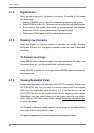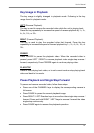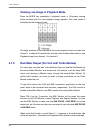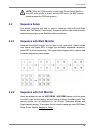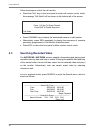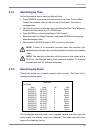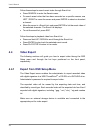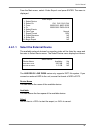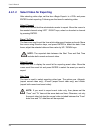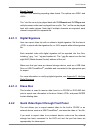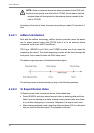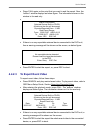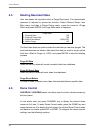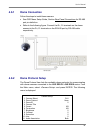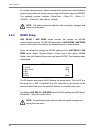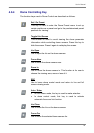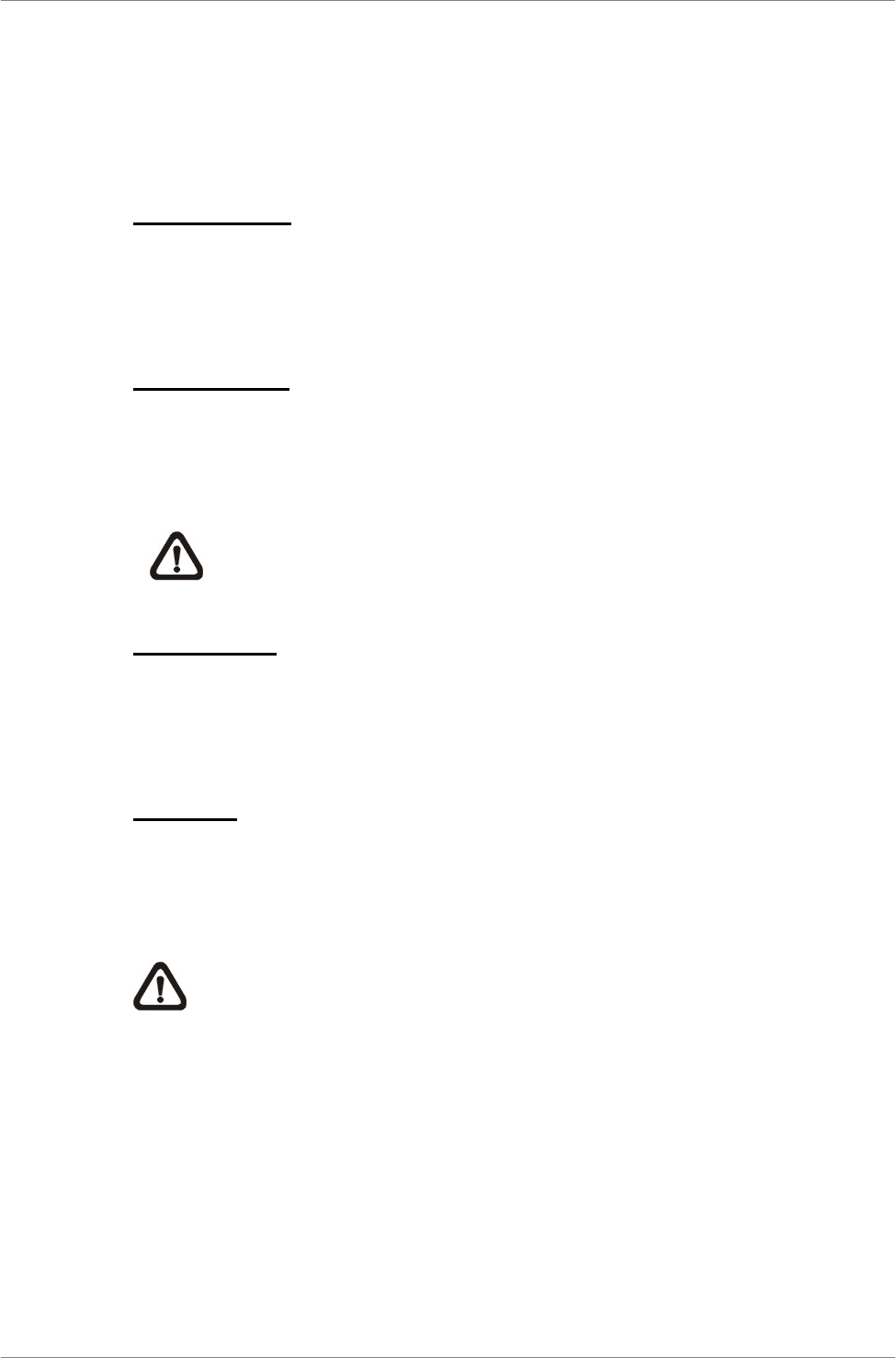
User’s Manual
34
4.4.1.2 Select Video for Exporting
After selecting video clips, set the item <Begin Export> to <YES> and press
ENTER to start exporting. Following are the items for selecting video.
Select Channel
Select the channel that the administrator wants to export. Move the cursor to
the wanted channel using LEFT / RIGHT keys, select or de-select a channel
by pressing ENTER.
From / To Time
The items are used to set the time which data export begins and ends. Move
the cursor using Direction keys, and press ENTER to select the date / time
items; adjust the selected date and time value by UP / DOWN keys.
NOTE: The exported data between the Start Time and End Time
includes both normal and event video.
Select Events
Select the item to display the event list for exporting event video. Move the
cursor scroll the event list and press ENTER to select the event you want to
export.
Data Type
The item is used to select exporting video type. The options are <Normal>
(export normal video only), <Event> (export event video only) and <Both>
(export both normal and event video).
NOTE: If you want to export event video only, then please set the
“From” and “To” items at the same date and time. Otherwise, not only
the event video but also the normal video included between the “From”
date/ time and “To” date/time will be exported.