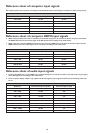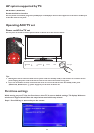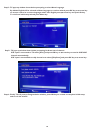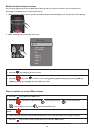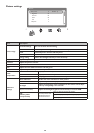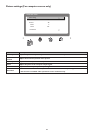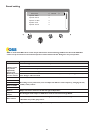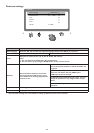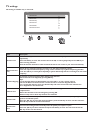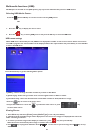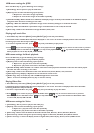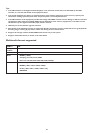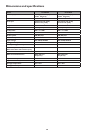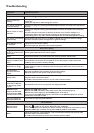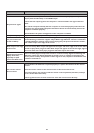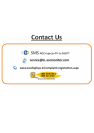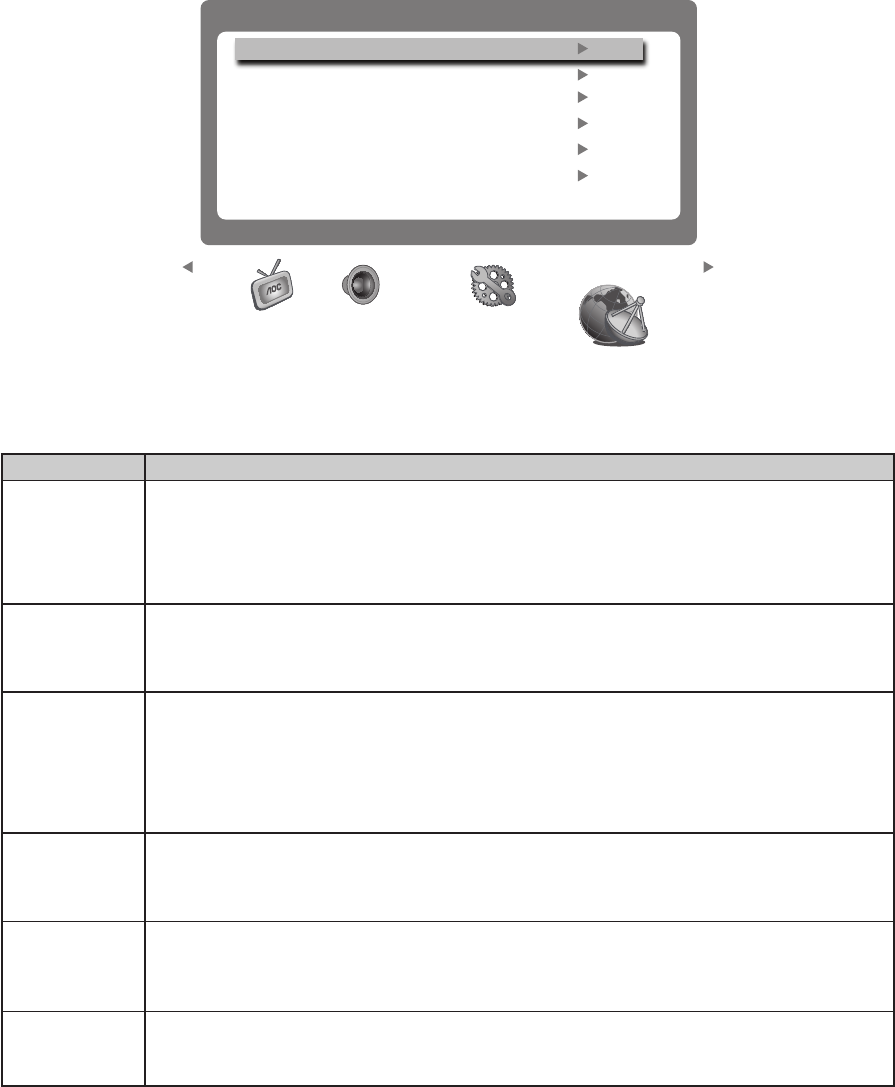
24
TV settings
The setting is available only in TV mode.
TV
Manual Scan
Channel Sort
Channel Fine Tune
Channel Edit
Channel Skip
Channel Scan
Item Description
Channel scan
TV automatically searches for the channel in the available frequency band and stores
sequentially
Press the OK key to enter the interface. Press the pπ to select [Yes] and press the OK key to
start scanning channels.
Scan the wireless channels or cable channels the TV set can receive in your area automatically.
Manual channel
scan
Search for the channels manually and store it to the desired channel number.
Channel skipping
To skip the unwanted channel while changing the channels.
Select channels to be skipped by pressing OK key.
Tips:
1. The selected channel is skipped when you press CH +/- on your remote control.
2. Press the Numeric buttons on the remote control to access the skipped channel.
3. To un-skip the channel, enter into Channel skip sub menu and un-select the channels not
to be skipped from the channel list.
Channel sort
It is used to interchange the channels. So that you can arrange tuned channels as per your
requirements.
Select the channels to be interchanged by pressing OK.
Channel swap can be done only between two channels.
Channel edit
Used to edit the channel parameters like Channel number, Channel name, Frequency, Color
systerm and Sound system.
Press the oœ key to select the channel and then press the OK key to enter into the sub menu.
Press π key to edit the channel information.
Channel fine
tune
Fine tune the analog channel manually when the quality of reception is poor.
Press the oœ key to select channels and press the OK key to enter into sub menu. Press the
pπ key to fine tune the channel.
Enter the required channel frequency using remote number key in [Start Frequency] window.
Press the pπ key to select [Scan Upward] or [Scan downward] and start scanning from the initial
frequency.