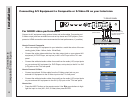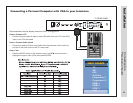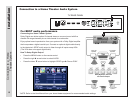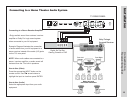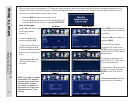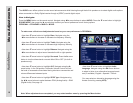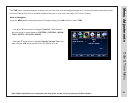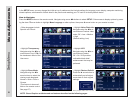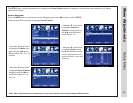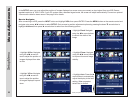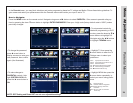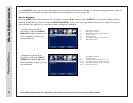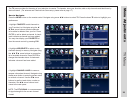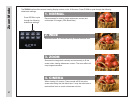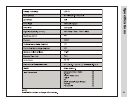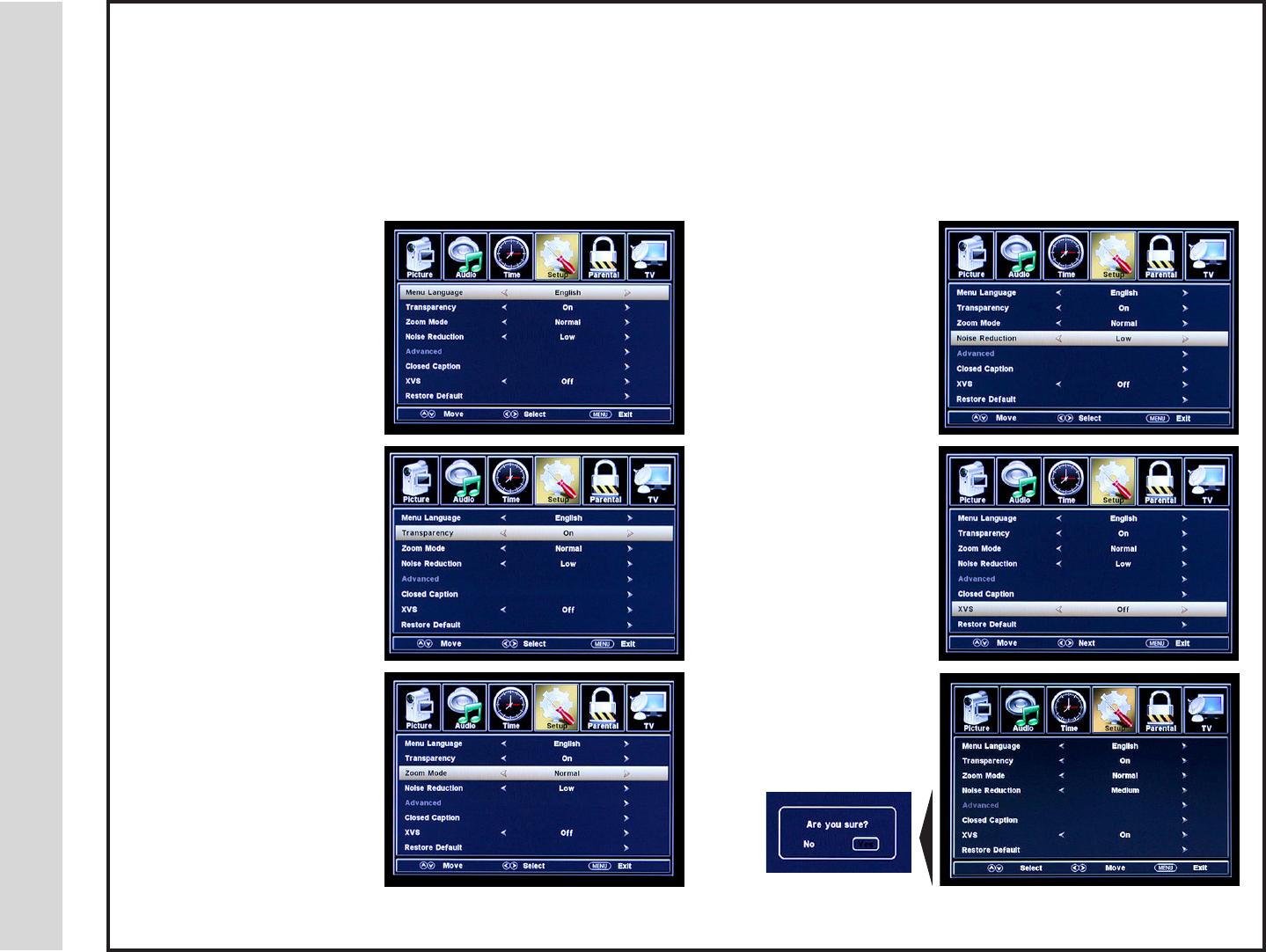
In the SETUP menu you may change the initial set up of preferences that include settings for language, menu display, computer monitoring,
closed captions, enhancement of black detail in the picture and resetting your TV back to its factory default status.
How to Navigate:
Press the MENU button on the remote control. Navigate using arrow t u buttons to select SETUP. Gain access to display options by press-
ing the down q arrow button to highlight Menu Language or other options, then press u arrow button on your remote to select.
• Highlight Zoom Mode.
Navigate using the t u
arrow buttons to select the
viewing mode displayed:
Normal > Wide > Zoom >
Cinema.
(This feature is also avail-
able on the remote control.
See page 27)
• Highlight Restore Default.
Press the u arrow button to
automatically set all adjust-
ments back to their original
settings.
• Highlight Transparency.
Navigate using the t u ar-
row buttons to turn Off u On
the translucent effect of the
User menu.
• Other languages include
Spanish and French.
• Highlight XVS.
Navigate using the t u ar-
row buttons to select:
Off > On. XVS provides
noticeable black detail
enhancement that may be
preferred.
• Highlight Noise Reduction.
Navigate using the t u ar-
row buttons to reduce video
noise: Off > Low > Medium
> High
(Default setting: Low)
When prompted, Select “Yes” to conrm.
NOTE: Closed Caption and Advanced are features described on the following pages.
Menu Adjustments
Setup Menu
21 22