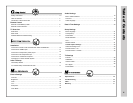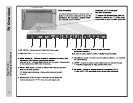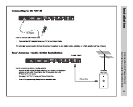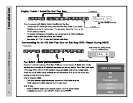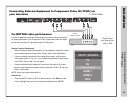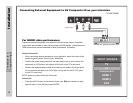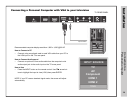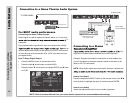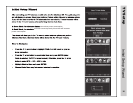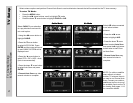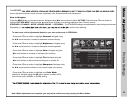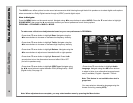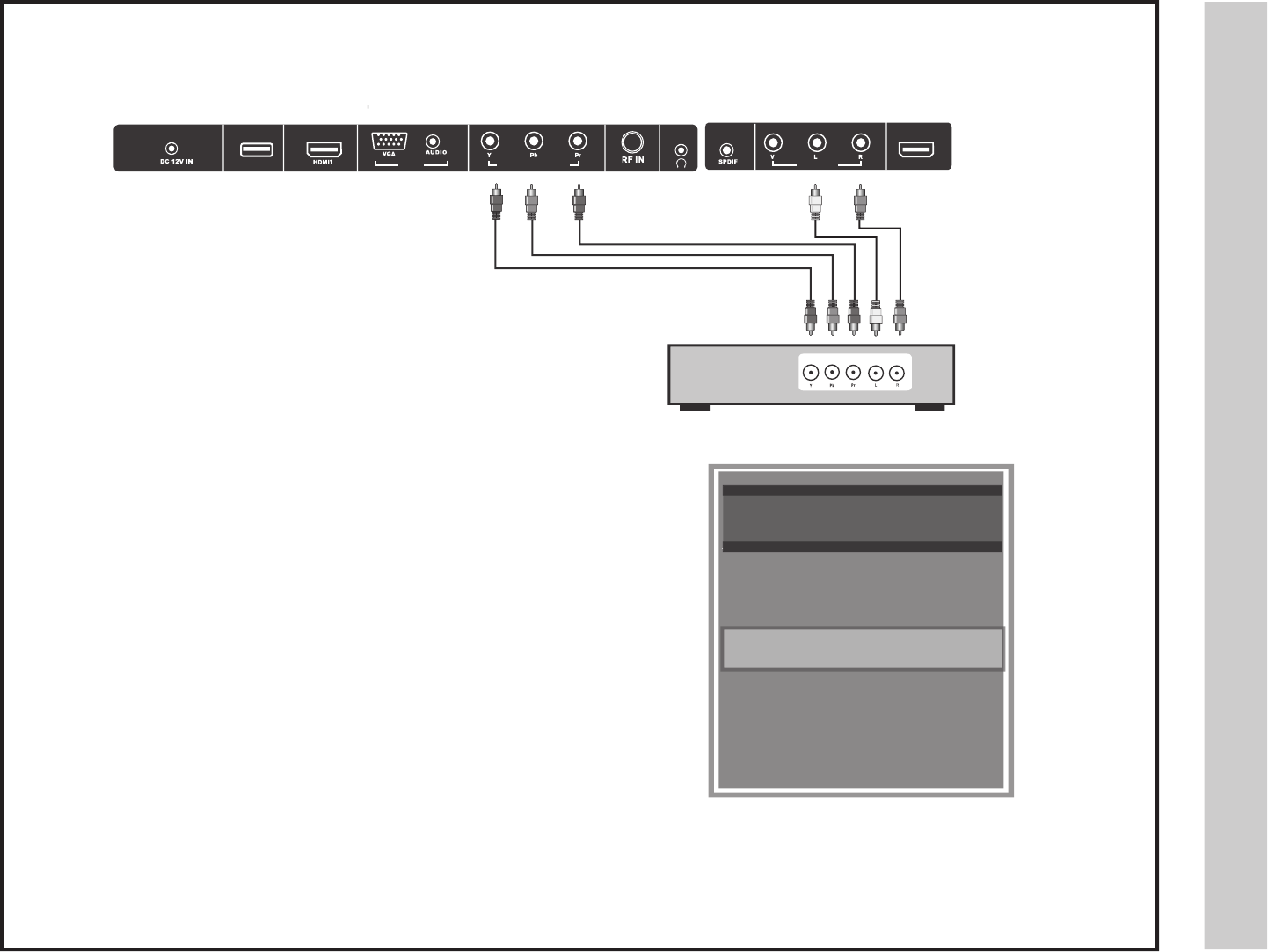
noitallatsnI
For BETTER video performance
Connect to external equipment that features component video output jacks
for great performance. Use Component YPbPr component video and audio
inputs with a set top box, gaming console or DVD player.
How to Connect Component
• When connecting external equipment to your television, match the colors
of the connecting jacks (Video: Blue, Green, Red; Audio: White/Red).
• Connect optional component video cables (blue, green, red) from the
video output jacks (Y, Pb, Pr) on your external equipment to the Compo-
nent YPbPr input on the TV’s rear panel.
• Connect white/red audio cables for sound from the audio (L/R) output
jacks on your external equipment to the Component YPbPr L/R input on
the TV’s rear panel.
How to Use
• Press the INPUT button on the TV remote control. Use arrow but-
tons to highlight the input to view (Component) then press ENTER.
Connecting External Equipment to Component Video IN (YPbPr) on
your television
Digital set top
box, gaming con-
sole or DVD
tnenopmoC ot noitcennoC
tupnI rPbPY
12
TV REAR PANEL
Optional
Component cables
SERVICE PC IN
COMPONENT YPbPr AV
HDMI2
INPUT SOURCE
INPUT SOURCE
TV
AV
Component
HDMI 1
HDMI 2
VGA
NOTE: Audio input jacks share with AV.