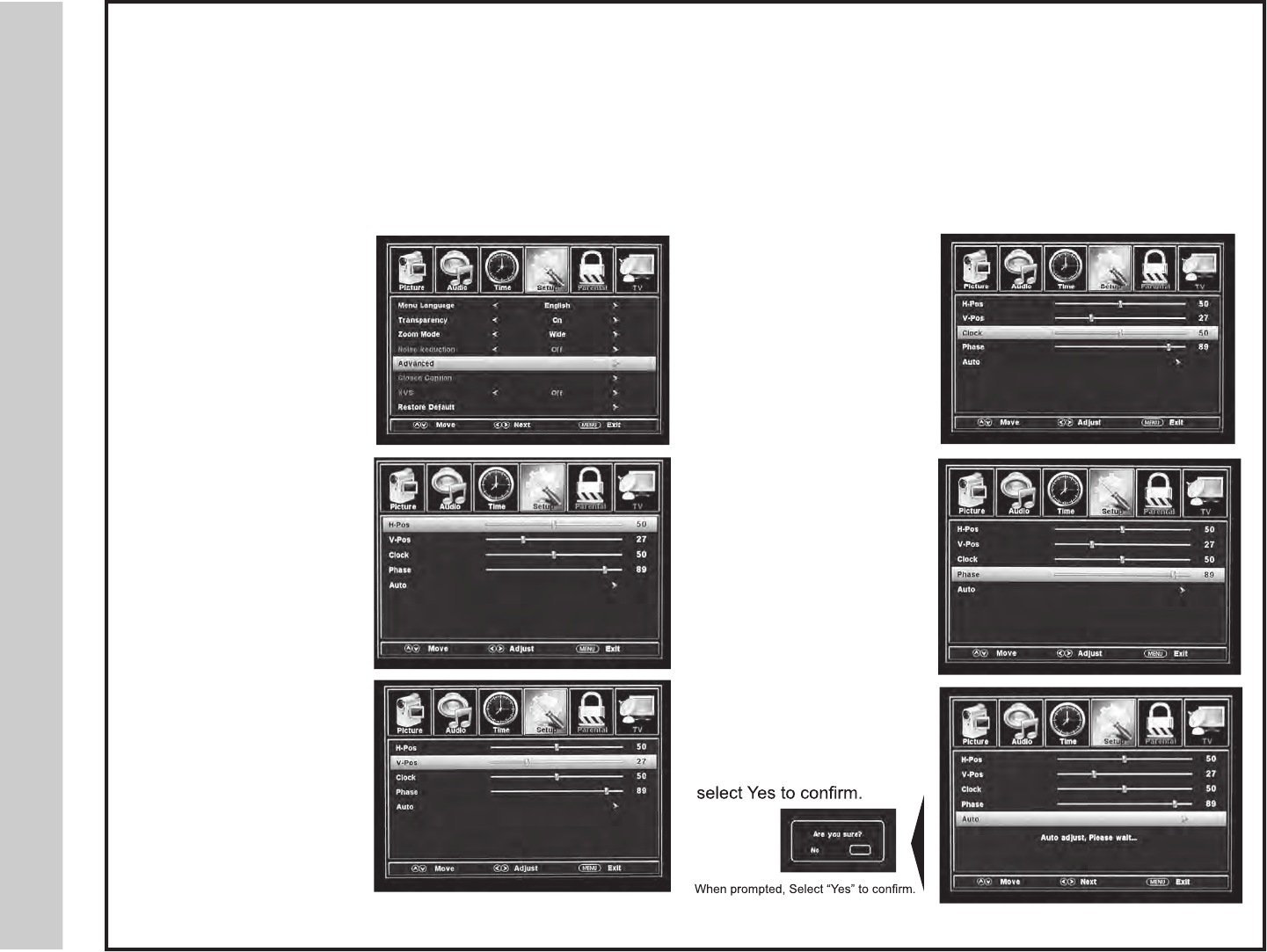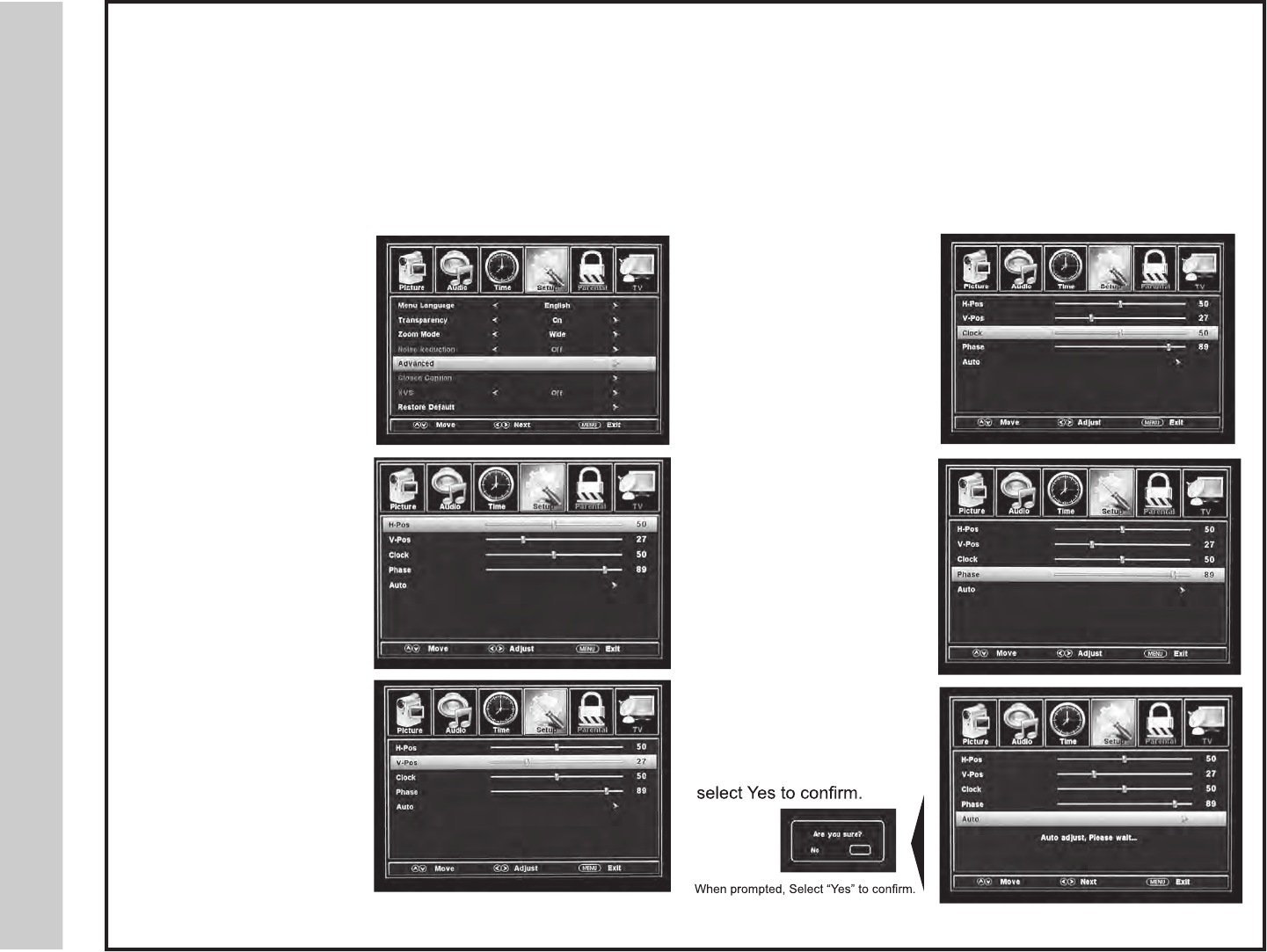
stnemtsujdA uneM CP
In the SETUP menu you may adjust the position of images displayed on screen once you connect an input signal from your PC.
Recommended resolution is 1,366 x 768. For use with a laptop computer, refer to your computer’s owner manual on instruction for proper
display output. If your PC system uses a standard signal mode, the screen will adjust automatically. Connect an optional 3.5mm audio cable
for stereo sound. See page 14 for details.
How to Navigate:
After connecting to a PC, press the VGA button on your remote control. Press the MENU button on the remote control and navigate using
arrow buttons to select SETUP. Gain access to position adjustment options by pressing the down arrow button to highlight
Advanced, then press arrow button to select from the following options.
• Highlight V-Pos. Navigate
using the arrow but-
tons to adjust the position
of images displayed up and
down.
• Highlight Clock. Navigate
using the arrow buttons
to control the width of the
image.
• Highlight H-Pos. Navigate
using the arrow but-
tons to adjust the position of
images displayed from side
to side.
• Highlight Auto. Press the
arrow button to automatically
adjust the display to the best
setting. When prompted,
• Highlight Phase. Navigate
using the arrow buttons
to improve focus and image
stability.
sgnitteS decnavdA
23
If you’re using HDMI input,CC will not work.Use your device CC option
for Closed Caption.