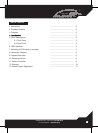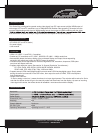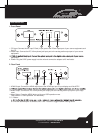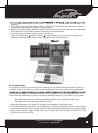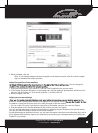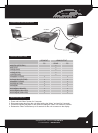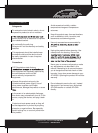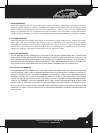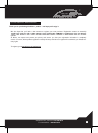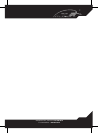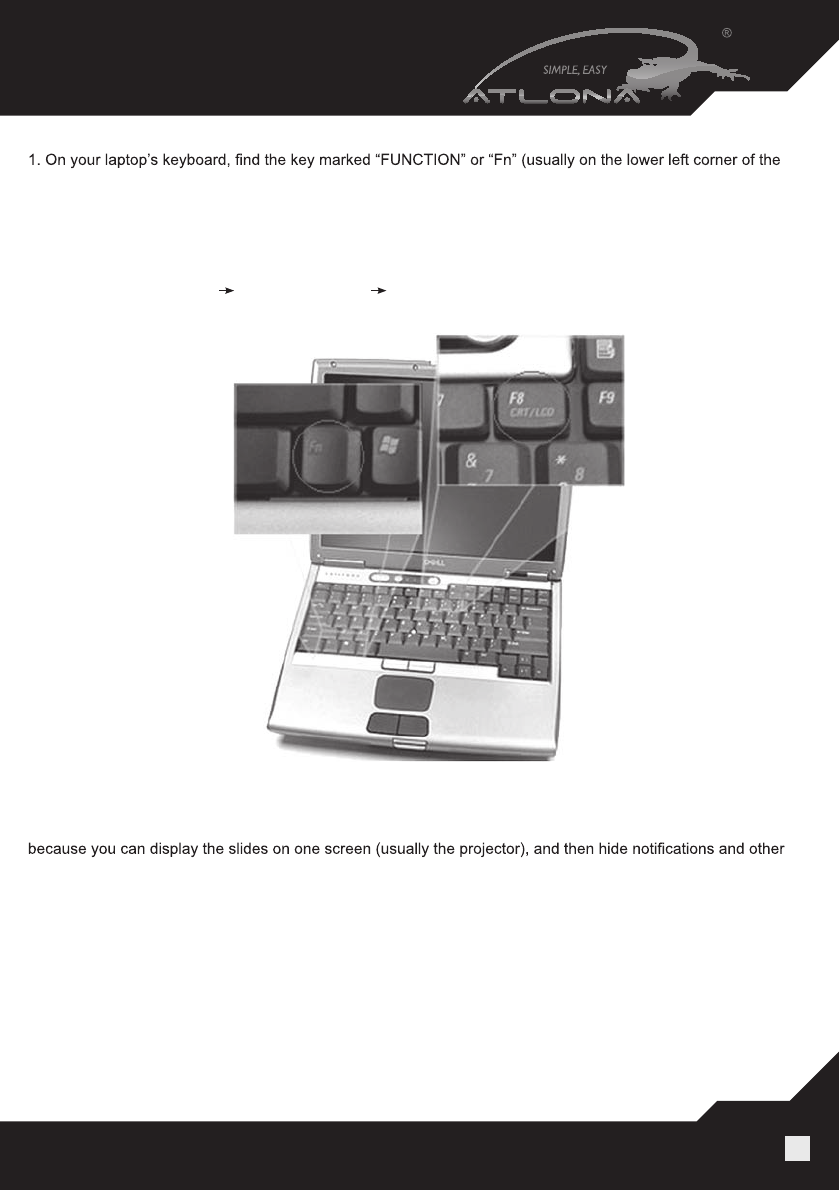
www.atlona.com | toll free: 1-877-536-3976
For International: 1-408-962-0515
6
B). Extended mode.
In this mode, you extend your mobile PC screen space by using an additional display (whether a monitor or
a projector screen). You can then use each screen independently. This mode is well suited for presentations
miscellaneous messages, and complete other tasks, such as taking notes, on your mobile PC screen. This
mode is also very useful when you want to extend your workspace while using your mobile PC at your desk.
Note: Most laptops have the VGA output disabled by default. User would have to make a few
adjustments in the video settings to enable the mode.
1.Right-click the desktop of your mobile PC, and then click Properties on the shortcut menu.
2.In the Display Properties dialog box, on the Settings tab, click the blue rectangle with the number 2 (which
represents the external monitor), and then select the Extend my Windows desktop onto this monitor check box.
3.Under Screen resolution, drag the slider to the right to change the screen resolution of Monitor 2 to 1024
by 768 pixels, and then click OK.
keyboard).
2. Then, search for a key that has either the letters “CRT/LCD” or a little monitor icon. Most often, it will be in
the top row of keys marked F1 through F12, but not always.
3. When you have keys located, press the FUNCTION key and then the LCD/CRT key that you located before
at the same time. It might take a couple of seconds for the computer to react.
4. This should toggle the screen image through a cycle like this:
Image on Laptop Screen Image on Projector Image on Both (to go from one mode to another, you
would have to simultaneously press Function key and LCD/CRT at the same time)