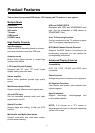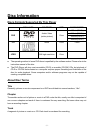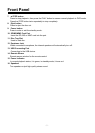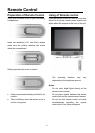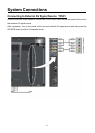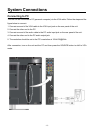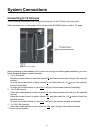- 10 -
Remote Control
For DVD Operation
1. PLAY button
Press to play the disc in DVD mode.
2. PAUSE button
In DVD mode, press to pause the playback
or start step-by-step playback. Then press
the PLAY button to resume normal
playback.
3. FB button
Press the FB to search backward in DVD
mode.
4. FF buttons
Press the FF to search forward in DVD
mode.
5. 0~9 Number buttons
Press to select numbers.
6. Direction buttons (▲▼◄►)
In the setup menu, press the ▲▼button to
select the desired item and press the ◄►
button to adjust or set.
7. ENTER button
Press to confirm your selection.
8. TITLE button
When a DVD disc is playing, press to go to
title menu if the disc contains.
9. MENU button (in DVD mode)
Press to enter the disc menu in DVD mode.
10. REPEAT button
Press to repeat a chapter, track, title or all
content in DVD mode.
11. ANGLE button
Press to select various camera angles
during multi-angle DVD disc playback.
12. A-B button
Press to mark a segment to repeat between
A and B during DVD disc playback.
13. AUDIO button
Press to select audio language during
multi-audio language DVD disc playback.
14. Eject button
Press to eject the disc out.
15. STOP button
Press to stop playback in DVD mode.
16. NEXT button
Press the NEXT to skip to the next
chapter/track for some discs in DVD mode.
17. PREV button
Press the PREV to skip to the previous
chapter/track for some discs in DVD mode.
18. CARD button
Press to shift to USB or CARD mode when
there is the input source.
19. SETUP button(in DVD mode)
Press to enter the DVD setup menu in DVD
mode.
20. SLOW button
Press to activate slow playback during
DVD disc playback.
21. ZOOM button
Press to zoom in or out the picture.
22. GOTO button
Press to access or exit the time-searching
mode under DVD mode.
23. SUBTITLE button
Press to select different subtitle languages
during a multiple language DVD disc
playback in DVD mode.