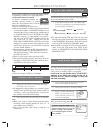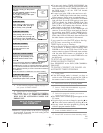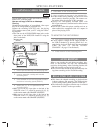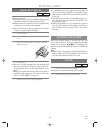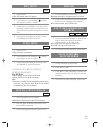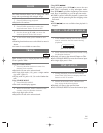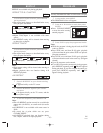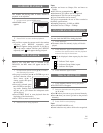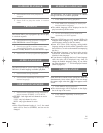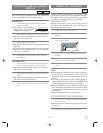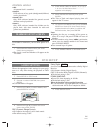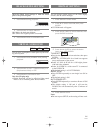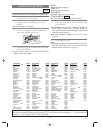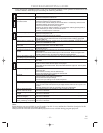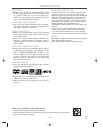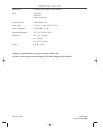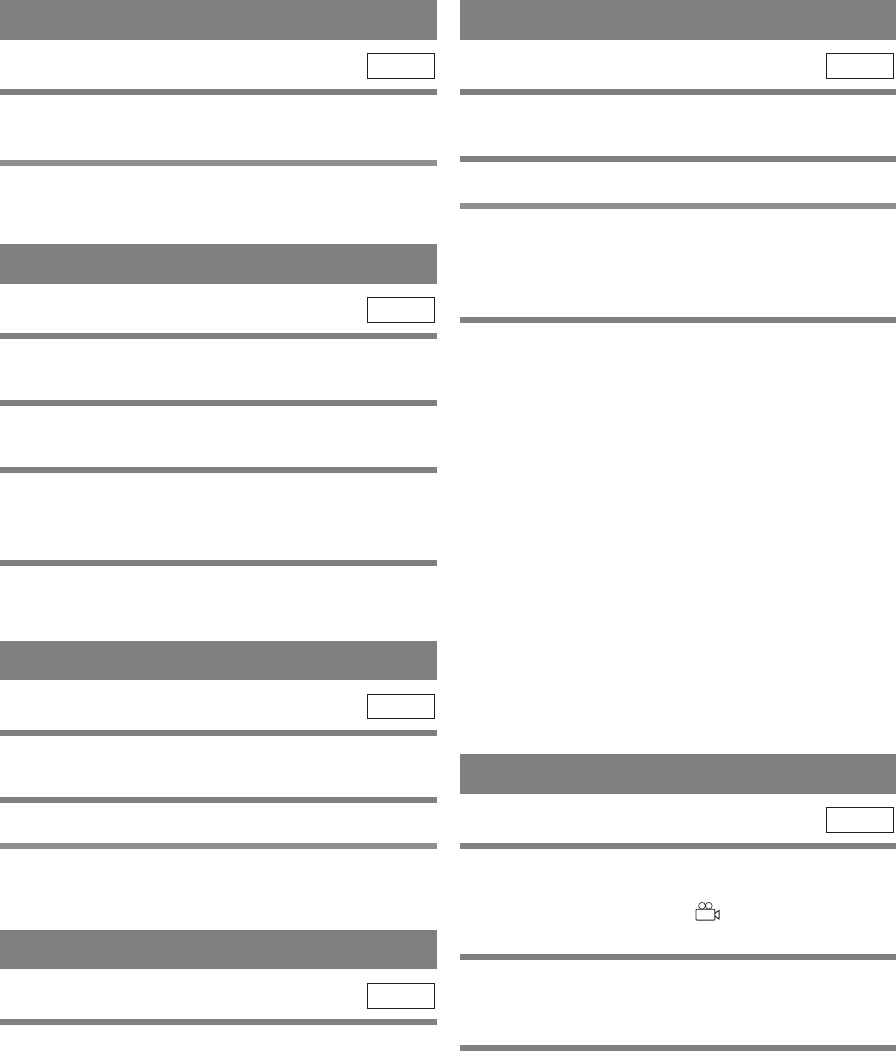
–
27
–
EN
1L25
RANDOM PLAYBACK
1 Press MODE twice while playback is
stopped.
2 Press PLAY to play the tracks in random
order.
MP3
This feature allows you to program a mp3 disc to play
in a desired sequence.
1 Press MODE during playback is stopped.
¡The PROGRAM screen will appear.
2 Press Arrow (K/L) to select a track, then
press ENTER, to save it in a program.
¡Press CLEAR/C.RESET to erase the incorrect input.
3 Press PLAY to start programmed playback.
MP3
PROGRAM
AUDIO LANGUAGE
The DVD/VCR allows you to select a language during
DVD disc (if multi language available) playback.
1 Press AUDIO during playback.
2 Press AUDIO repeatedly to select your
desired language.
DVD-V
STEREO SOUND MODE
1 Press AUDIO repeatedly during playback to
select between STEREO, L-CH or R-CH.
¡STEREO - both right and left channels are active
(stereo)
L-CH - only left channel is active
R-CH - only right channel is active
Note
¡If the Virtual Surround setting is 1 or 2, the sound
mode will be fixed to STEREO, and can not be
changed.
CD
The DVD allows you to select a language for subtitles
during DVD disc (if available) playback.
1 Press SUBTITLE during playback.
2 Press SUBTITLE repeatedly to select your
desired subtitle language.
¡The subtitle language will be displayed on the dis-
play bar at the top of the screen.
3 To turn off subtitles, press SUBTITLE
repeatedly until OFF appears.
Notes
¡Pressing AUDIO may not work on some DVDs with
multiple audio languages (e.g. DVDs which allow
audio language setting on the disc menu).
¡Some discs allow audio language setting/subtitle
language setting on the disc menu. (Operation varies
between discs, so refer to the manual accompanying
the disc.)
¡If the desired language is not shown after pressing
SUBTITLE several times, the disc does not have
subtitles in that language.
¡If you choose a Language that has a 3 letter language
code, the code will be displayed every time you
change the Subtitle language setting. If you choose
any other languages, ‘---’ will be displayed instead.
(Refer to page 31.)
DVD-V
SUBTITLE LANGUAGE
CAMERA ANGLE
Some DVD discs contain scenes which have been shot
simultaneously from various angles. You can change
the camera angle when the ( ) icon appears on the
screen.
1 Press ANGLE during playback.
¡The selected angle will be displayed on the display
bar at the top of the screen.
2 Press ANGLE repeatedly to select your
desired angle.
DVD-V