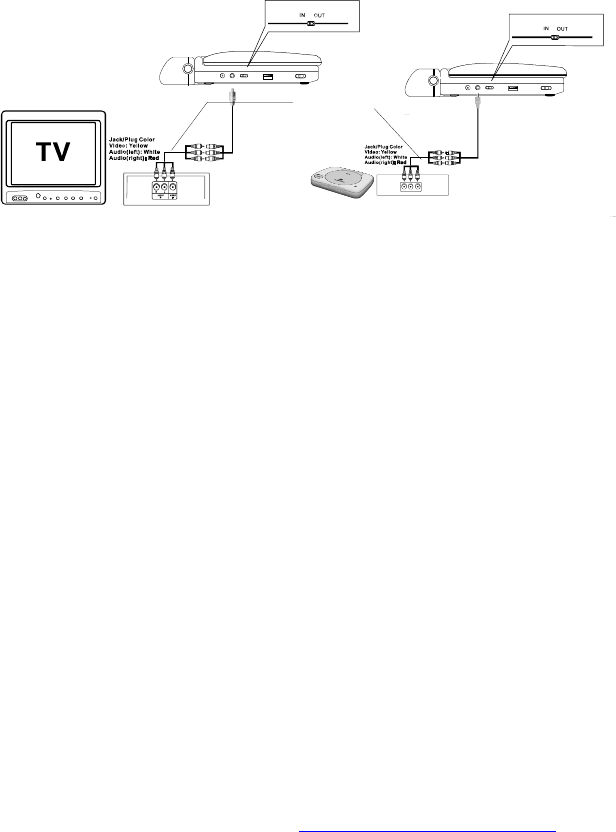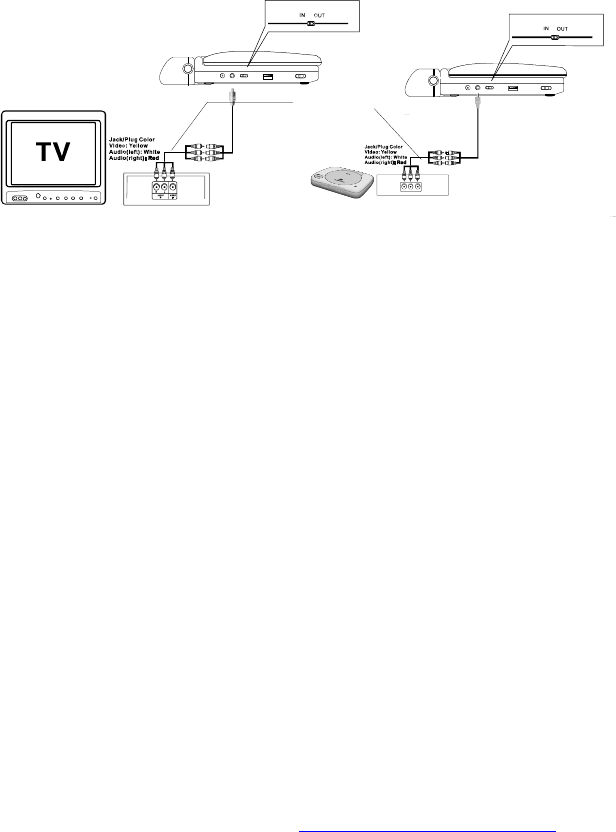
16
Figure 4
2. Connecting to a Game or Camcorder (Refer to Figure 4)
a. Position the AV In/Out Switch to “In” Position.
b. Connect one end of the audio/video cable’s black (1/8” plug)
plug into the unit’s AV jack using a standard A/V cable (not supplied),
and connect the other end to the AUDIO/VIDEO output jacks on
your Camcorder or game (white = left audio channel, red = right
audio channel, yellow = video).
Note: Please do not connect an AV signal source to the AV jack when
the unit is in “AV Out” Mode.
L. Viewing JPEG Files
1) Load the JPEG Disc into tray.
2) Select a JPEG file by pressing “UP/DOWN” button.
3) You can preview the JPEG file by pressing “PLAY” or “ENTER”.
4) Pressing the “Down” button will rotate the picture clockwise.
5) Pressing the “Up” button will access the main menu.
M. Connecting to other Electronic Equipment
1. Connecting to a TV or another monitor ( Refer to Figure 4)
a. Position the AV In/Out Switch to “Out” Position.
b. Connect one end of the audio/video adapter cable’s black 1/8” plug
into the unit’s AV jack. Using a standard A/V cable (not supplied),
connect the other end to the AUDIO/VIDEO Input jacks on your TV or
Monitor (white = left audio channel, red = right audio channel,
yellow=video).
PDF created with FinePrint pdfFactory Pro trial version http://www.fineprint.com