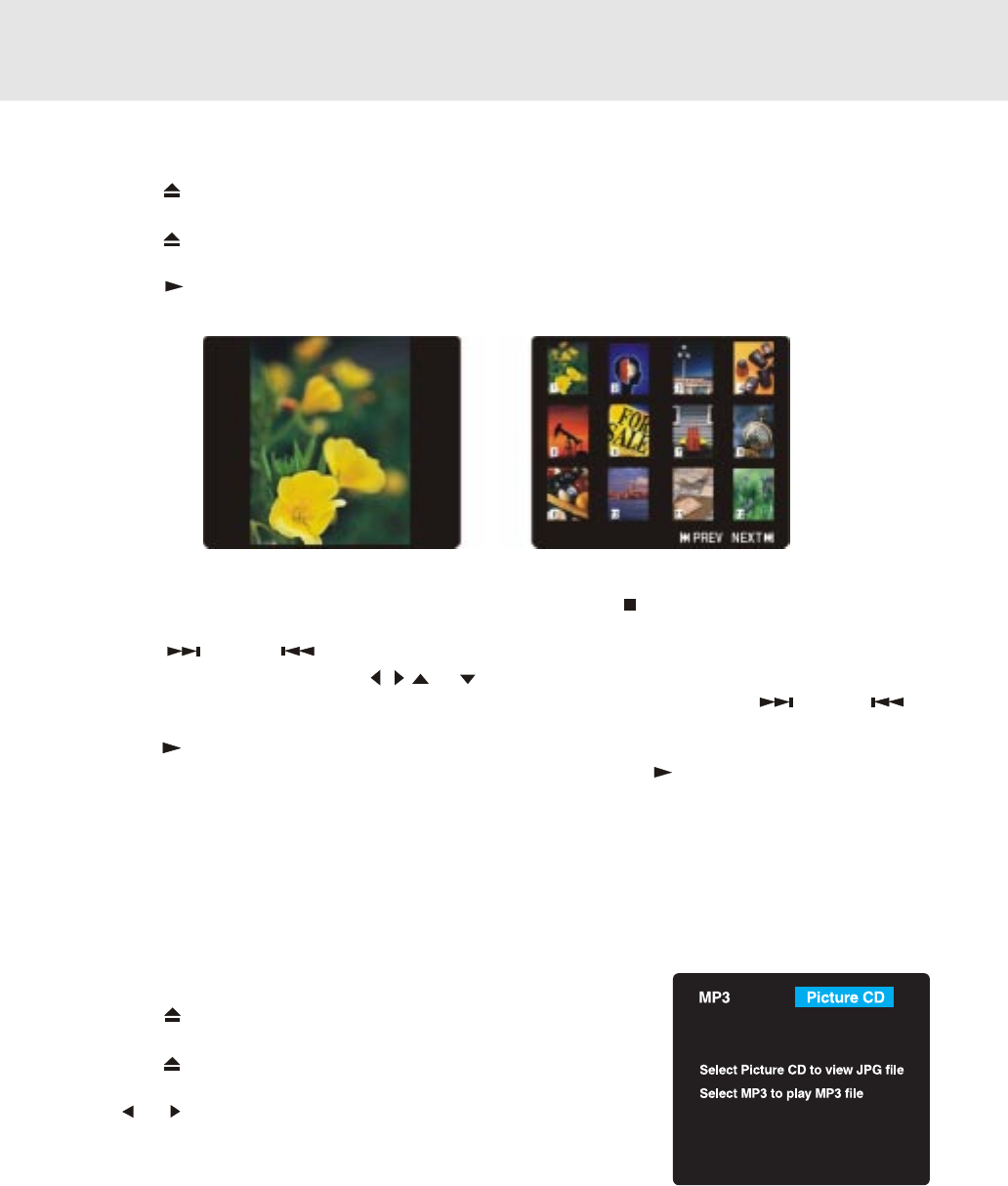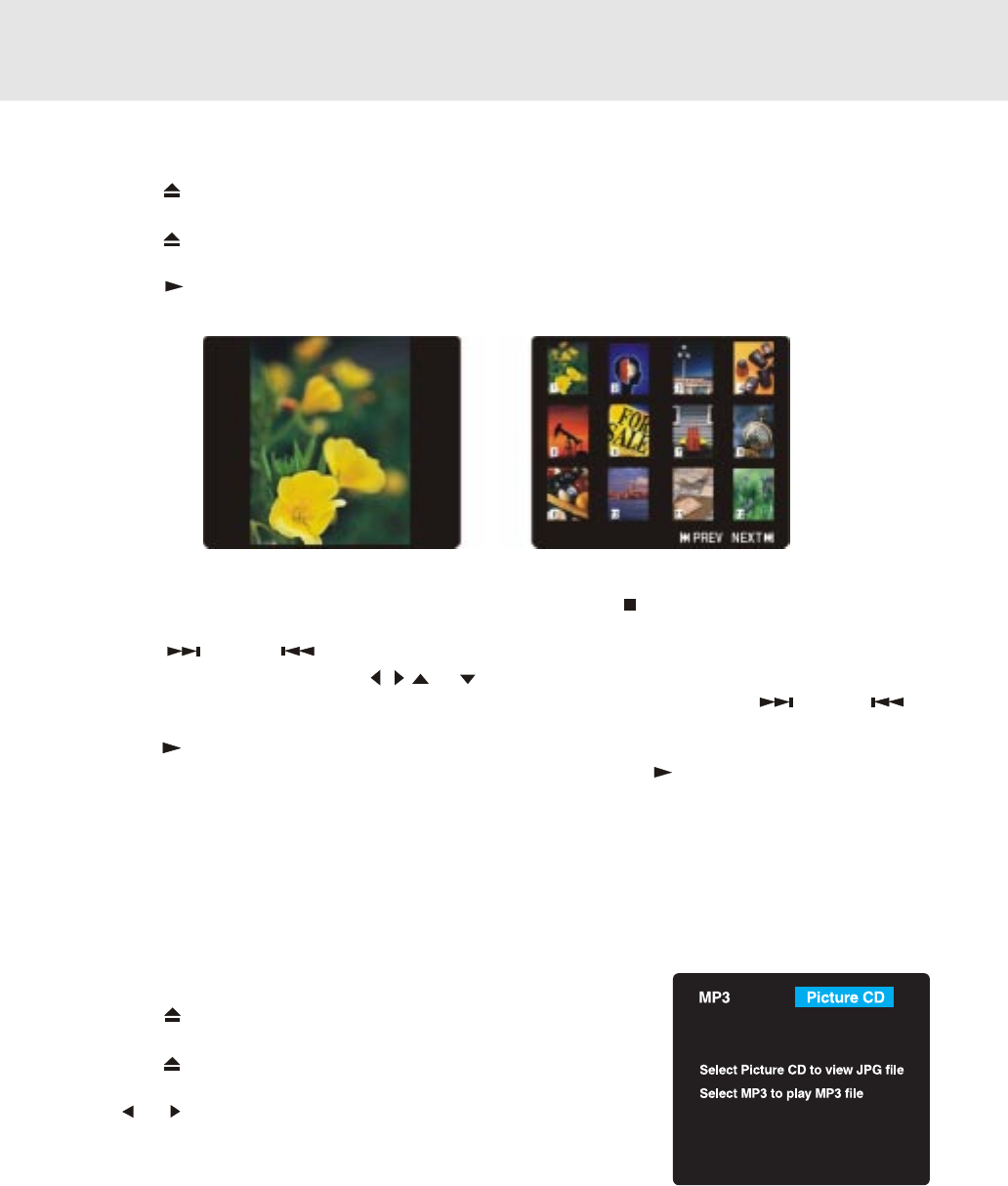
E - 28
Playing MP3 and Picture File Disc
Playing a Picture file disc
1.
Press the OPEN /CLOSE button, the disc tray opens.
2.
Insert a Picture CD on the disc tray with the label side up.
3.
Press the OPEN/CLOSE button, the disc tray closes.
4.
The unit will take a short while to load the disc.
5. Press the
PLAY button. The next picture will automatically display after 6 seconds.
Notes:
• If you press the MENU button on the remote control, or press the
STOP button in full-screen review, the
Unit will display a menu of 12 thumbnail images.
• Press the NEXT or PREV button to review all the images. If you want to review one image in full-
screen, you can use the CURSOR
, , or buttons to highlight the image and then press the ENTER
button to confirm. The image you selected will show on TV in Full-Screen. Press the
NEXT or PREV
button to review other images.
• Press the
PLAY button, the images will automatically display one by one again in about 6 seconds intervals.
• You can press the PAUSE button to interrupt playback, and press the
PLAY button to resume playback.
• Press the ANGLE button on the remote control to rotate the picture orientation by 90°.
• Press the AUDIO button on the remote control to change the picture presentation direction.
Full-Screen
Review
Thumbnail
Review
Playing a MP3/Picture file disc
1.
Press the OPEN /CLOSE button, the disc tray opens.
2.
Insert a MP3 files/Picture CD on the disc tray with the label side up.
3.
Press the OPEN/CLOSE button, the disc tray closes.
4.
The unit will take a short while to load the disc.
5. Use or button to select MP3 or Picture CD, then press the
ENTER button.
Notes:
• If you want to return to the menu of MP3 and Picture CD, press the SUBTITLE button on the remote control.
• When playing MP3 and Picture files, press the SUBTITLE button to select MP3 or Picture CD, the MENU
button does not work in that moment.
• The SETUP button does not work during MP3 or Picture Disc playback or stop.