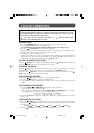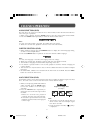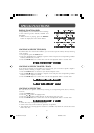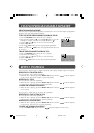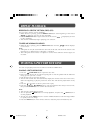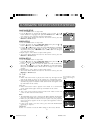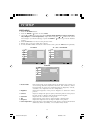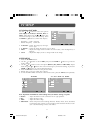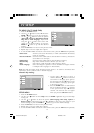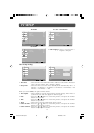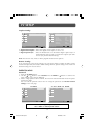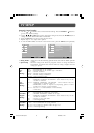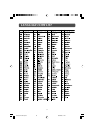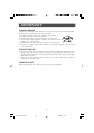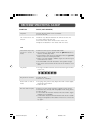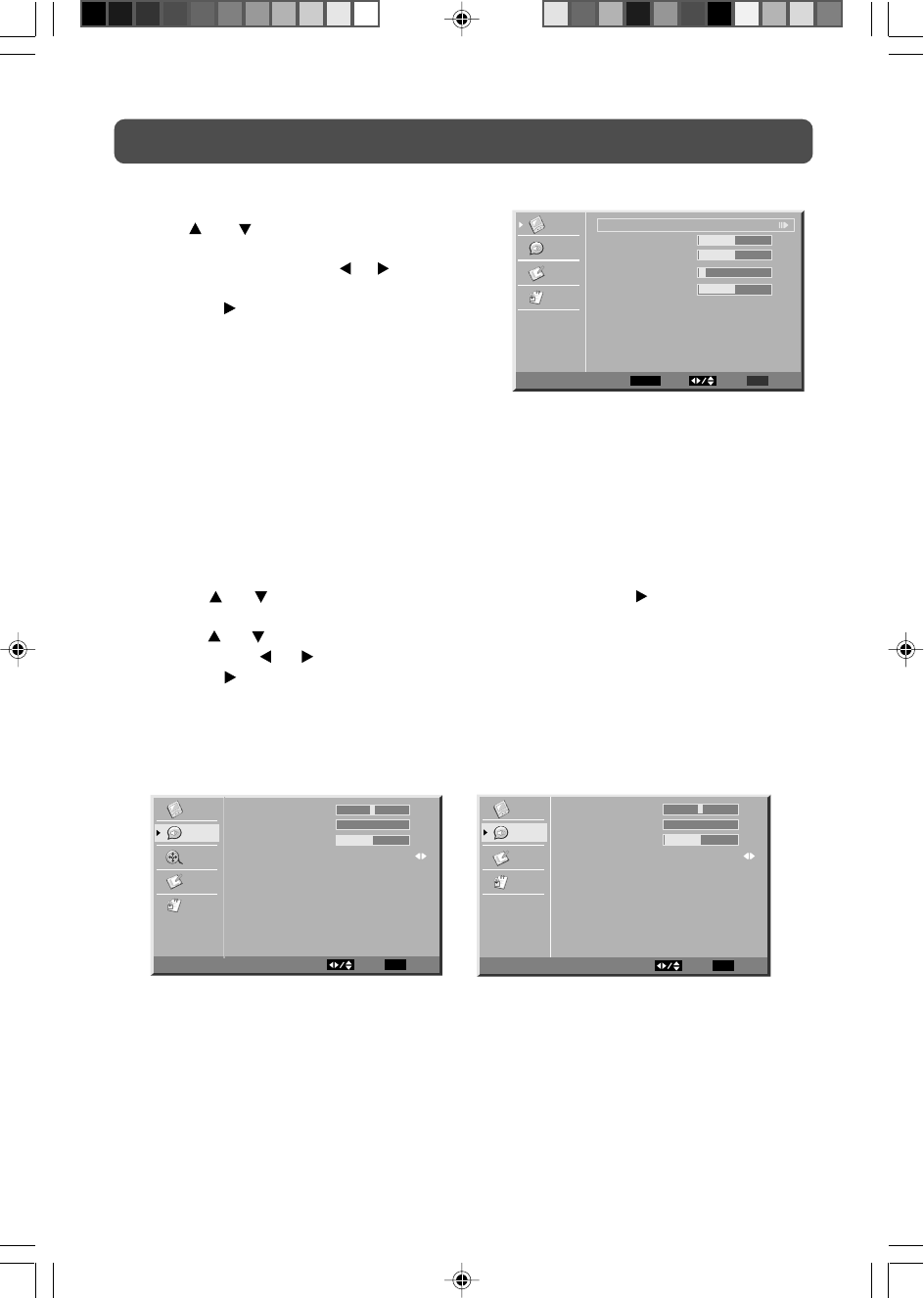
27
TV SETUP
Note: Experiment with different sound settings until you find the settings you prefer.
• Balance : Adjust the balance level toward the left or right speakers.
• Bass : Adjust the bass range.
• Treble : Adjust the treble range.
• Audio Mode : Select from preset sound settings (Personal, Theater, Music, Voice, Standard)
to match the type of show you are watching. (Select Personal mode to recall
your customed settings on bass and treble.)
VGA Settings in PC Mode
Use the or button to select the options
(Auto Adjust, H. Position, V. Position, Phase or
Clock). Adjust them using the
or button. The
screen will change to your desired setting. (Press
the ENTER or
button to confirm Auto Adjust.)
- Resolution : 1,024 x 768 max
- Refresh Frequency : 60Hz max
• H. Position : Center the image by moving it
left or right.
• V. Position : Center the image by moving it up or down.
• Phase : Adjusts the image if there is flicker of screen letters, color misalignment, or
blurring.
• Clock : Adjusts the display clock to change width of the image.
AV / YUV / DVD / PC MODETV MODE
Video
Audio
Setup
Parental
VGA
AutoAdjust
H.Position
V.Position
Phase
Clock
Select EXITENTER
Enter
50
50
Return
3
127
AUDIO MENU
1. Press the TV MENU button.
2. Use the
or button to select Audio, then press the ENTER or button to go into the
Audio settings.
3. Use the
or button to select the options (Balance, Bass, Treble or Audio Mode). Adjust
them using the
or button (The screen will change to your desired setting); or press the
ENTER or
button to go into the detailed settings.
4. Press the EXIT button to return to the previous menu.
5. Repeat steps 3 and 4 to adjust other options.
6. To exit the MAIN MENU and return to the normal screen, press the EXIT button repeatedly.
Video
Audio
Setup
Parental
Balance
Bass
T reb le
AudioMode
Off
0
50
Audio
Select EXIT
0
Exit
Balance
AudioMode
Off
0
50
Select EXIT
0
Exit
Bass
T reb le
Audio
Video
Audio
TV
Setup
Parental
2115CS1-DC-26-36.pmd 20/04/2007, 14:4727