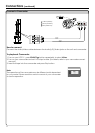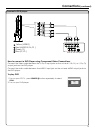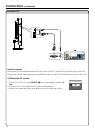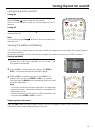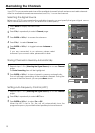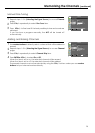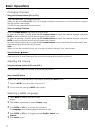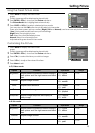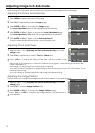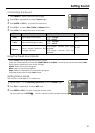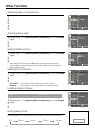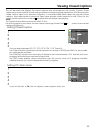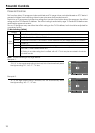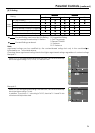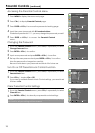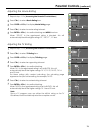Adjusting Image in D-Sub mode
Press MENU to display the menu main page.
1
Press CH+ repeatedly to select Image page./-
2
Press ENTER or VOL+/- to access the Image page.
3
The Auto Adjustment .item will be highlighted automatically
5
Image Position
Image
Auto Adjustment
Move
Move
Select
Select
Select
Menu to exit
Menu to exit
Menu to exit
0
0
Auto Adjustment
Image Position
Phase
Clock
Auto Adjustment: Yes
30
1328
With working in D-Sub mode, this unit allows you to perform several adjustments for image
Adjusting the Image Position
The unit allows you to adjust the image position of the screen if it is not well-aligned.
Adjusting Clock and Phase
Repeat steps 1~3 in [ ] to access
Image page.
Adjusting the Picture Automatically
1
Press VOL+/- to adjust the value of the item until the screen is well-
Press CH+ repeatedly to select /- Clock or Phase item.
2
3
Adjust the clock frequency of the set's internal clock signal. If shimmering or rainbow-like
noise is apparent in
the image, try adjusting the clock frequency setting.
You may find that images blur, depending on the clock phase of your PC's Processor. If you
experience blurring ,
you can obtain a clearer image by adjusting the phase setting.
The unit automatically adjusts phase, clock or position, etc.
Adjusting the Picture Automatically
Press ENTER or VOL+/- again to start Auto Adjustment.
Image
Move Select
Menu to exit
Auto Adjustment
Image Position
Phase
Clock
30
1328
Press ENTER or VOL+/- again to access the Auto Adjustment page.
4
The Auto Adjustment / Yes .item will be highlighted automatically
Repeat steps 1~3 in [ ] to access
Image page.
Adjusting the Picture Automatically
1
Press CH+/- or VOL+/- to adjust the image position until the screen is
well-aligned.
Press CH to select +/- Image Position item.
2
3
Press ENTER or VOL+/- to access the Image Position page.
4
19