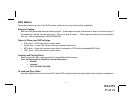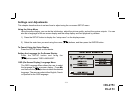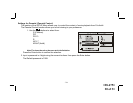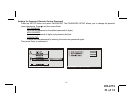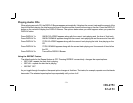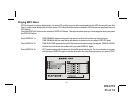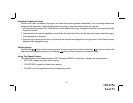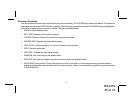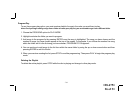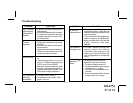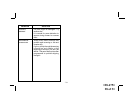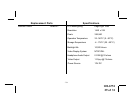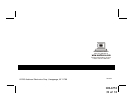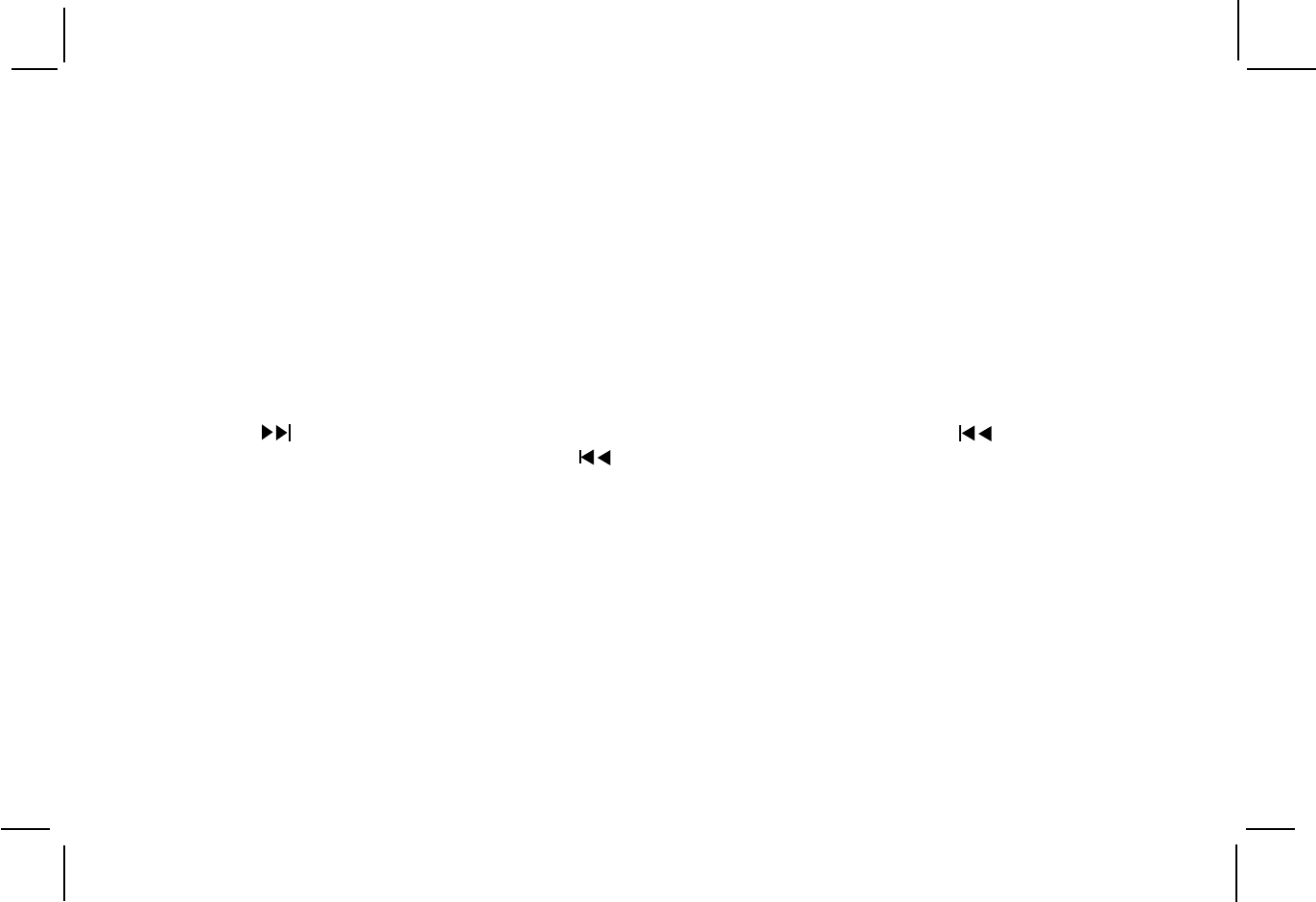
128-6751
24 of 31
-24-
Selecting Folders and Songs
When an MP3 disc is inserted in the player, the Smart Nav screen appears automatically. You can change folders and
songs through Smart Nav. The DVD player plays the songs in order they were burned on to the disc.
1. If a disc is playing, press STOP. Press the up or down arrow button to go through the folder list on the right side of the
Smart Nav screen.
2. Once the folder you want is highlighted, press Enter (the folder list shifts to the left side of the screen and the songs in
the folder appear on the right).
3. Press the up or down arrow button to go through the song list and highlight the song you want. Press Enter to begin
playback of the highlighted song.
Skipping Songs
Use the Next ( ) button on the remote control to move to the next song. Use the Previous ( ) button to move to the
beginning of the currently playing song. Press the button 2 times to move to the previous song.
Using The Repeat Feature
The default mode for the Repeat feature is OFF. Pressing REPEAT consecutively changes the repeat options:
• REP-ONE- repeats the songs that is playing.
• FOLDER REP- repeats the folder that is playing.
• FOLDER- turns off repeat and returns to regular play mode.