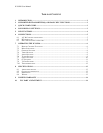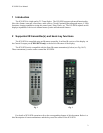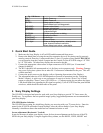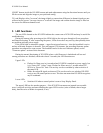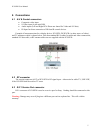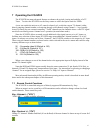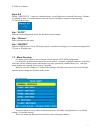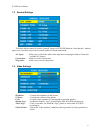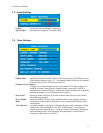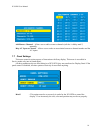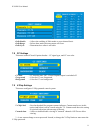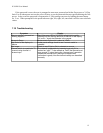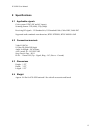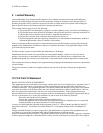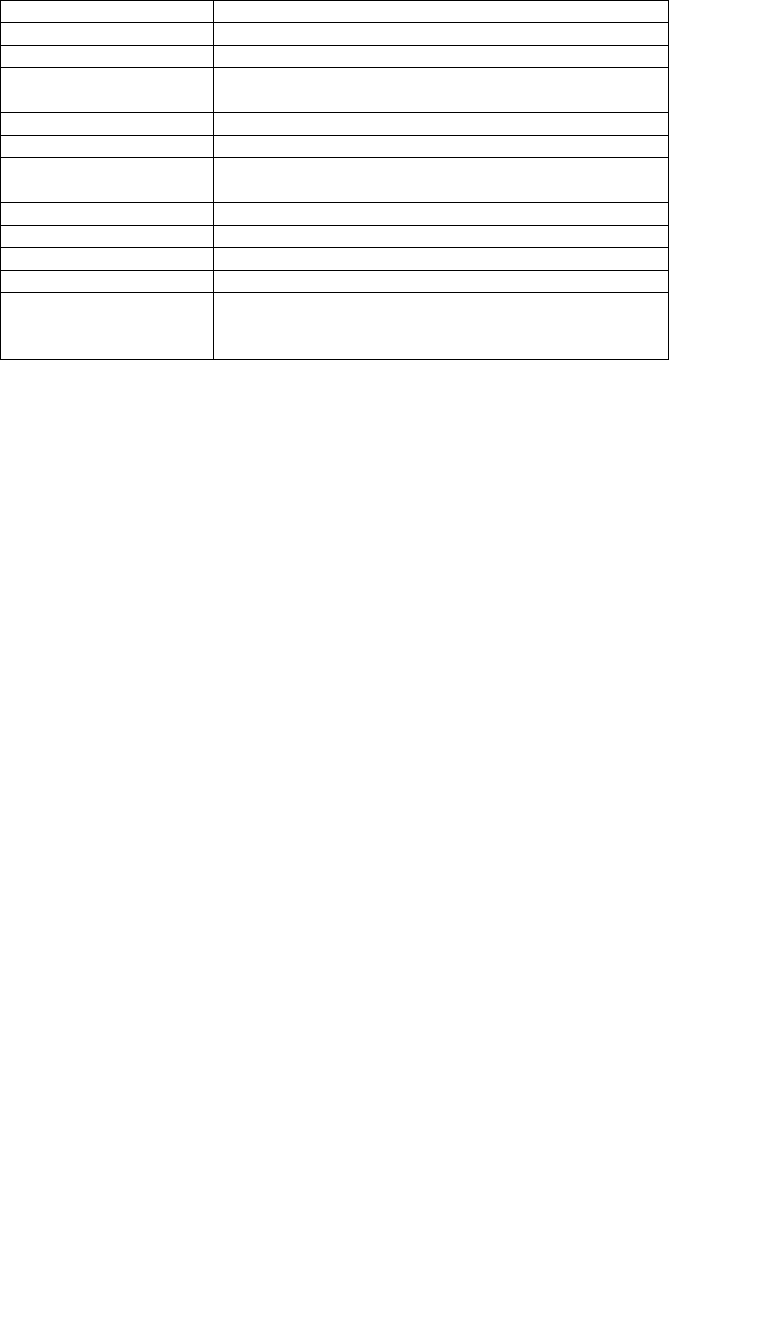
ICS-SP20 User Manual
3
Fig. 1 IR Remote Function
ON Switch Power on
STBY Switch Power off
ENTER Select option in menu
Also finishes input in dialog panels
VOLUME + Raises volume level
VOLUME - Lowers volume level
ARROWS When menu active – move the cursor
up/down/left/right
CHROMA Exit the current menu or dialog
ID OFF Displays the Menu
CONTRAST + Channel Up
CONTRAST - Channel Down
0..9, digits When no dialog input active – directly enter
tuner channel number to switch to.
When dialog input active – enter digits.
3 Quick Start Guide
1. Make sure the Sony Display is off red LED and disconnected from power.
2. Remove the blank plate covering the card slot expansion slot or if an existing card is present it
must be removed from slot 1 (some models have 2 slots). If you have Sony model FWD-50PX1
you will need to loop the Control-S output into the Control-S of the ICS-SP20 using a 1/8” TRS
to 1/8” TRS cable. All other Sony displays do not need to do this.
3. Connect the appropriate video source to input connectors of ICS-SP20 (see “Connections”
chapter for details).
4. The RJ11 should be left unconnected as it is for Sony service purposes only. Warning: Damage
may occur if plug into a phone line or other RJ-11 connectors unintended for the port. This will
void the warranty.
5. Connect the power source to the display (refer to Operating Instructions of the Display).
6. The subsequent behavior of ICS-SP20 depends on its mode of operation (see the “Operating
Modes” chapter). A quick way to test correctness of setup is to use the “Power” key of Sony
remote to switch the “Power” state of ICS-SP20 on – (1) when pressing key on remote the upper
LED should blink fast (signaling the IR signal reception); (2) the ICS-SP20 and the panel should
switch on, which should be observable on the panel.
4 Sony Display Settings
The ICS-SP20 is designed and tested to work with your Sony display to provide TV Tuner source for
flexible use. To experience the best possible image quality, suggested adjustments are recommended for
your Sony display.
ICS-SP20 Monitor Selection
The ICS-SP20 has a setting for which Sony display you are using with your TV tuner device. Enter the
menu for the ICS-SP20 and under General Settings, select the correct model of your Sony display.
Normally it should auto detect the model but has a manual selection as well.
Screen adjustment (Horizontal / Vertical)
It may be necessary to adjust your display screen for best picture alignment on the first use of the ICS-
SP20 with your Sony display. Using the supplied Sony remote, use the HSIZE, VSIZE, HSHIFT and