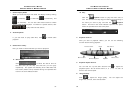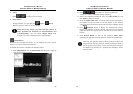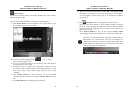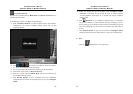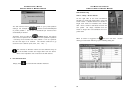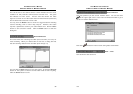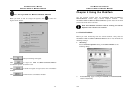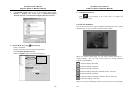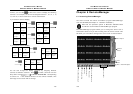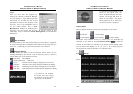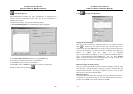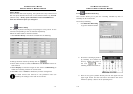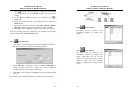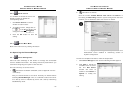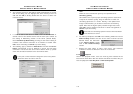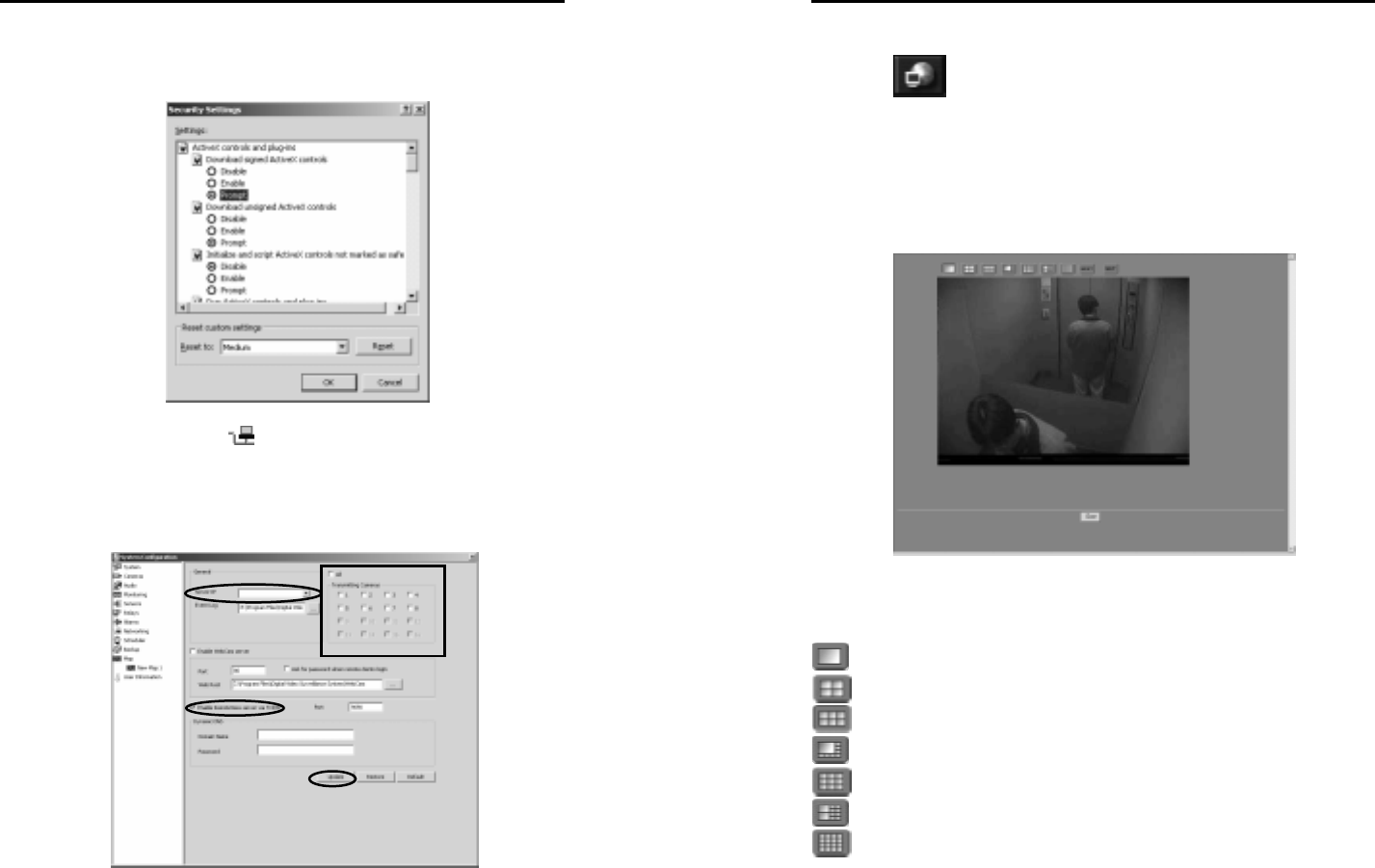
AVerMedia User’s Manual
EYES Pro/MP2016/MP3000/MP5000
103
b. Click Custom Level button to pup up the following dialog. Check
Enable or Prompt radio button both in Download signed
ActiveX controls and Download unsigned ActiveX controls.
2. Enable Web Cam (see
Networking)
• Verify IP address.
• Select cameras to perform remote transmission.
• Check Enable WebCam server.
• Click the Update button and exit the dialog box.
AVerMedia User’s Manual
EYES Pro/MP2016/MP3000/MP5000
104
3. Load Network Server
Click
at the bottom of the main menu to enable the
networking function.
5.2 Use the WebCam
You can browse the home page of WebCam with Microsoft IE to access
desired server by key in the IP or domain name of which.
When you enter the home page, you can see the system defaults to 1-
Camera display. You can click these buttons to change different
numbers of split display:
1-Camera Display (640x480)
4-Camera Display (320x240)
6-Camera Display (320x240)
8-Camera Display (Enlarged: 480x360, Small: 160x120)
9-Camera Display (320x240)
10-Camera Display (Enlarged: 320x240, Small: 160x120)
16-Camera Display (160x120)
When the remote transmitting cameras are more than the split display