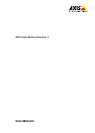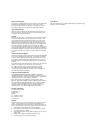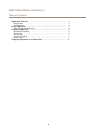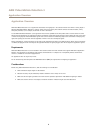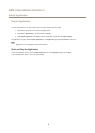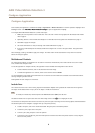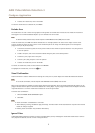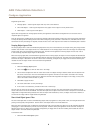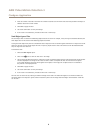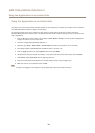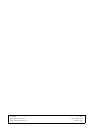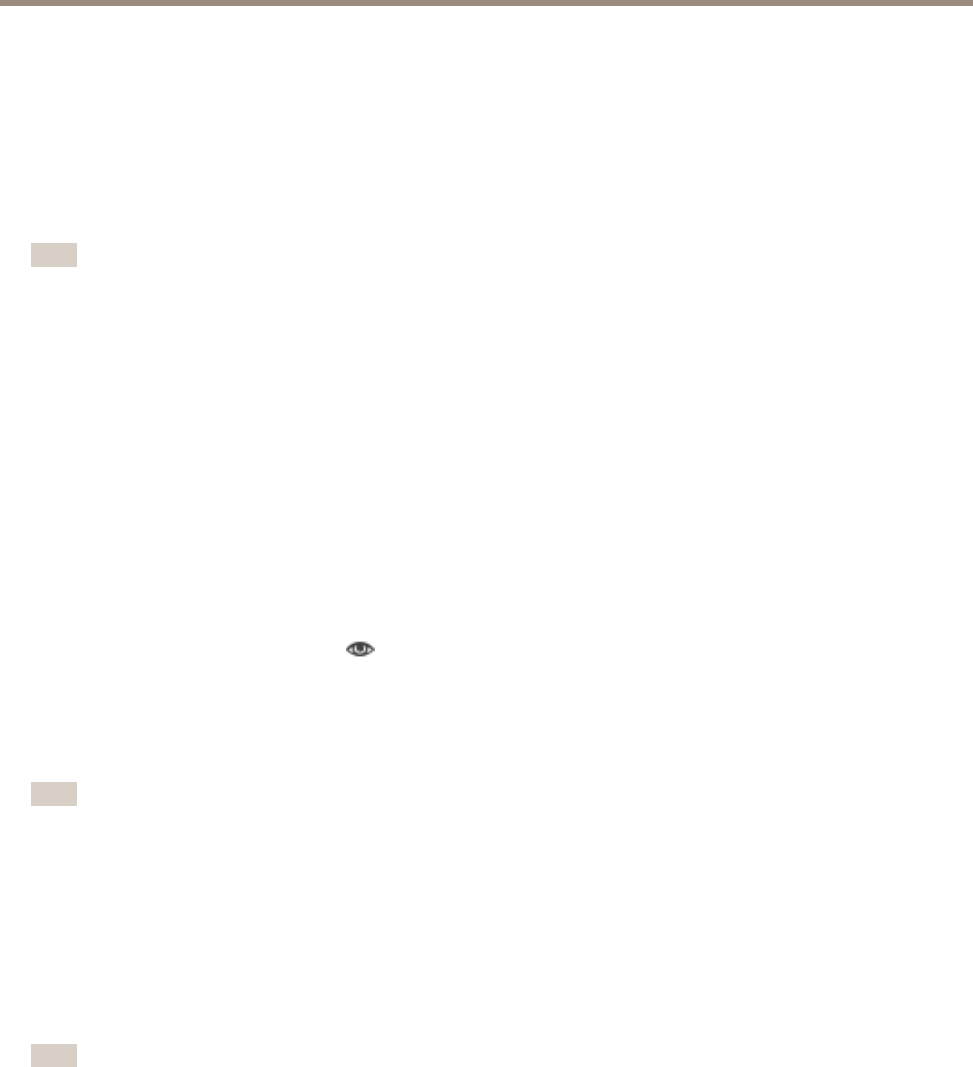
AXIS Video Motion Detection 3
Configure Application
• To select the include area, click on the border.
To reset the include area to its default size, click Reset.
Exclude Area
An exclude area is an area in which moving objects will be ignored. Use exclude areas if there are areas inside the include area
that trigger a lot of unwanted detected objects. Up to 10 exclude areas can be used.
Note
To add and modify exclude areas, Internet Explorer and AXIS Media Control (AMC) must be used.
To add an exclude area, click Add. The default exclude area is a rectangle placed in the center of the image. Use the mouse
to move, reshape and resize the area so that it covers the desired part of the image. The default square can be changed to a
polygon with up to 20 points (corners).
• To move the exclude area, place the mouse pointer inside the area. When the pointer becomes a cross, drag the area
to the new position.
• To add a new point, click on the exclude area border. Drag the point to the desired position.
• To remove a point, right-click on the point.
• To move a point, drag the point to the new position.
• To select an exclude area, click on the border.
To remove an exclude area, select the area and then click Remove.
To highlight the exclude areas, click on the
icon.
Visual Conrmation
Visual conrmation is used to validate that the settings are correct, that is, that all objects that should be detected are detected.
Note
To use visual conrmation, Internet Explorer and AXIS Media Control (AMC) must be used.
When visual conrmation is enabled, all moving objects found by the application will be encircled and followed by polygons. A red
polygon indicates that the object is found and is detected as a moving object. A green polygon indicates that the object is found but
is ignored because it is not in the include area or because of one of the ignore lters.
To enable visual conrmation:
1. Select the Enable visual conrmation option.
2. Click Save.
Note
• Visual conrmation is disabled after 15 minutes.
• After modifying a setting, click Save to apply the change. The video stream will be restarted and it may take a few seconds
before the change is applied.
• Enabling visual conrmation may introduce video latency.
Ignore Filters
If AXIS Video Motion Detection 3 detects too many unwanted objects, start by modifying the include and exclude areas. If still too
many objects are detected, use one or more of the ignore lters.
7