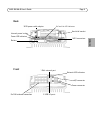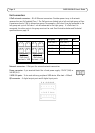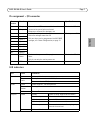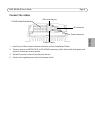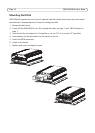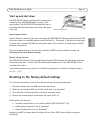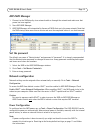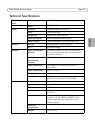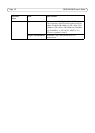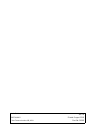Page 14 AXIS Q8108-R User’s Guide
AXIS Camera Station
AXIS Camera Station Client is for monitoring, recording, playback and event management.
Connect AXIS Camera Station Client
From AXIS NVR Manager select an NVR device and click the Launch AXIS Camera Station Client
icon or start AXIS Camera Station Client from your computer and use the NVR’s network address in
the logon dialog.
Notes:
• If the correct version of AXIS Camera Station Client has not been previously installed on the
computer running AXIS NVR Manager, a prompt will appear to perform an installation.
• Prior versions of AXIS Camera Station Client and AXIS Camera Station Server need to be removed
from the computer before installing this version. Do not continue with the installation if the removal
of prior versions is not your intent.
To log onto the NVR enter the administrator user name and password you set up in NVR Manager
see Set the password, on page 13.
Configure AXIS Camera Station
For easy navigation AXIS Camera Station is divided into workspaces; Live view, Recordings, Logs
and Configuration.
• Live view - Provides a single interface to organize and monitor AXIS network cameras
and video encoders on your network
• Recordings - Search, playback and export recordings from one or many cameras in a
desired time interval with timeline visualization
• Logs - Alarm, event and audit logs for an instant overview of the system
• Configuration - has a collection of all the important links to add cameras, set up
recording settings, user permissions, event configuration and more
When AXIS Camera Station is started for the first time it automatically adds Axis cameras and video
encoders it finds on your network. If there are more cameras on your network than you have a
license for, go to Configuration > Add/Edit Cameras.
Note:
To use the NVR as an NTP server for the added cameras, use the NVR’s IP address.
For more information see the context sensitive help in AXIS Camera Station or the User’s Manual.