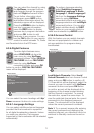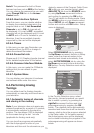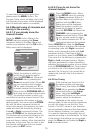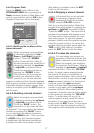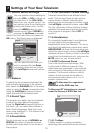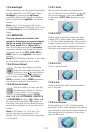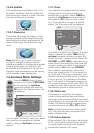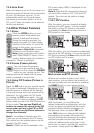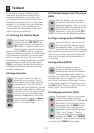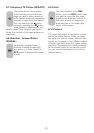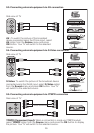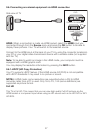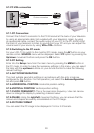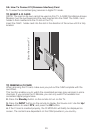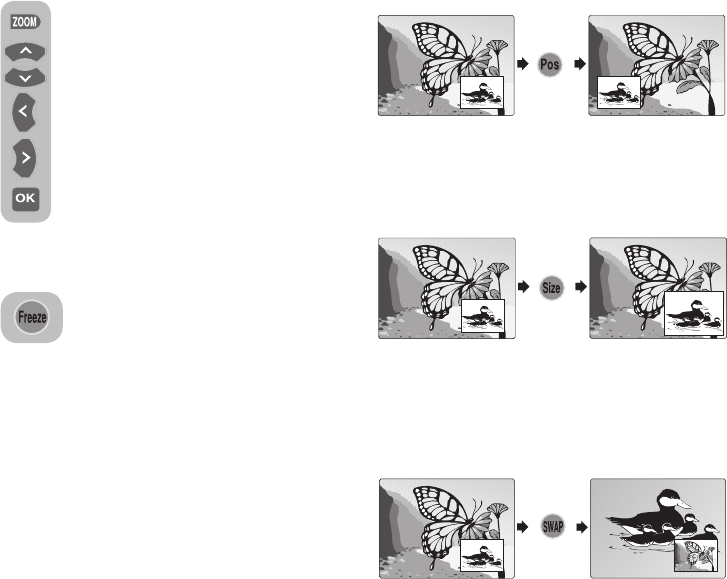
22
7.3.4-Auto Scart
When this feature is set to On and when you
operate an external device that is connected
to your LCD television via scart, TV will
automatically switch to AV mode where
the device is connected. When it is set to
Off, your TV does not switch to the external
device automatically.
7.4-Other Picture Features
7.4.1-Zoom
Press the ZOOM button on your
remote control while watching a
channel to activate this feature.
During the zooming process, the
image is zoomed in in three stages
oriented to the centre. To move the
picture in this mode, you can use
Up/Down or Right/Left movement
buttons on your remote control.
Note: Zoom mode does not function
with COMP/HDMI/PC inputs. Zoom
mode is aborted when the channel is
changed or Teletext is activated.
7.4.2-Freeze (Freeze picture)
You may freeze the program
picture you are watching with this
feature. For this, press the FREEZE
button on your remote control. The
program picture will freeze until the same
button is pressed a second time.
7.4.3-Using PIP Feature (Picture in
Picture)
Press the PIP button on your remote control.
PIP screen is displayed. Depending on the
selected source, a window will be opened
in the main picture and a sub screen will be
displayed. You can switch to PAP mode
by pressing the PIP button again. You can
return to the TV mode by pressing the PIP
button when you are in the PAP (Picture and
Picture) mode. You can use Right/Left
buttons to change the source in the PIP
screen when you are in the PIP or PAP
mode. You can use Up/Down buttons to
change the channels.
Note 1: Two different channels from the
Tuner can not be viewed in the PIP screen.
Only inputs from an external source can be
viewed in the PIP screen.
Note 2: HDMI2 can not be selected in the
PIP screen when HDMI1 is displayed on the
main screen.
Note 3: Right and left movement buttons do
not control the volume in PIP, PAP and PAT
modes. They can only be used to change
the source.
7.4.3.1-PIP Position
With this option, you can change the display
position of the PIP screen. You can change
the position of the PIP screen in clockwise
by pressing the Pos button when there is a
PIP picture on the screen.
7.4.3.2-PIP Size
With this option, you can increase and decrease
the size of the PIP window. You can change the
PIP size by pressing the Size button when there
is a PIP picture on the screen.
7.4.3.3-Switching the locations of the
Main screen and PIP screen
When a sub window is open in front of the
main window, you can switch the locations of
the main window and sub window by pressing
the SWAP button on your remote control.
7.4.4-PAT Mode
With this feature, you can follow the
teletext broadcasts simultaneously with the
current program, provided that the current
program contains teletext broadcast. For
this purpose, when you press TXT and
then 16:9 buttons in a channel with teletext
broadcasting, the screen will be split into
two with the left pane showing the currently
watched program and the right pane will
show the Teletext at the same time. In the
event that you wish to exit the PAT mode for
any reason, simply press the 16:9 button.