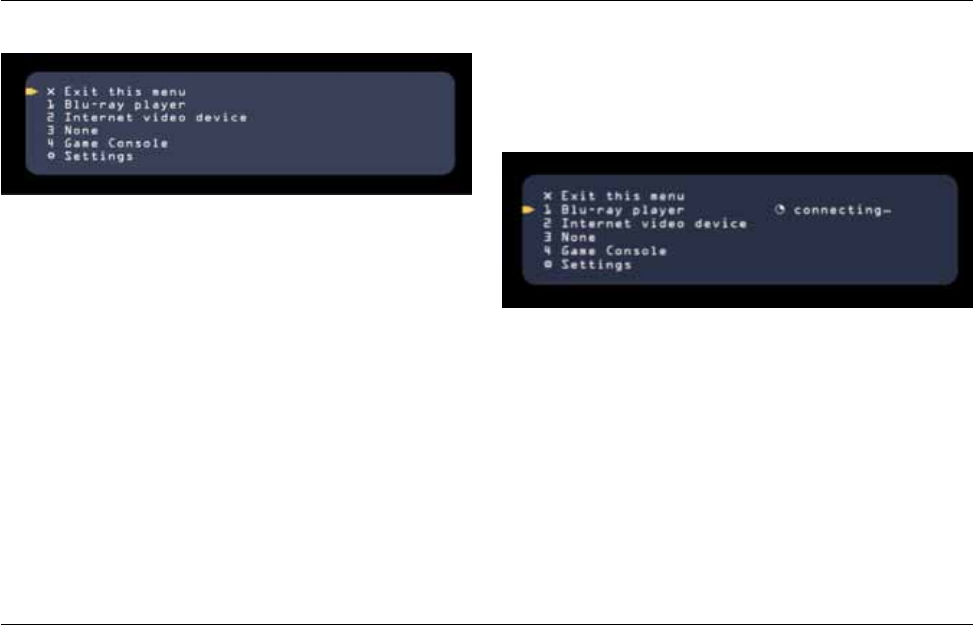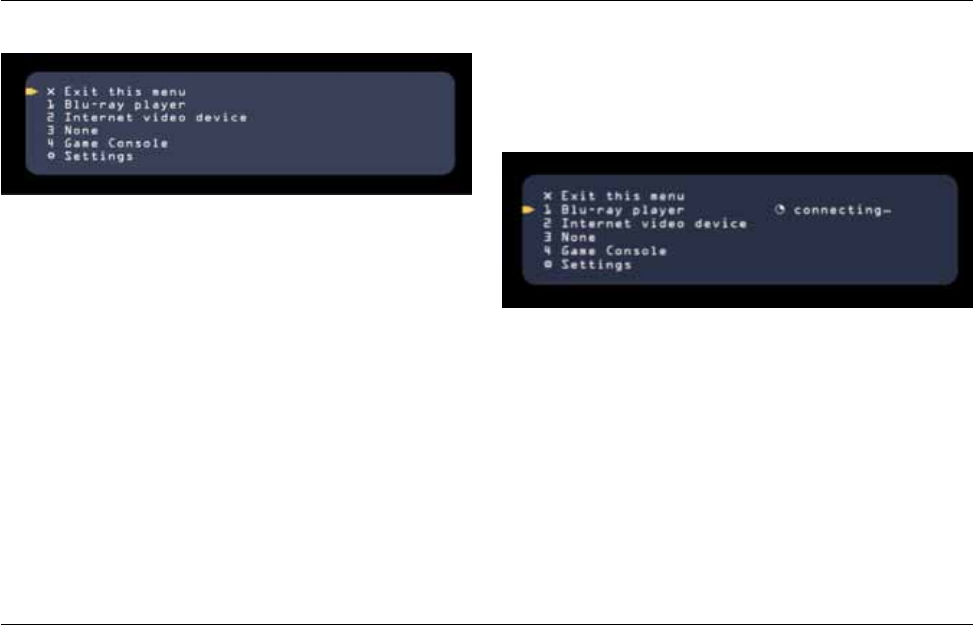
12
Daily Use with yoUr screencast remote anD on-screen Display
When you touch any button on your ScreenCast remote, the
on-screen display will wake and show a screen like the one
above. In this screen, you have the choice to exit, to pick one
of the four video sources, or to access the Settings menus.
Usetheupanddownbuttonsontheremotetomovethepointer
tothechoiceyou’dlike,andthenpressthe“OK”button.
Note: ScreenCast AV can support more video sources than the four
included with this product. It can do this because it can connect
to multiple ScreenCast AV transmitters. For example, you might
add another 4-port AV transmitter for additional AV devices, a
transmitter for your laptop, and another one for a tablet. All of the
sources from all of those transmitters are gathered here in this list.
In cases where you have more than four sources, you will be able
to scroll the menu above. To add a WHDI™ transmitter, please go
to the section titled “Adding/Deleting a Transmitter” on page 16.
Switching can take up to 10 seconds. This is due to the system
making multiple connections between video source, transmitter,
receiver, and TV.
If you switch to an AV source on another transmitter, it will take up
to 60 seconds.
When the connection is complete, the new video source will show
and the on-screen display will close.
Switching Video Sources
Ifyouchooseadifferentvideosourceandpress“OK,”ScreenCast
will begin switching. The screen will show you that it is in the process
of connecting, like the example below.