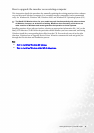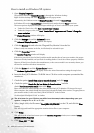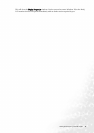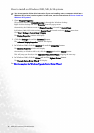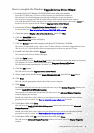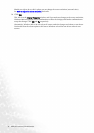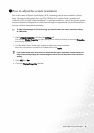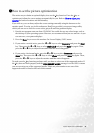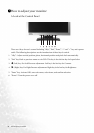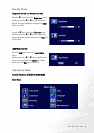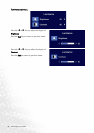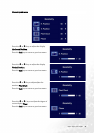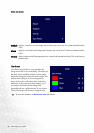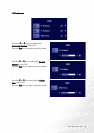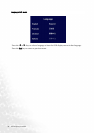20 How to set the picture optimization
How to set the picture optimization
The easiest way to obtain an optimal display is to use the
i
key function. Press the
i
key to
optimize and adjust the screen settings automatically for you. Refer to How to adjust your
monitor for button locations and functionality.
If you wish to, you can always adjust the screen settings manually using the buttons on the
monitor panel. To assist you in this endeavour, BenQ has provided a screen test image utility
which you can use to check for screen color, grayscale and line gradient display.
1. Run the test program auto.exe from CD-ROM. You could also use any other image, such as
the desktop of your operating system. However, we recommend that you use auto.exe. As you
run auto.exe, a test pattern displays.
2. Press the Enter key to access the monitor On-Screen Display (OSD) menu.
3. If you notice a vertical noise, press the W or X keys to select Geometry and press the Enter
key. Then press theW or X keys to select Pixel Clock and press the Enter key again. Then,
press theW or X key to adjust the monitor until the noise disappears.
4. If you notice a horizontal noise, press theW or X keys to select Geometry and press the
Enter key. Then press the W or X keys to select Phase and press the Enter key again. Then,
press the W or X keys to adjust the monitor until the noise disappears.
To make sure the
i
key function performs well, you have to select one of the supported modes. If
the
i
key does not work properly and the NON PRESET MODE message is on the OSD, it means
you are not using one of the supported modes. Please set your monitor to use one of the
supported modes as listed at the end of this manual.
1
1
1
7