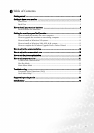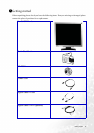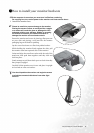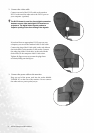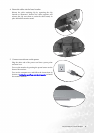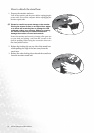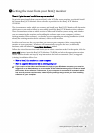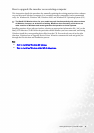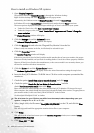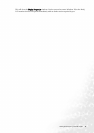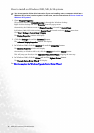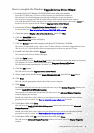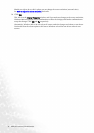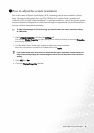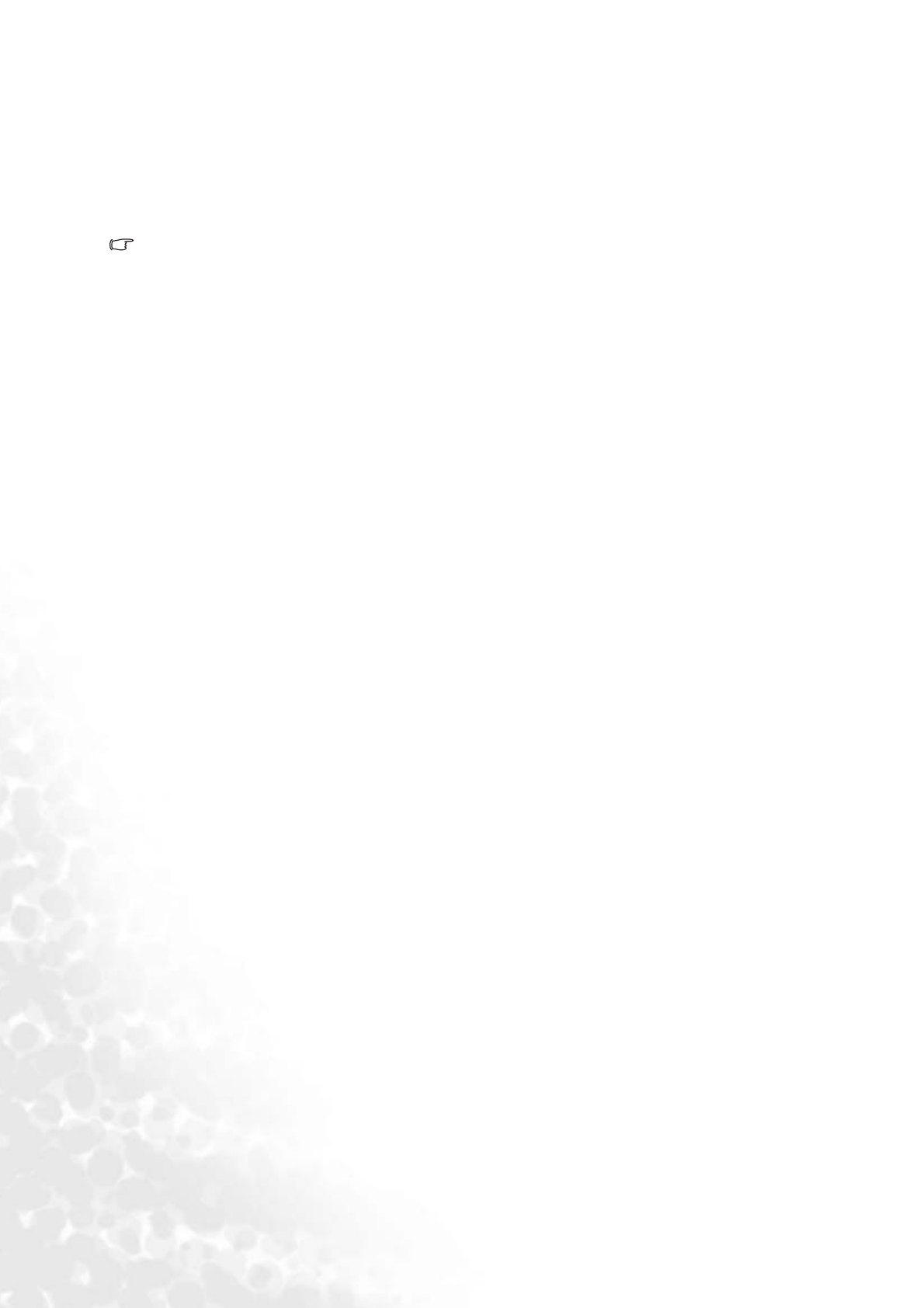
11 Getting the most from your BenQ monitor
How to install the monitor on a new computer
This instruction details the procedure for selecting and installing the BenQ LCD Monitor driver
software on a new computer which has never had a monitor driver installed before. This
instruction is only suitable for a computer which has never been used before, and for which the
BenQ LCD Monitor is the first ever monitor to be connected to it.
If you are adding the BenQ LCD Monitor to an existing computer that has already had another
monitor connected to it (and has monitor driver software installed), you should not be
following these instructions. You should instead be following the instructions for How to
upgrade the monitor on an existing computer.
1. Follow the instructions in How to install your monitor hardware.
When Windows (2000 or later) starts, it will automatically detect the new monitor and launch the
Found New Hardware Wizard. Follow the prompts until it displays the option to Install Hardware
Device drivers.
2. Insert the BenQ LCD Monitor CD-ROM into a CD drive on the computer.
3. Check Search for a suitable driver for my device option, and click Next.
4. Check the option for CD-ROM drives (uncheck all others) and click Next.
5. Look to confirm that the wizard has selected the correct name of your monitor as "BenQ
FP91GP/FP91GX" and click Next.
6. Click Finish.
7. Restart the computer.