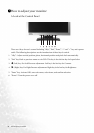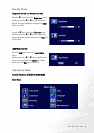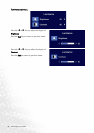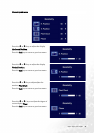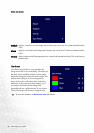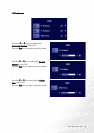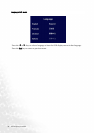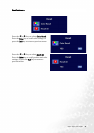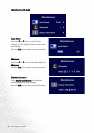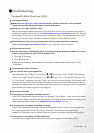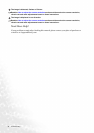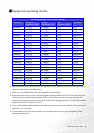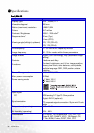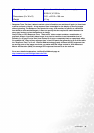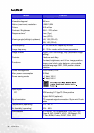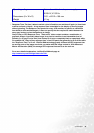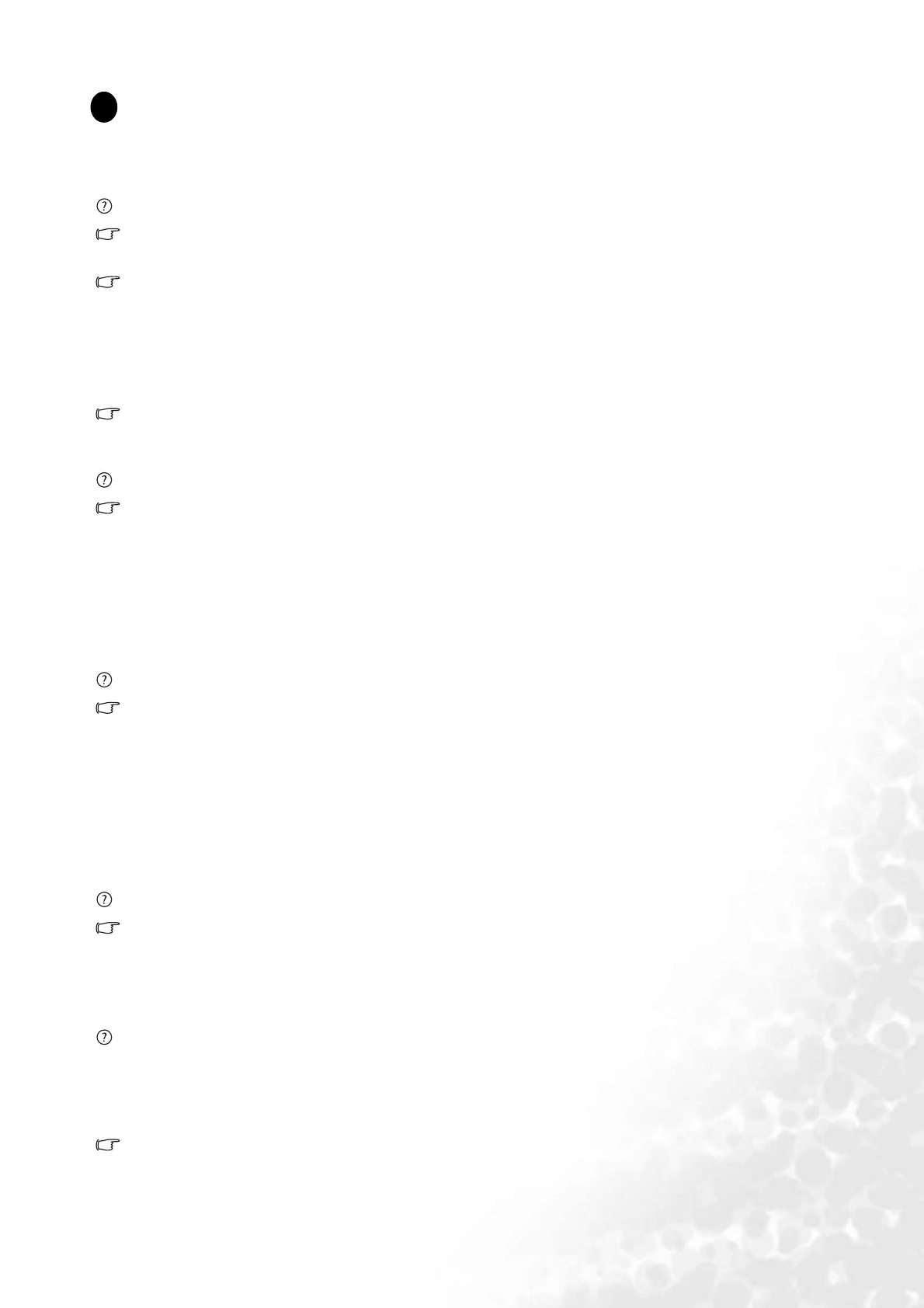
30 Troubleshooting
Troubleshooting
Frequently Asked Questions (FAQ)
The image is blurred:
Read the How to adjust the screen resolution section, and then select the correct resolution,
refresh rate and make adjustments based on these instructions.
How do you use a VGA extension cable?
Remove the extension cable for the test. Is the image now in focus? If not, optimize the image by
working through the instructions in the How to adjust the screen refresh rate section It is normal
for blurring to occur due to conduction losses in extension cables. You can minimize these losses
by using an extension cable with better conduction quality or with a built-in booster.
Does the blurring only occur at resolutions lower than the native (maximum) resolution?
Read the How to adjust the screen resolution section. Select the native resolution.
Pixel errors can be seen:
One of several pixels is permanently black, one or more pixels are permanently white, one or more
pixels are permanently red, green, blue or another color.
• Clean the LCD screen.
• Cycle power on-off.
•These are pixels that are permanently on or off and is a natural defect that occurs in LCD
technology.
The image has a faulty coloration:
It has a yellow, blue or pink appearance.
On the monitor, press “Enter” key and press W or X key to move to the “Recall” icon and press
“Enter” key to enter “Recall” sub menu. Press
W or X key to select “Color Recall” and select “Yes”
in “Color Recall” sub menu, then press “Enter” key to recall to factory settings. If the image is still
not correct and the OSD also has faulty coloration, this means one of the three primary colors is
missing in the signal input. Now check the signal cable connectors. If any pin is bent or broken off,
please contact your dealer to get necessary support.
No image can be seen:
Is the prompt on the display illuminated in green?
If the LED is illuminated in green and there is a message “Out of Range” on the screen, this means
you are using a display mode that this monitor does not support, please change the setting to one
of the supported mode. Please read “Supported operating modes” section.
Is the prompt on the display illuminated in orange?
If the LED is illuminated in orange, the power management mode is active. Press any button on
the computer keyboard or move the mouse. If that does not help, check the signal cable
connectors. If any pin is bent or broken off, please contact your dealer to get necessary support.
Is the prompt on the display not illuminated at all?
Check the power supply mains socket, the external power supply and the mains switch.
1
1
1
9