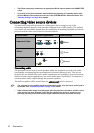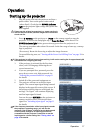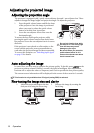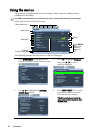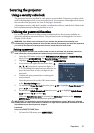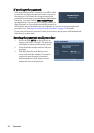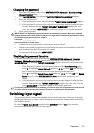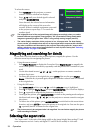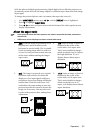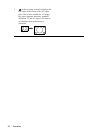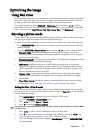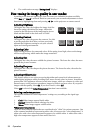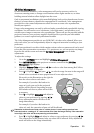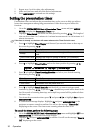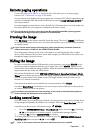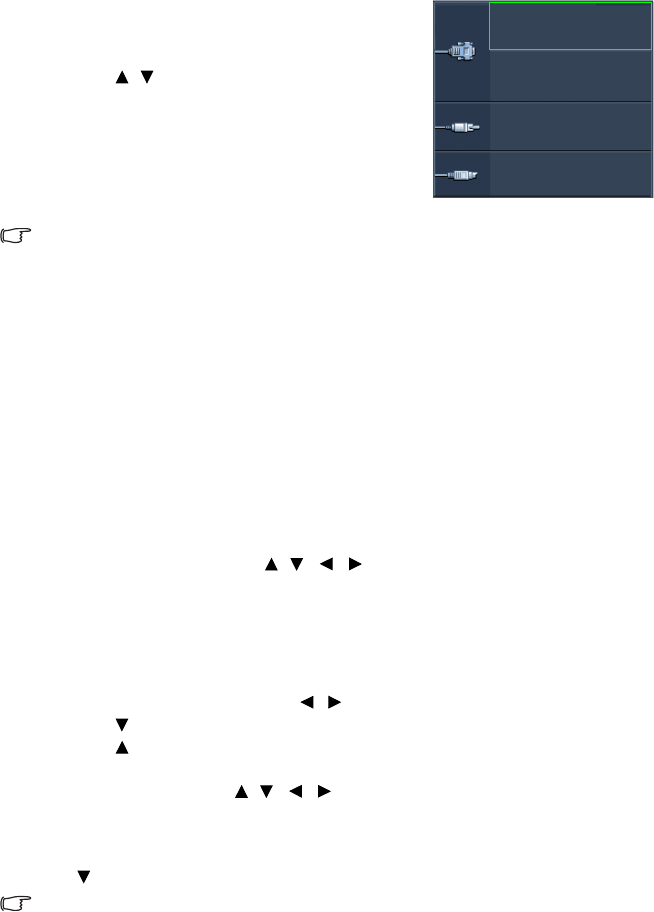
Operation24
To select the source:
1. Press SOURCE on the projector or remote
control. A source selection bar displays.
2. Press / until your desired signal is selected
and press MODE/ENTER.
Once detected, the selected source information
will display at the corner of the screen for
seconds. If there is multiple equipment connected
to the projector, repeat steps 1-2 to search for
another signal.
• The brightness level of the projected image will change accordingly when you switch
between different input signals. Data (graphic) "PC" presentations using mostly static
images are generally brighter than "Video" using mostly moving images (movies).
• The native display resolution of this projector is in a 4:3 aspect ratio. For best display
picture results, you should select and use an input signal which outputs at this resolution.
Any other resolutions will be scaled by the projector depending upon the “aspect ratio”
setting, which may cause some image distortion or loss of picture clarity. See "Selecting
the aspect ratio" on page 24 for details.
Magnifying and searching for details
If you need to find the details on the projected picture, magnify the picture. Use the
direction arrow keys for navigating the picture.
• Using the remote control
1. Press Digital Zoom+/- to display the Zoom bar. Press Digital Zoom+ to magnify the
center of the picture. Press the key repeatedly until the picture size is suitable for your
need.
2. Use the directional arrows ( , , , ) on the projector or remote control to
navigate the picture.
3. To restore the picture to its original size, press AUTO. You can also press Digital
Zoom-. When the key is pressed again, the picture is further reduced until it is restored
to the original size.
• Using the OSD menu
1.
Press MENU/EXIT and then press / until the DISPLAY menu is highlighted.
2. Press to highlight Digital Zoom and press MODE/ENTER. The Zoom bar displays.
3. Press repeatedly to magnify the picture to a desired size.
4. To navigate the picture, press MODE/ENTER to switch to the panning mode and press
the directional arrows ( , , , ) on the projector or remote control to navigate
the picture.
5. To reduce size of the picture, press MODE/ENTER to switch back to the zoom in/out
function, and press AUTO to restore the picture to its original size. You can also press
repeatedly until it is restored to the original size.
The picture can only be navigated after it is magnified. You can further magnify the picture
while searching for details.
Selecting the aspect ratio
The “aspect ratio” is the ratio of the image width to the image height. Most analog TV and
some computers are in 4:3 ratio, and digital TV and DVDs are usually in 16:9 ratio.
Computer1/YPbPr1
Computer2/YPbPr2
Video
S-Video