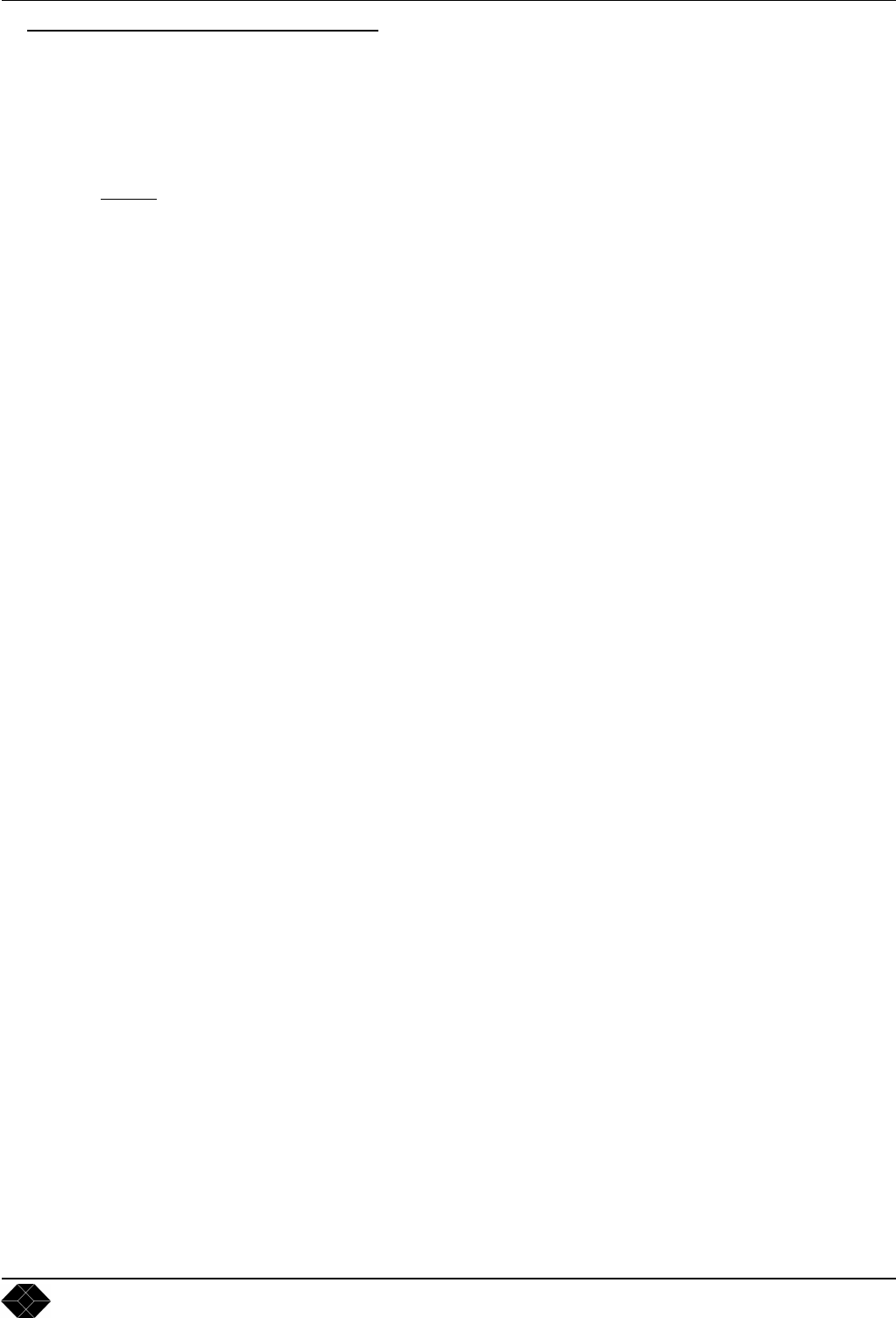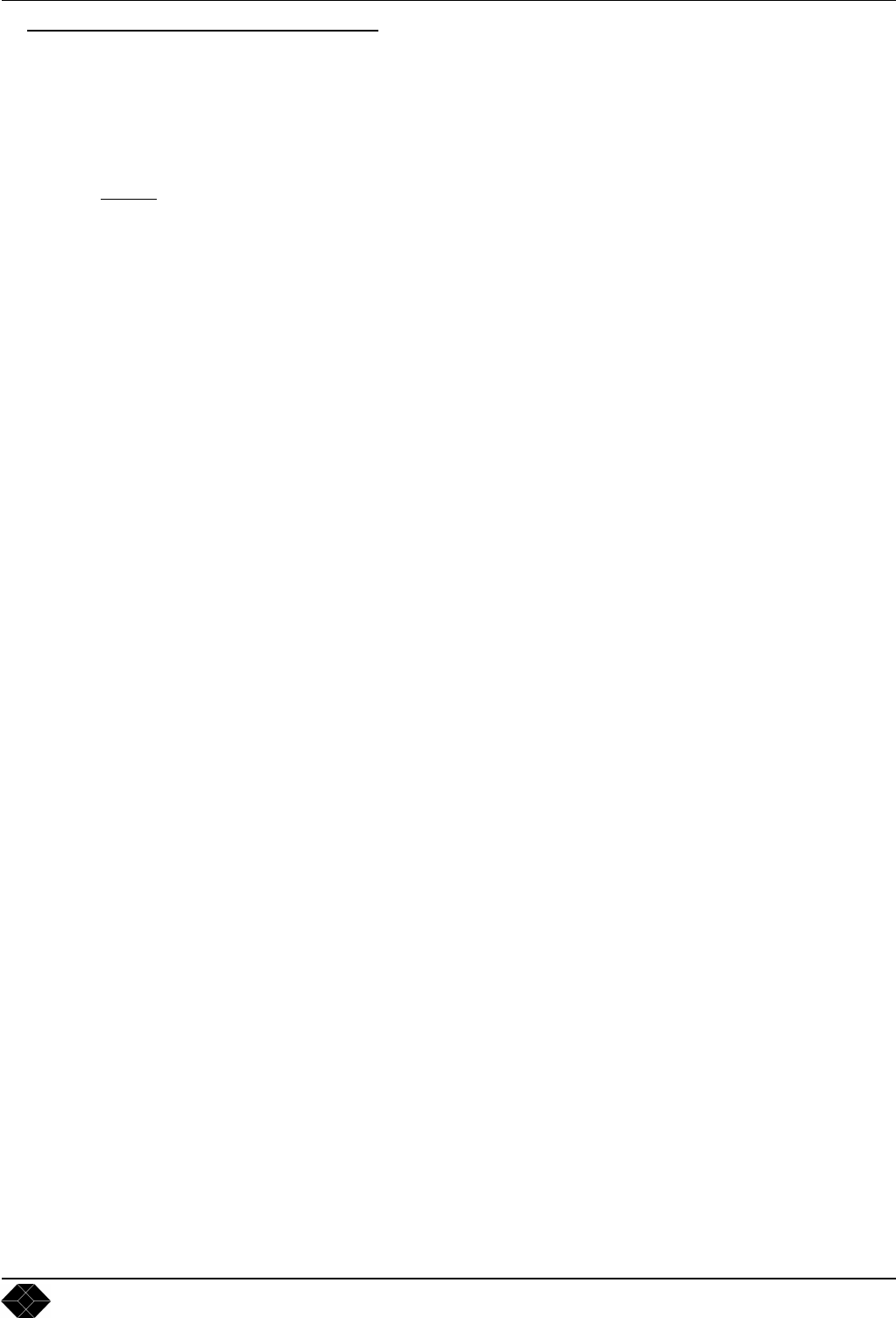
AC211A-R2 & AC216A-R2 Chapter 4 : FRONT PANEL DISPLAY MENU DESCRIPTION (continued)
PAGE 17
4-5. FUNCTIONS DESCRIPTION (continued)
2[OUTPUT] + ENTER.
2-1 [Output type] + ENTER. Available on the AC216A-R2 only.
Select one of the following output type with + ENTER.
• [analog]: The device provides an analog output onto the two output connectors (HD15 & DVI-I).
• [DVI]: The device provides a digital output onto the DVI-I connector.
• [analog & DVI]: The device provides analog & DVI outputs.
NOTE:
The Computer input (loopthrough) is not available with the digital output (DVI).
2-2 [Output format] + ENTER.
Select one of the following output format with + ENTER.
• [640x480]
• [800x600]
• [1024x768]
• [1280x1024]
• [1400x1050]
• [1600x1200]
• [852x480]
• [1280x768]
• [1366x768]
• [1280x720p]
• [Return]: Allows to return to the previous menu without safeguarding.
2-3 [Output rate] + ENTER.
Select one of the following output rate with + ENTER.
• [internal 50Hz]: 50 Hz output frame rate.
• [internal 60Hz]: 60 Hz output frame rate.
• [internal 72Hz]: 72 Hz output frame rate. Available on the AC16A-R2 only.
• [internal 75Hz]: 75 Hz output frame rate. Available on the AC216A-R2 only.
• [follow input 1]: The output rate is identical to the input frame rate. The output rate is 50 Hz for PAL &
SECAM video inputs, or 59.94 Hz for NTSC video inputs.
• [Return]: Allows to return to the previous menu without safeguarding.
2-4 [Output sync] + ENTER.
Select the Output Sync. type with + ENTER.
• [H&V]: H & V Separate Sync.
• [COMP]: Composite Sync.
• [SOG]: Sync On green.
• [Return]: Allows to return to the previous menu without safeguarding.
2-5 [Output pattern] + ENTER.
Select an item with + ENTER.
• [Off]: Switch off the test pattern.
• [Grid]: Display a test pattern.
• [Return]: Allows to return to the previous menu without safeguarding.
2-6 [Output status] + ENTER.
Indicates the status of the output.