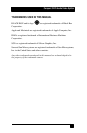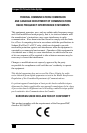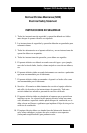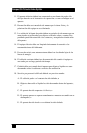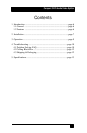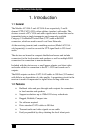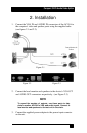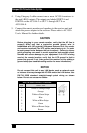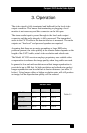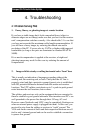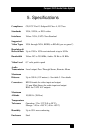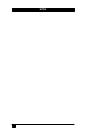Compact CAT5 Audio/Video Splitter
10
4. Troubleshooting
4.1 Problem Solving FAQ
1. Fuzzy, blurry, or ghosting image at remote location
If you have a stable image but it looks somewhat blurry (object or
character edges are not sharp), make sure that you have set the receiver
unit’s compensation switches correctly. Also check table 3.1 to see that
you have not exceeded the maximum cable length recommendation. If
you still have a fuzzy image, try reducing the refresh rate and/or
resolution of the PC. You can also try CAT5e or higher with improved
bandwidths (as long as the pairs are terminated as standard EIA/TIA
568B).
If too much compensation is applied at the receiver, a bright and
ghosting image may result. In this case try reducing the amount of
compensation.
2. Image exhibits steady or rolling horizontal color “hum” bars
This is usually an indication of improper grounding either at the
sending end, the receiving end, or both. Verify that the AC line is
properly wired and that a protective ground (green) wire is established
with NO potential difference between both the sender and receiver
locations. The UTP splitter can tolerate up to 5 v peak-to-peak ground
noise between the two locations, but no more.
The splitters and receivers rely on the equipment that are connected to
them to establish a good ground reference. Most monitors and PC’s are
well grounded to the power-line through their 3-Prong AC cord.
However some Notebooks and LCD’s may be completely floating even
when an external power supply is plugged into them. In this case, you
must add a wire from the splitter or receiver to “earth” ground. The
VGA and Audio connector shells and their respective hardware are all
tied to unit’s internal ground and can be used to establish a connection
to power-line ground.