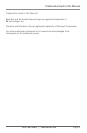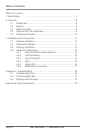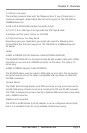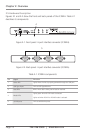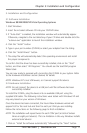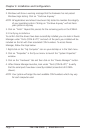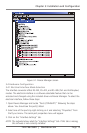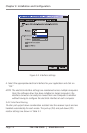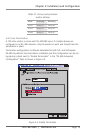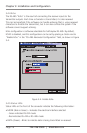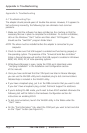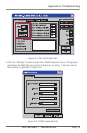Page 12
724-746-5500 | blackbox.com
Chapter 3: Installation and Configuration
2. Windows will show a warning message that the hardware has not passed
Windows logo testing. Click on “Continue Anyway.”
NOTE: All applications and drivers have been fully tested to maintain the integrity
of your operating system. Clicking on “Continue Anyway” will not harm
your system in any way.
3. Click on “Finish.” Repeat this process for the remaining ports on the IC292A.
3.3 Verifying Installation
To confirm that the drivers have been successfully installed, you can look in Device
Manager under “Ports (COM & LPT)” and each of the ports you installed will be
included on the list with their associated COM numbers. To access Device
Manager, follow the steps below:
1. Right-click on the “My Computer” icon on your desktop or in the Start menu.
2. Click on “Properties” in the fly-out menu to launch the “System Properties”
window.
3. Click on the “Hardware” tab and then click on the “Device Manager” button.
4. When Device Manager launches, look under “Ports (COM & LPT)” to verify
that the serial ports have been correctly installed (screenshot of IC292A
shown).
NOTE: Your system will assign the next available COM numbers which may vary
for each computer used.